Loading ...
Loading ...
Loading ...
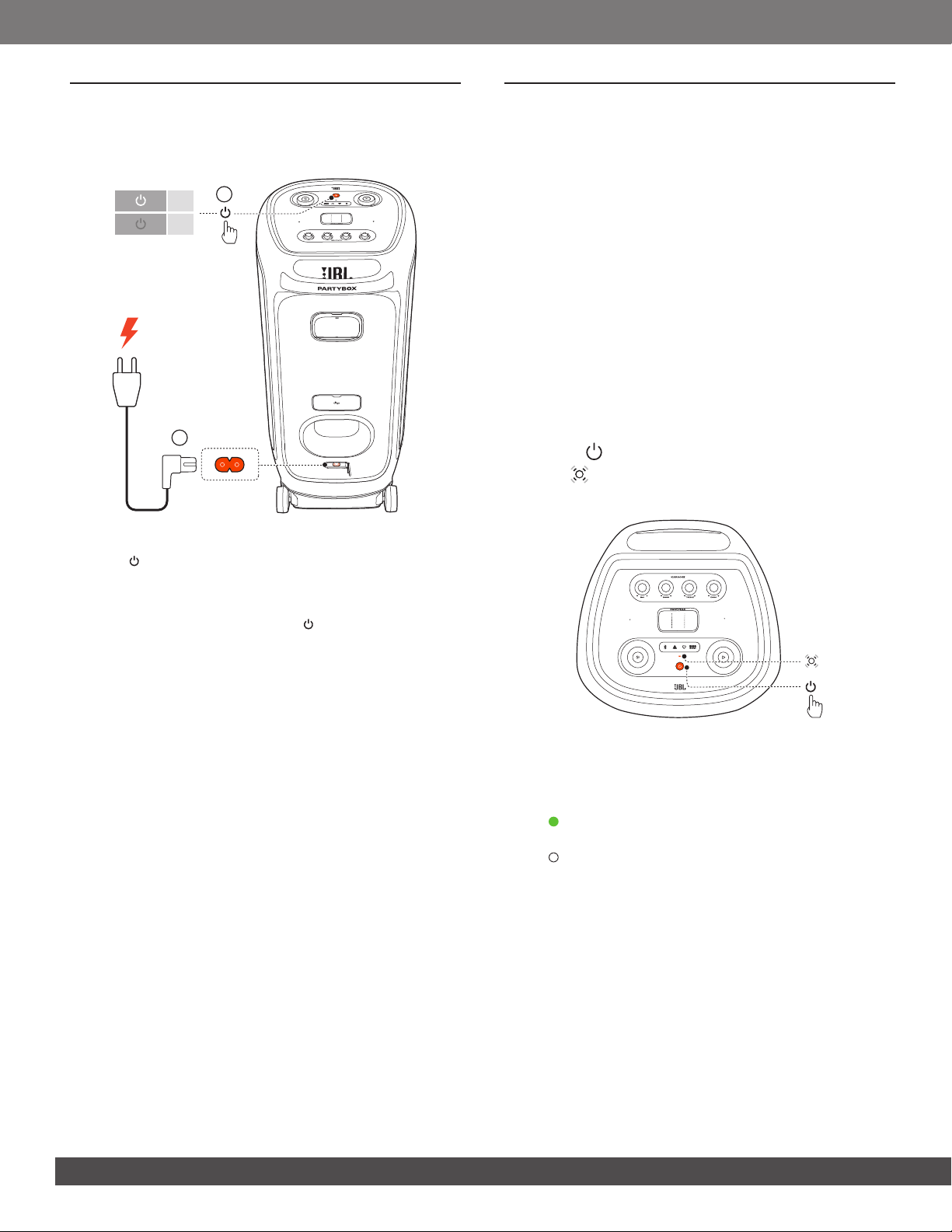
88
5. POWER ON
CAUTION:
– Use the provided power cord only.
1
2
OFF
ON
1. Connect AC power.
2. Press to power on.
TIP:
– The speaker switches to network standby mode automatically after
10 minutes of inactivity. You can press on the speaker to switch
to normal operation.
6. USING YOUR PARTYBOX
NOTES:
– Only one sound source can be played at a time.
– Make sure that your speaker is connected to the same wireless
LAN as your smartphone or tablet.
– Starting playback from another source will always interrupt the
current source.
– The speaker can support audio streaming, but not video streaming.
– During music streaming through Chromecast built-in, AirPlay, Alexa
Cast, Bluetooth, or other streaming services enabled in the JBL
One app, music playback pauses on the current connected device
when you start music playback on a second connected device.
6.1 Wi-Fi connection with your home network
You can connect the speaker to your network through Wi-Fi.
With the JBL One app and the supported streaming services
(Chromecast built-in, AirPlay, Alexa Cast, and Spotify Connect), the
speaker allows you to stream music from smartphones or tablets.
1. On the speaker, enter the Wi-Fi setup mode:
• Press to switch on.
→ (Slow breathing white): The speaker enters Wi-Fi
setup mode.
2. Connect your Android™ or iOS device to your home Wi-Fi
network. Download the JBL One app.
3. Launch the JBL One app. Follow the app instructions to
complete setup.
→ (Solid green): The speaker is discovered by the JBL
One app.
→ (Solid white): The speaker is connected to your home
network.
→ You can stream music from the JBL One app or the
streaming service you have enabled in the JBL One app,
such as Chromecast built-in, AirPlay, Alexa Cast, and
Spotify Connect.
Loading ...
Loading ...
Loading ...