Loading ...
Loading ...
Loading ...
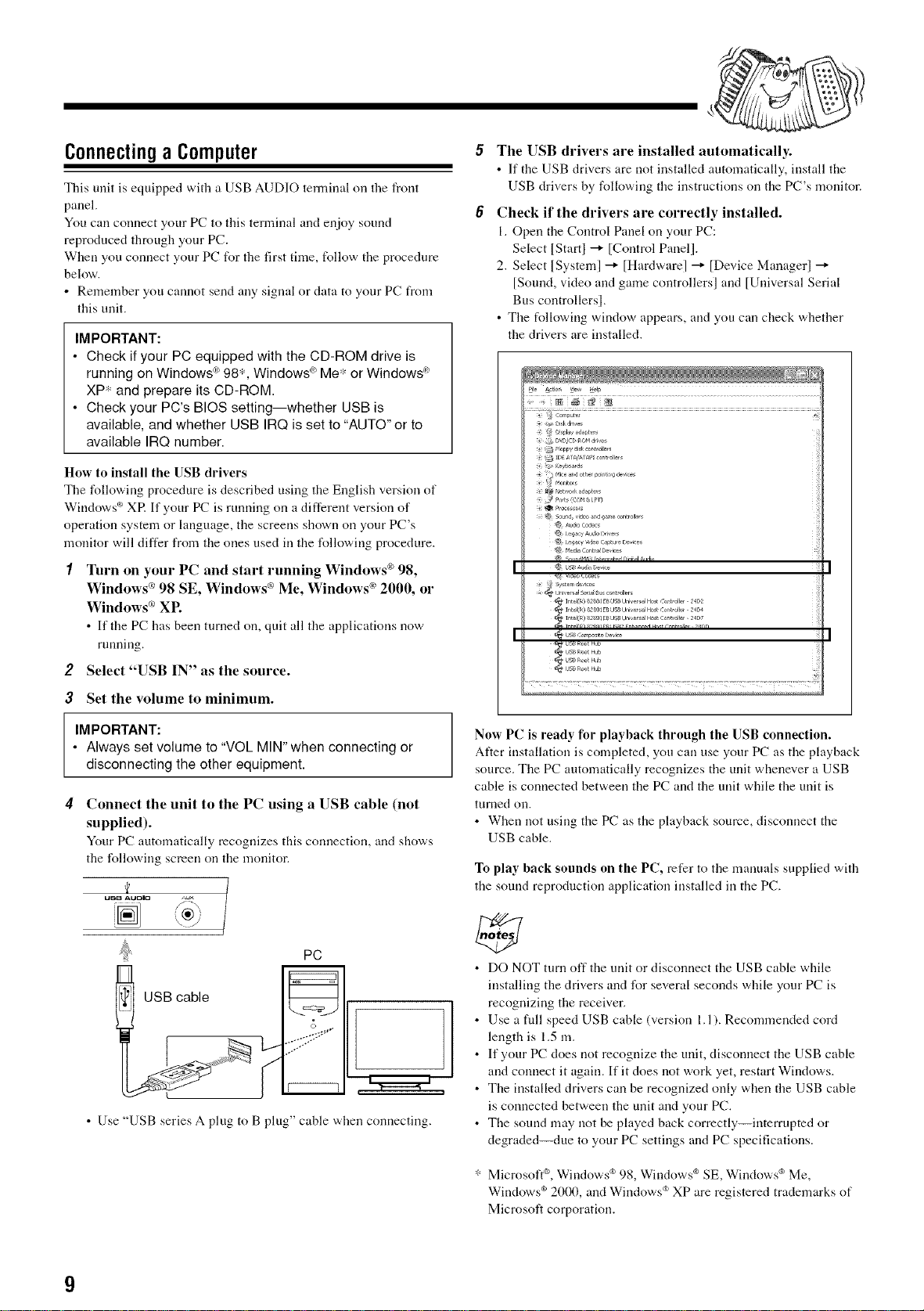
Connectinga Computer
This unit is equipped with a USB AUDIO terminal oil the front
panel.
You carl connect your PC to this termiual arrd enjoy sound
reproduced through your PC.
When you cormect your PC for the first time, follow the procedure
below.
• Remember you cannot send arty signal or data to your PC from
this unit.
IMPORTANT:
• Check if your PC equipped with the CD-ROM drive is
running on Windows ®98", Windows ®Me* or Windows _'
XP* and prepare its CD-ROM.
• Check your PC's BIOS setting--whether USB is
available, and whether USB IRQ is set to "AUTO" or to
The USB drivers are installed automatically.
• If tire USB drivers are not irrstalled automatically, irrstall the
USB drivers by following tire irrstructions on tire PC's monitor.
Check if the drivers are correctly installed.
1. Open the Corrtrol Panel on your PC:
Select IStartl _ [Control Panel].
2. Select ISysteml _ [Hardware] _ [Device Managerl
[Sound, video arrd game controllers] arrd [Universal Serial
Bus controllersl.
• The following window appears, arrd you can check whether
the drivers are irrstalled.
......;;_,?;,-;;i;i.......................................................................................................................................
_?s,_ _skdrices
available IRQ number.
How to install the USB drivers
The following procedure is described using the English version of
Windows ® XR If your PC is running on a different version of
operation system or language, the screens shown on your PC's
monitor will differ from flae ones used in flae following procedure.
I Turn on your PC and start running Windows ® 98,
Windows ('_98 SE, Windows ® Me, Windows ('_2000, or
Windows ® XP.
• If the PC has been turned on, quit all the applications now
running.
2 Select "USB IN" as the source.
3 Set the volume to minimum.
IMPORTANT:
• Always set volume to "VOL MIN" when connecting or
disconnecting the other equipment.
4 Connect the unit to the PC using a USB cable (not
supplied).
Your PC automatically recognizes this cormection, arrd shows
flaefollowing screen on file monitor.
_ F oP¢'/dsl controBers
1DE ;, _t_ MsXp1 contr ol_er,
?
u_B _taml_
USB cable
PC
o
© °.
• Use "USB series A plug to B plug" cable when cormecting.
Now PC is ready for playhack through the USB connection.
After irrstallation is completed, you can use your PC" as the playback
source. The PC automatically recognizes the unit whenever a USB
cable is cormected between the PC arrd the unit while the unit is
turned Oil.
• When not using the PC as the playback source, disconnect the
USB cable.
To play back sounds on the PC, refer to tire manuals supplied with
the sound reproduction application irrstalled in the PC.
• DO NOT turn offthe unit or disconnect the USB cable while
irrstalling the drivers arid for several seconds while your PC is
recognizing the receiver.
• Use a fldl speed USB cable (version 1.1). Recommended cord
length is 1.5 m.
• If your PC does not recognize the unit, disconnect the USB cable
arrd connect it again. If it does riot work yet, restart Windows.
• The installed drivers can be recognized only when the USB cable
is connected between the unit arrd your PC.
• The sound may riot be played back correctly--interrupted or
degraded--due to your PC settings arrd PC specifications.
* Microsoft ®,Windows _ 98, Windows _ SE, Windows c_Me,
Windows ¢92000, and Windows ®XP are registered trademarks of
Microsoft corporation.
Loading ...
Loading ...
Loading ...