Loading ...
Loading ...
Loading ...
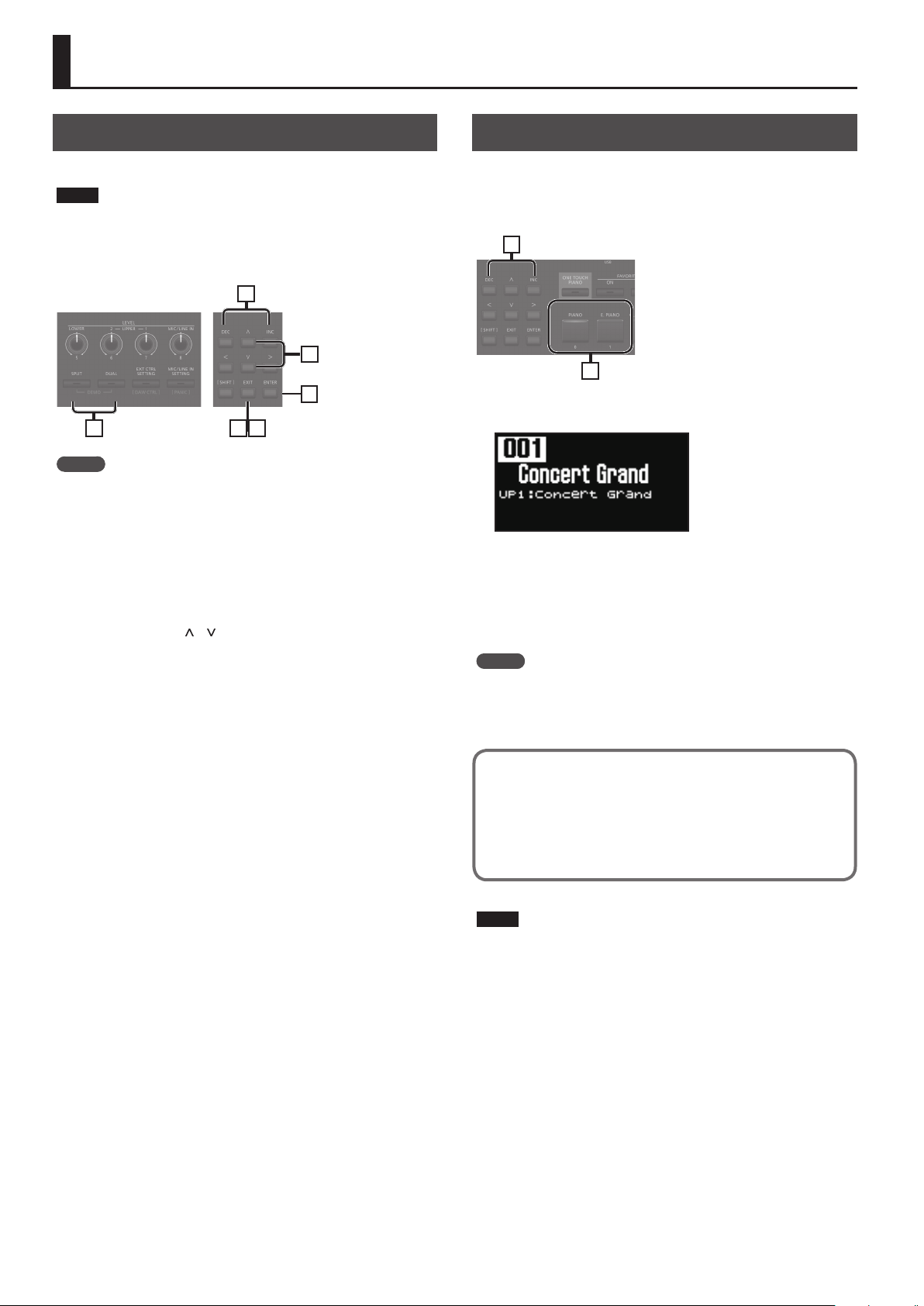
10
Performance
Listening to the Demo (DEMO PLAY)
Here’s how to listen to the demo songs.
NOTE
5 No data for the music that is played will be output from MIDI OUT
connectors.
5 The RD-88’s keyboard will not produce sound while the demo
songs are playing.
1
2
3
2
54
MEMO
When you enter demo mode, any unsaved settings are lost.
Store any arrangements of settings that you want to keep in Scene or
System (p. 23).
1. Hold down the [SPLIT] button and press the [DUAL]
button.
The RD-88 enters the demo mode. The Demo screen appears.
2. Use the Cursor [ ] [ ] buttons or the [DEC] [INC]
buttons to select a demo song.
3. Press the [ENTER] button to start playback of the
demo song.
4. Press the [EXIT] button to stop a demo song during
playback.
5. Press the [EXIT] button while the song is stopped to
nish with the Demo mode.
You will return to the previous screen.
Piano Performances
Now, try performing with the piano.
The RD-88 lets you call up the ideal settings for piano performance
at any time simply by pressing a button. You can also select your
preferred tones and settings and store them to the RD-88’s buttons.
2
1
1. Press the [PIANO] button or the [E. PIANO] button.
Pressing the [PIANO] button sets the entire keyboard to play with
the piano tone.
Pressing the [E. PIANO] button sets the entire keyboard to play
with the electric piano tone.
2. Use the [DEC] [INC] buttons to select a Scene.
MEMO
In the Scene screen, when the cursor is at the Scene number, you
can press the [ENTER] button to access a list of Scenes. You can use
the cursor buttons to select a Scene. After selecting a Scene, press
the [EXIT] or [ENTER] button to return to the Scene screen.
Making Detailed Settings
With the RD-88, you can also make more detailed settings
to make the sound even better match your favorite piano
performances. Congurations can be stored for each Scene.
For details on the Scene parameter settings, refer to“Making
Detailed Settings for Tones” (p. 23).
NOTE
When you edit a setting, an “*” will appear.
If you turn o the power or select a One Touch tone or a Scene while
the “*” is shown, the changes you made will be discarded. If you want
to keep the settings, save the Scene (p. 23).
Loading ...
Loading ...
Loading ...
