Loading ...
Loading ...
Loading ...
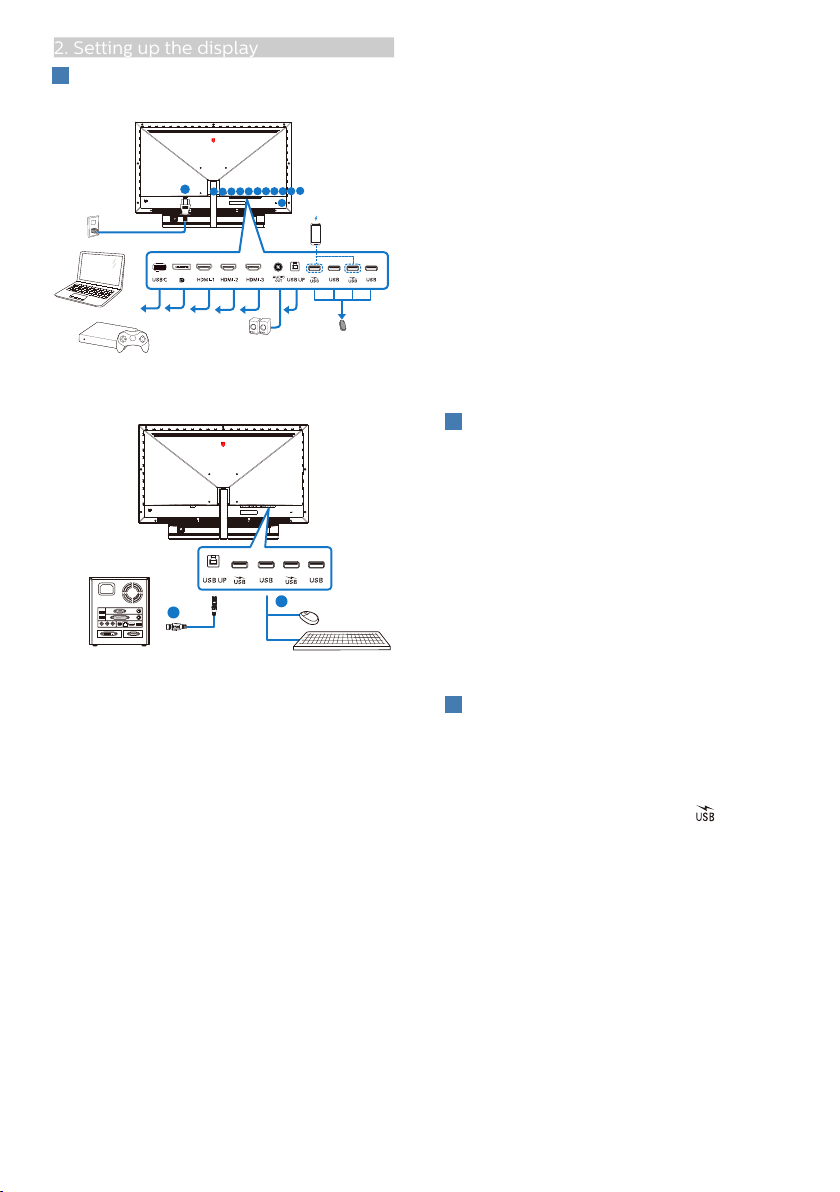
6
2. Setting up the display
4
Connecting to your PC
Fast Charger
1
2
3
4
5 6
7 8 9 10 11
12
13
1
2
USB A-B
USB hub
1. AC power input
2. USB C
3. Disp
layPort input
4. HDMI-1 input
5. HDMI-2 input
6. HDMI-3 input
7. AUDIO OUT
8. USB UP
9. USB downstream/USB fast charger
10. USB downstream
11. USB downstream/USB fast charger
12. USB downstream
13. Kensington anti-theft lock
Connect to PC
1. Connect the power cord to the back
of the display firmly.
2. Turn off your computer and unplug
its power cable.
3. Connect the display signal cable to
the video connector on the back of
your computer.
4. Plug the power cord of your
computer and your display into a
nearby outlet.
5. Turn on your computer and display.
If the display displays an image,
installation is complete.
5
USB hub
To comply with International energy
standards, the USB hub/ports of this
display are disabled during Standby
and Off modes.
Connected USB devices will not work in
this state.
To permanently put the USB function
in “ON” state, please go to OSD Menu,
then select “USB standby mode”, and
switch it to “ON” state.
6
USB charging
This display has USB ports capable
of standard power output including
some with USB Charging function
(identifiable with power icon ). You
can use these ports to charge your
Smart phone or power your external
HDD, for example. The display must be
powered ON at all times to be able to
use this function.
Some select Philips displays may not
Power or Charge your device when it
enters to “Sleep/Standby” mode (Red
power LED breathing). In that case,
please enter to OSD Menu and select
“USB Standby Mode”, then, turn the
function to “ON” mode (default=OFF).
Loading ...
Loading ...
Loading ...
