Loading ...
Loading ...
Loading ...
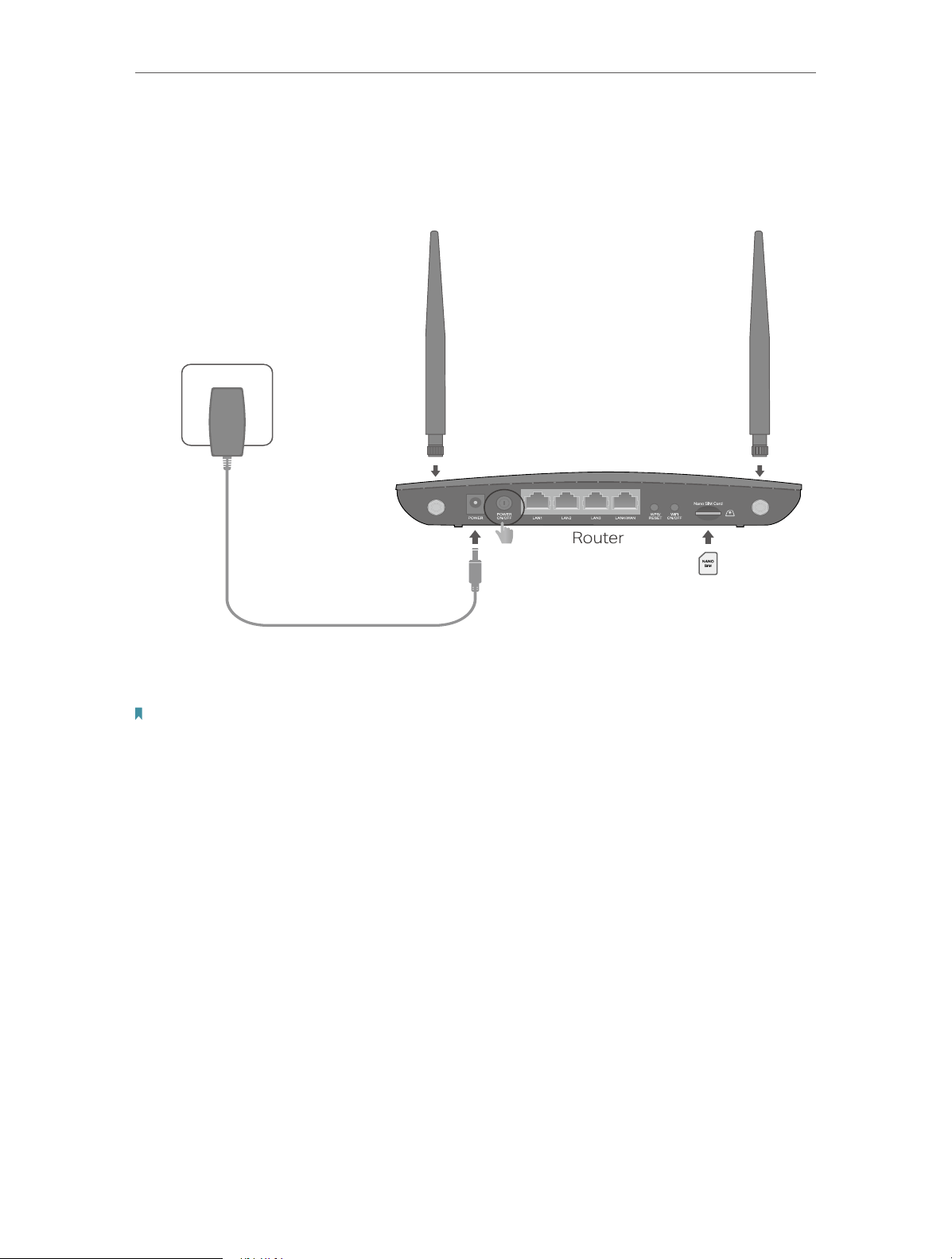
8
Chapter 2
Connect the Hardware
2. 3. Connect Your 4G LTE Router
Follow the steps below to connect your router.
1. Install the antennas and position them upwards.
Power adapter
2. With the gold contacts facing down, insert the Nano SIM card into the slot until
you hear a click.
Note:
To prevent damage, do not insert an empty SIM card adapter or any other object into the slot.
3. Connect the power adapter and push in the POWER ON/OFF button to turn on the
router. The power source shall be near the device and shall be easily accessible.
4. Connect your computer to the router.
Method 1: Wired
Connect your computer’s Ethernet port to one of the LAN ports on the router via an
Ethernet cable.
Method 2: Wirelessly
Use the default SSID (Wireless Network Name) and Wireless Password printed on the
product label of the router to connect wirelessly.
Method 3: Use the WPS button
Wireless devices that support WPS, including Android phones, tablets, most USB
network cards, can be connected to your router through this method. (WPS is not
supported by iOS devices.)
Loading ...
Loading ...
Loading ...
