Loading ...
Loading ...
Loading ...
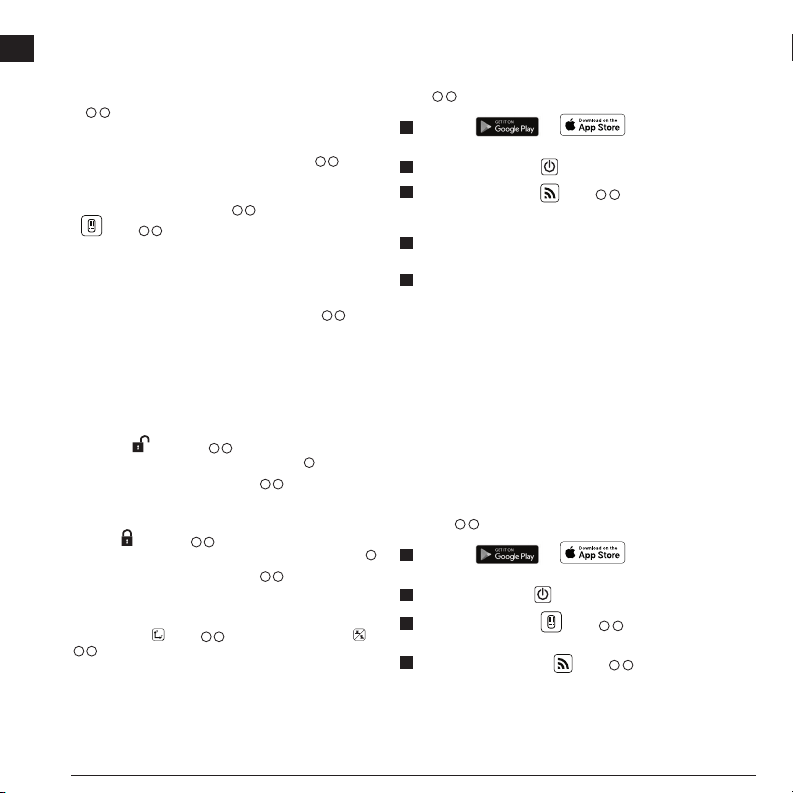
18
E
Controlling the Laser Remotely
You can control the laser unit remotely in either of these 3 ways:
• From up to 50’ away, you can use the remote to control the laser unit
(Figure
I
1
). IR sensors will maintain communication between the remote
and the laser unit.
• From up to 100’ away, you can use the DEWALT
®
Tool Connect™ Application
on your Bluetooth
®
device to connect to the laser unit (Figure
I
2
).
• From up to 1100’ away, you can control the laser unit by using the DEWALT
®
Tool Connect™ Application on your Bluetooth
®
device to connect to the detector
that is connected to the laser unit (Figure
I
3
). You must press the Detector
button
(Figure
A
6
) on the laser in order to connect the detector to the
laser unit.
Controlling the Laser from up to 50’ Away
The DW080LRS/LGS remote control allows you to operate and set up the laser
from up to 50’ away. The LED light on the remote control (Figure
B
1
) indicates
a signal is being transmitted from the DW080LRS/LGS laser unit.
NOTE: Whenever the Bluetooth
®
connection is enabled on the laser, you will
NOT be able to use the remote.
Any remote could control the laser unless the laser is paired to one remote.
• If the laser is not paired to the remote, LEDs on the laser and the remote will
indicate that they are not paired.
• The unlocked
LED (Figure
A
5
) will be lit on the laser keypad to
indicate that any remote can control the laser (Figure
J
).
• The lock/unlock LED on the remote (Figure
B
8
) will NOT be lit.
• If the laser is paired to the remote, LEDs on the laser and the remote will
indicate that they are paried.
• The locked
LED (Figure
A
4
) will be lit on the laser keypad to
indicate that currently only one remote can control the laser (Figure
K
).
• The lock/unlock LED on the remote (Figure
B
8
) will be lit.
You can use all the buttons on the remote’s keypad to control the laser unit. To
completely power OFF a DW080LRS/LGS laser unit using the Remote keypad,
press the X-Y axis button
(Figure
B
5
) and the Slope Mode button
(Figure
B
2
) simultaneously.
Controlling the Laser from up to 100’ Away
You can use Bluetooth
®
capability to pair the laser with the DEWALT
®
Tool Connect™
application on your cell phone, and then use your cell phone to control the laser
(Figure
I
2
).
1.
From either or , download the DEWALT
®
Tool Connect™ application to your cell phone.
2.
On the laser’s keypad, press to turn the laser on.
3.
On the laser’s keypad, press (Figure
A
7
) to turn on the Bluetooth
®
connection. (If the Bluetooth
®
connection does not turn on, replace the coin cell
battery (3V CR2430) on the bottom of the laser.)
4.
Using the DEWALT
®
Tool Connect™ application, select the product type (Rotary
Laser) and pair your cell phone to the DW080LRS/LGS.
5.
When the laser is on, the DEWALT
®
Tool Connect™ application will display
information about the laser:
• A laser safety icon to let you know the laser is on.
• The laser’s current settings for RPM, Slope, etc.
• If the current settings are one of the "favorite settings" you have saved for
the laser, it will display the name of that setting (e.g., Main St - Site 1).
• If the laser is dropped, disturbed, etc., it will send messages to the Tool
Connect™ application to inform you.
• If the Tracking feature is on, the application will know where the laser is and
will let you know if the laser has been taken and is now out-of-range.
Controlling the Laser from up to 1100’ Away
You can use Bluetooth
®
capability to pair the detector with the DEWALT
®
Tool
Connect™ application on your cell phone, and then use your cell phone to control the
laser (Figure
I
3
).
1.
From either or , download the DEWALT
®
Tool
Connect™ application to your cell phone.
2.
On the laser keypad, press to turn the laser on.
3.
On the laser’s keypad, press (Figure
A
6
) to turn on the connection to
the detector.
4.
On the detector’s keypad, press (Figure
F
2
) to turn on the Bluetooth
®
connection.
Loading ...
Loading ...
Loading ...
