Loading ...
Loading ...
Loading ...
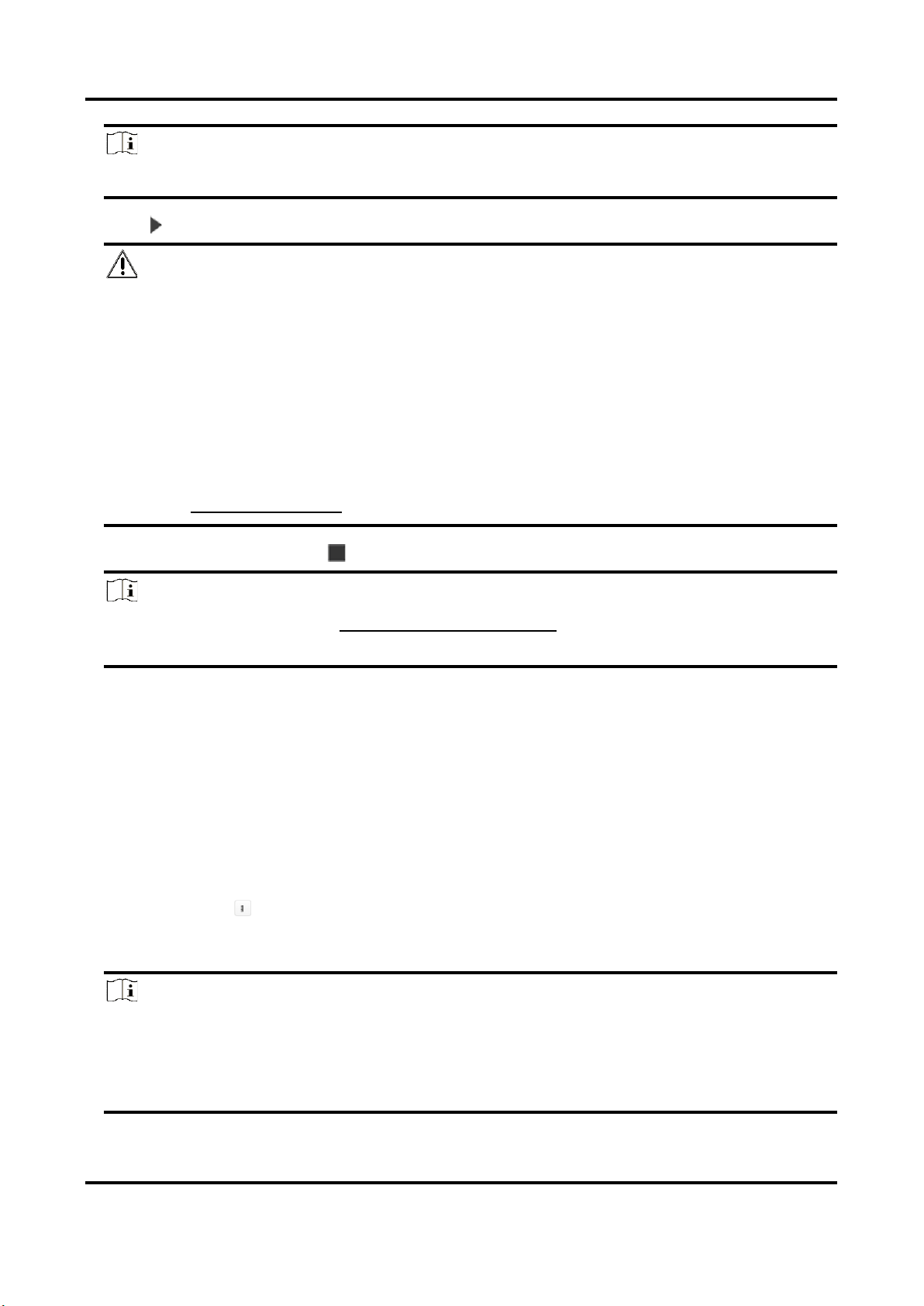
Thermal & Optical Bi-spectrum Network Camera User Manual
19
Note
You can set a maximum of two decimal places.
4. Click to start calibration.
Caution
● The auto calibration starts when the person is totally seen in live view, and ends when the
person is in the endpoint.
● The endpoint-to-camera distance (m) equals 4 times the lens focal length (mm). E.g, for 7mm
lens, the recommended endpoint is 28m (7*4).
● The person should walk in zigzag path. And two zigzag paths are required. Make sure the
walking route covers the left, middle, right of image.
● The auto calibration duration should be no shorter than 10 sec, and no longer than 10 min.
The device will stop calibration automatically if the duration is too long.
● If there is moving object such as leave or tree in the scene, you can set the shielded area .
Refer to Set Shielded Region for detail settings.
5. When the person exits, click to stop calibration.
Note
After auto calibration, refer to Verify the Calibration Result to verify if the calibration is
successful. Set manual calibration if the auto calibration failed, or the verified result turns bad.
Result
After calibration, the height and angle of camera will be shown in live view.
5.3.2 Calibrate Manually
Steps
1. Go to Configuration → VCA → Camera Calibration.
2. Check Manual Calibration.
3. Click Fig 1. Click and drag the vertical line until it fits the target.
4. Enter the actual length of the calibration line.
5. Repeat steps above to set Fig 2, Fig 3, and Fig 4.
Note
Draw a calibration line in each figure, and the four calibration lines should be evenly distributed
in the same horizontal plane from left to right.
In the four figures, the calibrated object doesn't need to be the same. Select a proper object in
each figure.
Loading ...
Loading ...
Loading ...
