Loading ...
Loading ...
Loading ...
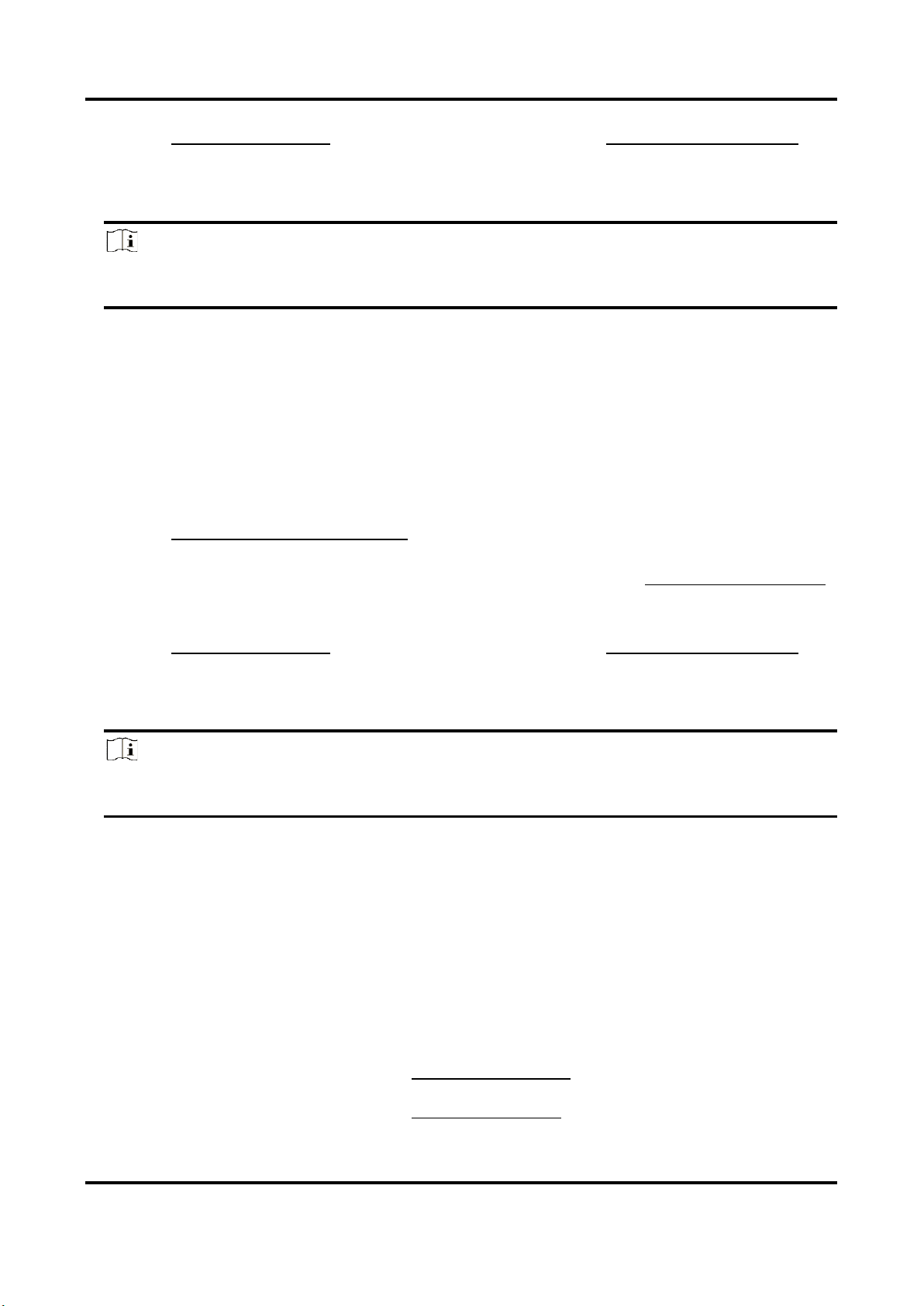
Thermal & Optical Bi-spectrum Network Camera User Manual
11
5. Refer to Set Arming Schedule for setting scheduled time. Refer to Linkage Method Settings for
setting linkage method.
6. Click Save.
The maximum and minimum temperature will be displayed on the live view.
Note
Go to Image → VCA Rules Display to adjust the fonts size and the temperature colour of
normal, alarm and pre-alarm.
3.3.3 Set Expert Mode
Select the temperature measurement rules from Point, Line, or Area and configure parameters,
the device alarms if the alarm rules are met.
Steps
1. Go to Configuration → Temperature Measurement → Basic Settings, check Enable
Temperature Measurement.
2. Refer to Set Thermography Parameters to set the parameters.
3. Go to Configuration → Temperature Measurement → Advanced Settings, select Expert.
4. Select and enable the temperature measurement rules. Please refer to Set Thermography Rule
for setting the rule.
5. Optional: Click Area's Temperature Comparison to set the alarm rules and the temperature.
6. Refer to Set Arming Schedule for setting scheduled time. Refer to Linkage Method Settings for
setting linkage method.
7. Click Save.
The maximum temperature and thermography rules will be displayed on the live view.
Note
Go to Image → VCA Rules Display to adjust the fonts size and the temperature colour of
normal, alarm and pre-alarm.
8. Optional: Call the preset and check if the rules are efficient.
9. Enable the scan function of device, such as linear scan to monitor the scene.
3.3.4 Set Thermography Rule
Steps
1. Customize the rule name.
2. Select the rule type to Point, Line, or Area. Then draw a point, line, or area on the interface
where the position to be measured.
Point
Please refer to Point Thermographyfor detailed configuration.
Line
Please refer to Line Thermographyfor detailed configuration.
Loading ...
Loading ...
Loading ...
