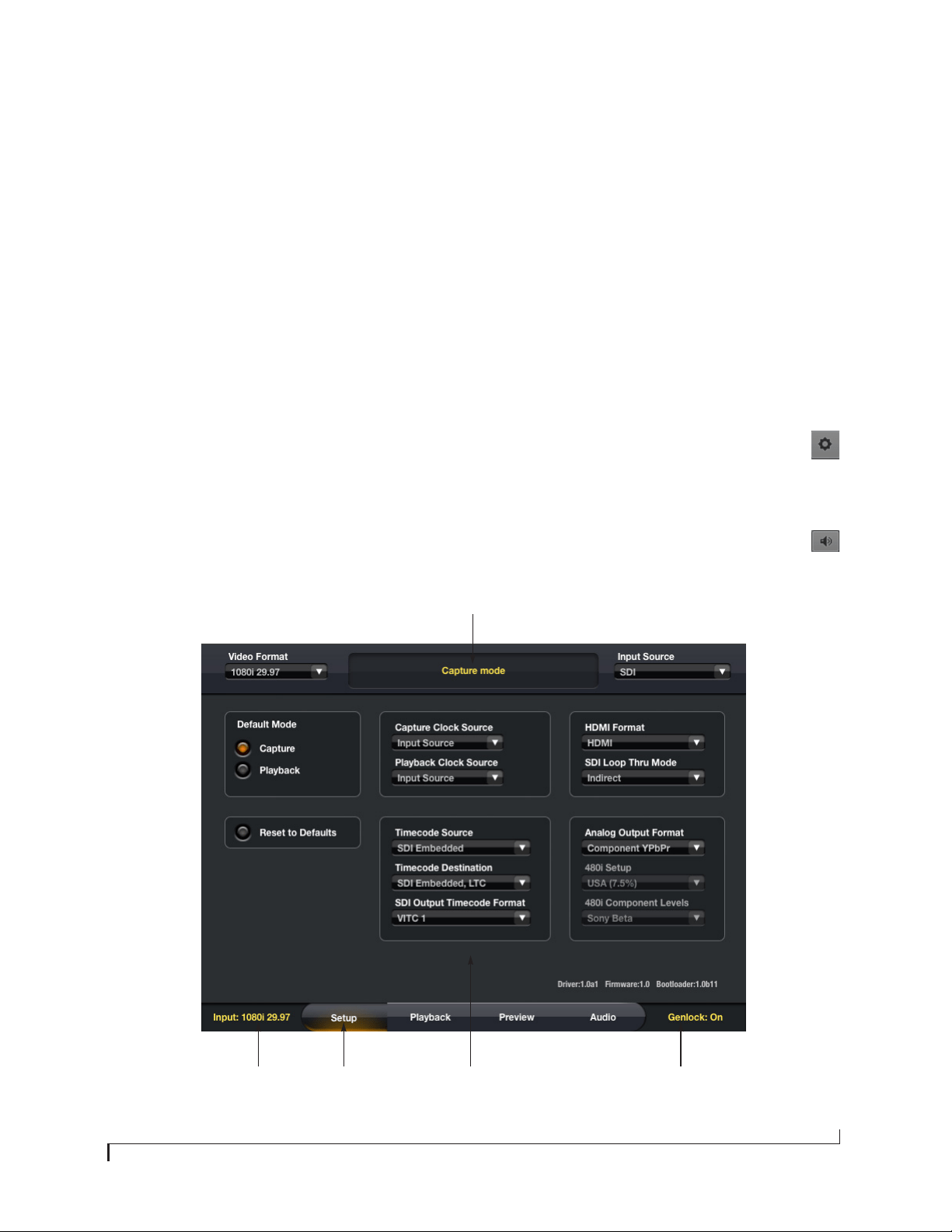
USING THE MOTU HDX-SDI WITH MEDIA COMPOSER
1
Using the MOTU HDX-SDI with Media Composer
OVERVIEW
The MOTU Open I/O plug-in allows you to use MOTU’s
HDX-SDI PCI video interface with Media Composer 6 or
later. This document explains how to install the plug-in and
use the MOTU video interface hardware with your Media
Composer system.
INSTALLATION
The Open I/O Plug-in is included in the latest complete
software installer for the HDX-SDI, which can be
downloaded from motu.com/video-download. Simply run
the installer and follow the on-screen directions.
SETUP
Once you have run the installer, connect the HDX-SDI as
explained in the manual. Run the MOTU Video Setup
application to ensure that the software can successfully
communicate with the hardware. Refer to the trouble-
shooting section of the manual, if needed.
USING MOTU VIDEO SETUP WITH MEDIA
COMPOSER
The MOTU Video Setup application allows you to control
HDX-SDI settings, and it can also provide useful trouble-
shooting information. Some of the controls in MOTU Video
Setup have no effect when using Media Composer. (They are
provided for other video editing applications.) This guide
makes note of such controls.
You can open MOTU Video Setup from Media Composer in
a number of ways:
■
Choose
Hardware Setup
from the Tools menu.
■
Click the Hardware Setup button in the Capture
Tool or in the Hardware tab of Audio Project Settings.
■
Double-click
Video Input
or
Video Output
in the Settings
tab of the Project window.
■
Click the Monitor Volume button in the Timeline
window.
Figure 1: MOTU Video Setup.
Status
Tabs Tab settings Genlock statusInput status
Loading ...
Loading ...

