Loading ...
Loading ...
Loading ...
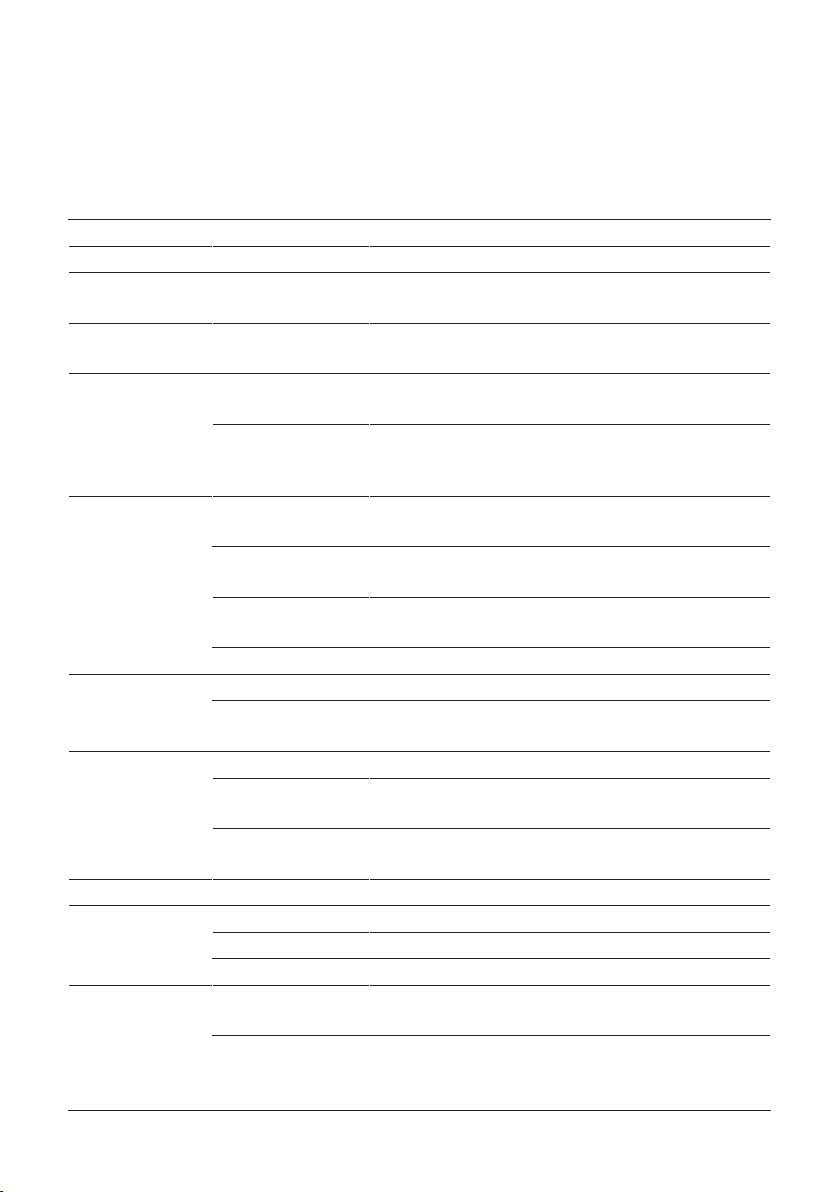
6 Machine settings
21
6 Machine settings
Touch the time area on the start screen to open the Cockpit� In the ‘Machine settings’ f area, you
can make the following settings:
Programme item Sub-item Explanation
‘Choose language’ Set language
‘Set consistency
of grind’
‘Left grinder’
‘Right grinder’
Adjust the consistency of grind to the beans for each
grinder separately
‘Water hardness’ Set the hardness of the water used (1°dH to 30°dH)
to prevent limescale building up in your machine
‘Connections’
(only displayed if
JURA WiFi
Connect is being
used)
‘Wi-Fi connection’ Establish a wireless connection between your GIGA
and the JURA app J�O�E�
®
or disconnect it again
‘Connect accessory’ Establish a wireless connection between your GIGA
and the Cool Control milk cooler or disconnect it again
‘Display’ ‘Set profile’ Create (0–4) profiles in the Cockpit and personalise
3 favourite speciality coffees for each
‘Product name’ Display product images with/without product names
on the start screen
‘Grinder name’ Change the names of the grinders, e�g� to specify the
beans that are used in each
‘Brightness’ Change display brightness (in 10% increments)
‘Counter’ ‘Product counter’ View product counter
‘Maintenance
counter’
View the maintenance counter
‘General’ ‘Information’ View software version
‘Empty system’ Empty the system to protect the GIGA from frost
during transport
‘Factory setting’ Reset your GIGA to factory settings (the machine then
switches off)
‘Save energy’ Activate or deactivate energy-saving mode
‘Time / date ’ ‘Time’ Set time
‘Date’ Set date (format YYYY/MM/DD)
‘Time format’ Set time format (24-hour / AM/PM)
‘Timer’ ‘Switch machine on’
‘Switch machine off’
Set switch-on and switch-off time for each day of the
week
‘Switch off after’ Set the automatic switch-off time to save energy
(switch-off after 15minutes, 30minutes or 1 – 9 hours
after the last action on the machine)
Loading ...
Loading ...
Loading ...