Loading ...
Loading ...
Loading ...
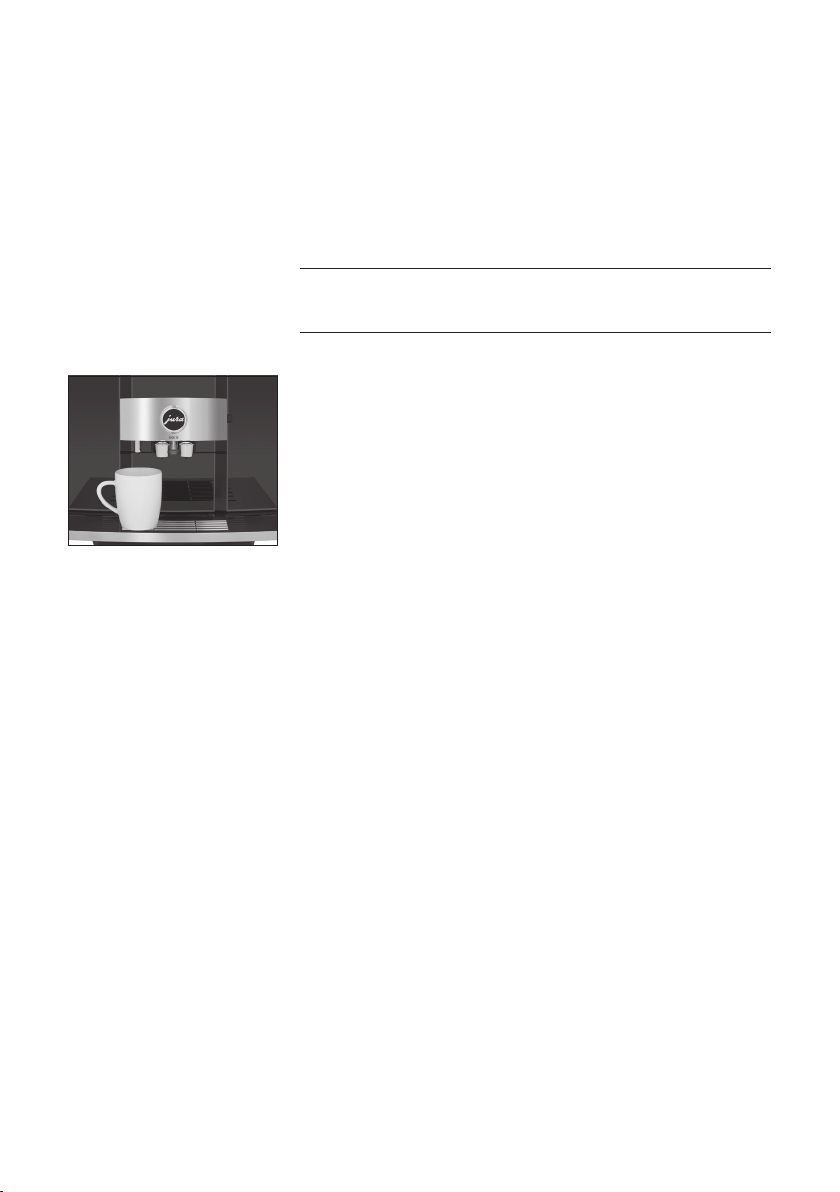
4 Preparation
18
The GIGA allows you to prepare different variants of hot water:
U
‘Hot water’
U
‘Hot water for green tea’ (Product must be added to the start
screen� To do this, tap and hold any product for 2 seconds,
then use the ‘Replace product’ function to select hot water for
green tea�)
There is a danger of scalding from hot water splashes�
T
Avoid direct contact with the skin�
Example:Hot water
T
Place a cup under the hot-water spout�
T
Touch ‘Hot water’�
The preset amount of water flows into the cup�
The GIGA allows you to create up to 4 profiles� This means that you
can store 3 favourite speciality coffees for each member of the fam-
ily, for example� In the Cockpit, go to the ‘Machine settings’ area f�
In the ‘Display’ / ‘Set profile’ menu, select the desired number of
profiles�
You can now edit the profiles in the Cockpit� To do this, tap on the
profile and add the desired products� To rename the profile, tap and
hold the profile for 2 seconds�
Touch a product for approximately 2 seconds to access the settings:
U
‘Product settings’: Make permanent individual settings such as
coffee strength and cup size, edit the product name or define a
preselected option – ‘Cold Brew’, ‘Extra Shot’ or ‘Double
Product’�
U
‘Replace product’: Replace the products on the start screen
with your favourites�
The settings always follow the same model�
Example:Proceed as follows to change the cup size for one coffee�
T
Touch ‘Coffee’ for approximately 2 seconds.
T
Touch ‘Product settings’�
E Depending on the selected product, there will be different
settings available which are represented by symbols on your
display�
T
Touch the cup size symbol�
T
Select a cup size: XS/S/M/L/XL/XXL�
T
Touch ‘X’ and confirm the setting by selecting ‘Yes’�
Hot water
J
CAUTION
Set profile
Adjusting the product
settings
Loading ...
Loading ...
Loading ...