Loading ...
Loading ...
Loading ...
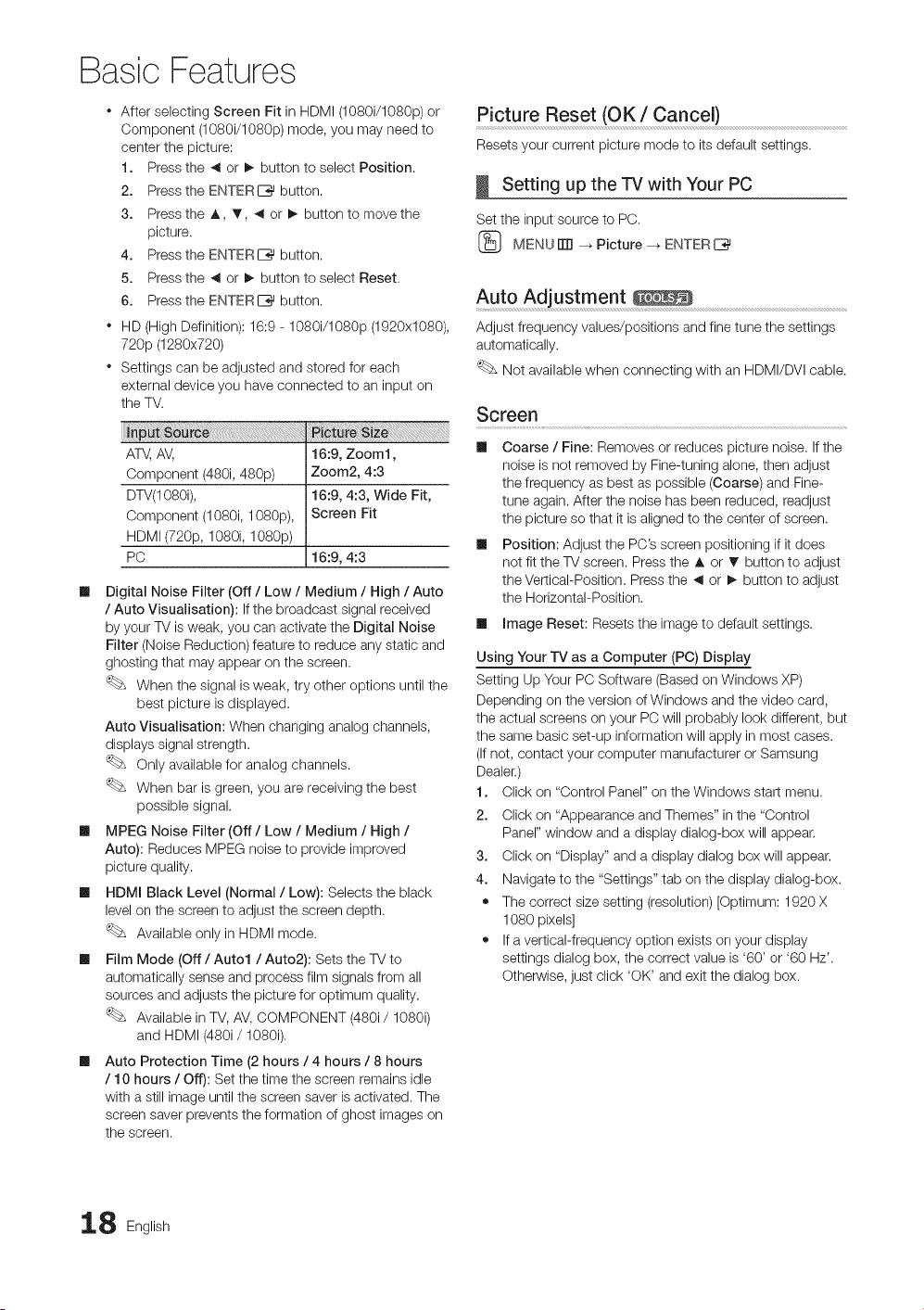
Basic Features
After selecting Screen Fit in HDMI (1080i/1080p) or
Component (1080i/1080p) mode, you may need to
center the picture:
1. Press the _ or !_ button to select Position.
2. Press the ENTERI_ button.
3. Press the A, _', _ or !_ button to move the
picture.
4. Press the ENTERC_ button.
5. Press the _ or _- button to select Reset,
6. Press the ENTERI_ button.
* HD (High Definition): 16:9 - 1080i/1080p (1920x1080),
720p (1280x720)
* Settings can be adjusted and stored for each
external device you have connected to an input on
the TV.
ATe, AV, 16:9, Zoom1,
Component (480i, 480p) Zoom2, 4:3
DTV(1080i), 16:9, 4:3, Wide Fit,
Component (1080i, 1080p), Screen Fit
HDMI (720p, 1080i, 1080p)
PC 16:9, 4:3
Ill Digital Noise Filter (Off / Low / Medium / High / Auto
/ Auto Visualisation): If the broadcast signal received
by your TV is weak, you can activate the Digital Noise
Filter (Noise Reduction) feature to reduce any static and
ghosting that may appear on the screen.
When the signal is weak, try other options until the
best picture is displayed.
Auto Visualisation: When changing analog channels,
displays signal strength.
Only available for analog channels.
When bar is green, you are receiving the best
possible signal.
Ill MPEG Noise Filter (Off / Low / Medium / High /
Auto): Reduces MPEG noise to provide improved
picture quality.
Ill HDMI Black Level (Normal / Low): Selects the black
level on the screen to adjust the screen depth.
Available only in HDMI mode.
Ill Film Mode (Off / Auto1 / Auto2): Sets the TV to
automatically sense and process film signals from all
sources and adjusts the picture for optimum quality.
Available in TV, AV, COMPONENT (480i/1080i)
and HDMI (480i/1080i),
Ill Auto Protection Time (2 hours / 4 hours / 8 hours
/ 10 hours / Off): Set the time the screen remains idle
with a still image until the screen saver is activated. The
screen saver prevents the formation of ghost images on
the screen.
Picture Reset (OK / Cancel)
Resets your current picture mode to its default settings.
Setting up the TV with Your PC
Set the input source to PC,
(_ MENUiTrl _ Picture --_ ENTERI_
Auto Adjustment
Adjust frequency values/positions and fine tune the settings
automatically.
Not available when connecting with an HDMI/DVI cable.
Screen
Ill Coarse / Fine: Removes or reduces picture noise. If the
noise is not removed by Fine-tuning alone, then adjust
the frequency as best as possible (Coarse) and Fine-
tune again. After the noise has been reduced, readjust
the picture so that it is aligned to the center of screen.
Ill Position: Adjust the PC's screen positioning if it does
not fit the TV screen. Press the A or T button to adjust
the Vertical-Position. Press the _ or !_ button to adjust
the Horizontal-Position.
Ill Image Reset: Resets the image to default settings.
Using Your TV as a Computer (PC) Display
Setting Up Your PC Software (Based on Windows XP)
Depending on the version of Windows and the video card,
the actual screens on your PC will probably look different, but
the same basic set-up information will apply in most cases.
(Ifnot, contact your computer manufacturer or Samsung
Dealer.)
1. Click on "Control Panel" on the Windows start menu.
2. Click on "Appearance and Themes" in the "Control
Panel" window and a display dialog-box will appear.
3. Click on "Display" and a display dialog box will appear.
4. Navigate to the "Settings" tab on the display dialog-box.
• The correct size setting (resolution) [Optimum: 1920 X
1080 pixels]
• If a vertical-frequency option exists on your display
settings dialog box, the correct value is '60' or '60 Hz'.
Otherwise, just click 'OK' and exit the dialog box.
8 English
Loading ...
Loading ...
Loading ...