Loading ...
Loading ...
Loading ...
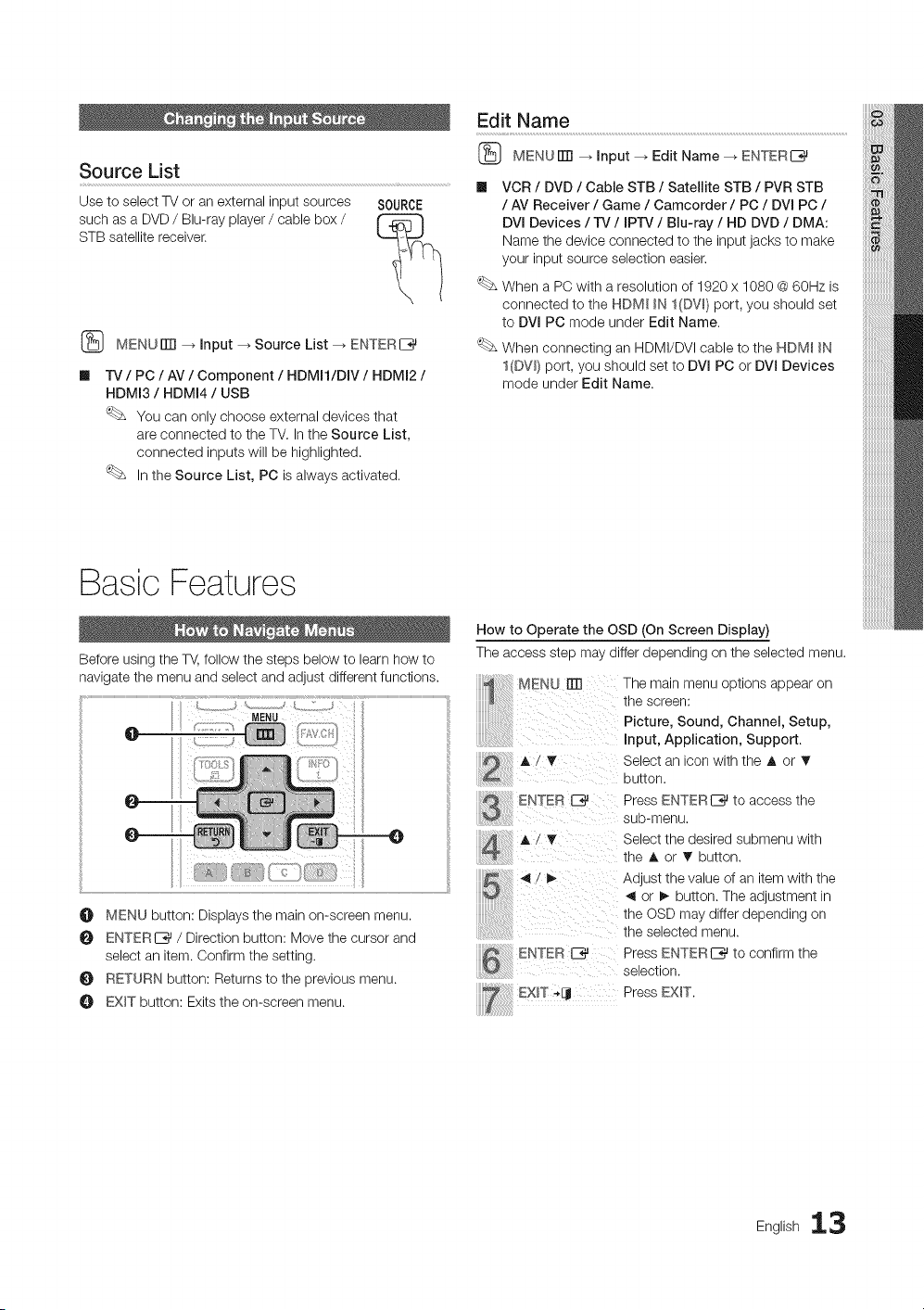
Source List
Use to select TV or an external input sources
such as a DVD / Blu-ray player / cable box /
STB satellite receiver.
SOURCE
(_ MENUiTrl _ input _ Source List _ ENTERI_
-iV / PC / AV / Component / HDMI1/DIV / HDMI2 /
HDMI3 / HDMI4 / USB
You can only choose external devices that
are connected to the TM In the Source List,
connected inputs will be highlighted.
In the Source List, PC is always activated.
Edit Name
(_ MENUITTI _ input --_ Edit Name --_ ENTERE_
m
VCR / DVD / Cable STB / Satellite STB / PVR STB
/ AV Receiver / Game / Camcorder / PC / DVI PC /
DVl Devices / TV / IPrv / Blu-ray / HD DVD / DMA:
Name the device connected to the input jacks to make
your input source selection easier.
When a PC with a resolution of 1920 x 1080 @ 60Hz is
connected to the HDM_ _N I(DW) port, you should set
to DVI PC mode under Edit Name.
When connecting an HDMI/DVI cable to the HDM_ IN
I(DW 1 port, you should set to DVl PC or DVI Devices
mode under Edit Name.
How to Operate the OSD (On Screen Display)
The access step may differ depending on the selected menu.
MENU []]] The main menu options appear on
the screen:
Picture, Sound, Channel, Setup,
input, Application, Support.
,L/T Select an icon with the ,L or T
button.
to oo ssth
....................................... sub-menu.
AZT Select the desired submenu with
the A or • button.
O MENU button: Displays the main on-screen menu.
ENTERE_ / Direction button: Move the cursor and
select an item. Confirm the setting,
O RETURN button: Returns to the previous menu.
O EXIT button: Exits the on-screen menu.
ENTER E_ Press ENTERI_ to confirm the
...............................................selection.
.....ExIT , PressEXl .
ng,,sh13
Loading ...
Loading ...
Loading ...