Loading ...
Loading ...
Loading ...
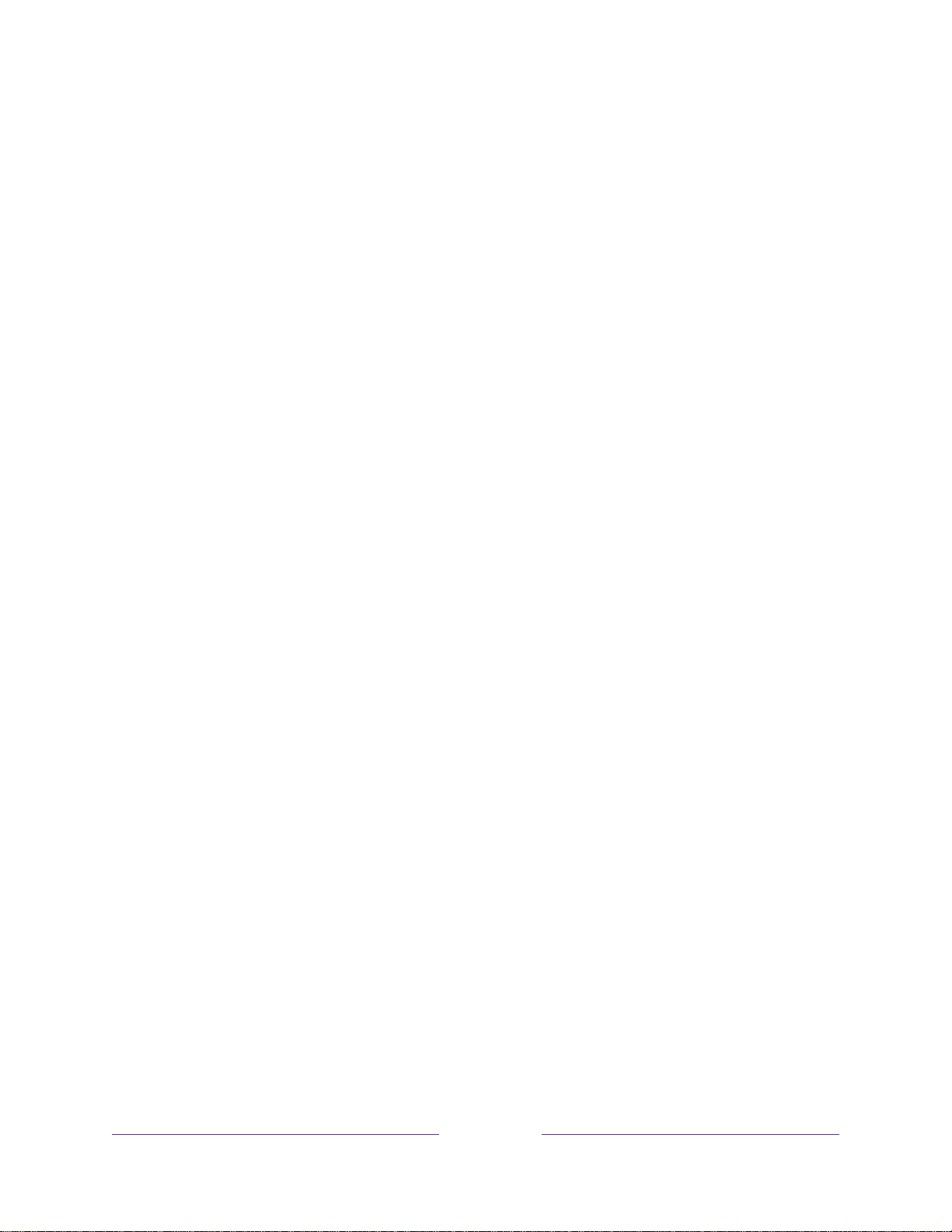
117
HDMI
®
mode (4K models only)
On 4K (UHD) TVs, you can independently configure each HDMI
®
input to match the
capabilities of the connected device. From the Home screen menu, navigate to
Settings > TV inputs, and then select an enabled HDMI
®
input. Next, select HDMI
mode and then select one of the following settings:
• Auto (recommended) – Let the TV determine the best setting. Use this option
unless your HDMI
®
device does not correctly communicate its HDMI
®
version
information.
• Standard – Configure the input for compatibility with HDMI
®
version 2.0, which
supports a maximum refresh rate of 60 Hz at full UHD resolution. You must use
this mode to view HDR content from the device connected to this HDMI input.
However, note that many older HDMI
®
devices do not work correctly when the
TV’s HDMI input is set to this mode. After enabling this setting, you can
optionally turn Auto low latency mode (ALLM) off or on.
• Compatibility – Configure the input for compatibility with HDMI
®
version 1.4,
which supports a maximum refresh rate of 30 Hz at full UHD resolution. Most
HDMI
®
devices will work correctly with the TV in this mode.
Control by mobile apps
You can choose the level of control you want to allow your TV to accept from
external devices, such as smart phones, tablets, and virtual assistants. Device connect
settings enable other devices, including the Roku mobile app, to control your TV over
the local area network in your home.
To adjust the level of external control access:
1. From the Home screen menu, navigate to Settings > System > Advanced
system settings > Control by mobile apps.
2. Select Network access.
Loading ...
Loading ...
Loading ...