Loading ...
Loading ...
Loading ...
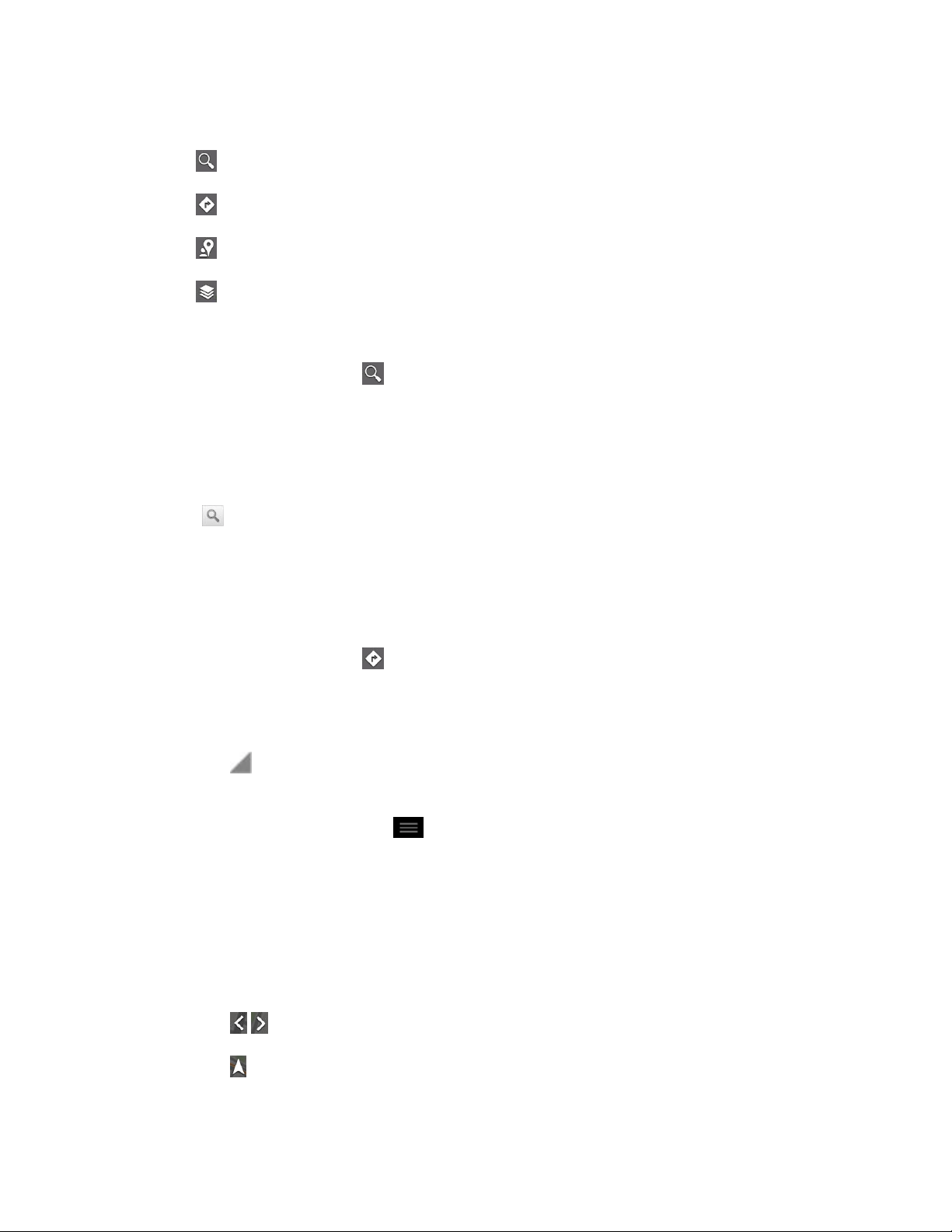
Apps and Entertainment 103
Tap each icon at the bottom of the screen.
(Search) to search for a location.
(Directions) to get directions.
(Local) to find restaurants, cafes and more.
(Layers) to view locations and additional information ovelaid on the map.
To search for a location:
1. While viewing a map, tap .
2. In the search box, enter the place you're looking for.
You can enter an address, a city, or a type of business or establishment. For
example, “theater in New York”.
3. Tap . Markers with letter labels indicate search matches on the map.
4. Tap a marker to open a balloon that contains a label. Tap the balloon to open a screen
with more information about the location, as well as options for obtaining directions.
To get directions:
1. While viewing a map, tap .
2. Enter a starting point in the My Location field, or leave as is to allow GPS to find your
location, and your destination in the End point field.
Tap to open a menu with options for selecting an address from your Contacts or a
point that you touch on a map.
To reverse directions, tap > Reverse Start & End.
3. Tap the icon for car, public transit, bicycling, or walking directions.
4. Tap GET DIRECTIONS. The directions to your destination appear as a route.
5. You can choose the directions format:
Tap DIRECTIONS LIST to read directions as text.
Tap to see turn-by-turn directions.
Tap to launch turn-by-turn GPS Navigation (beta) (if available for your region and
transportation method).
Loading ...
Loading ...
Loading ...
