Loading ...
Loading ...
Loading ...
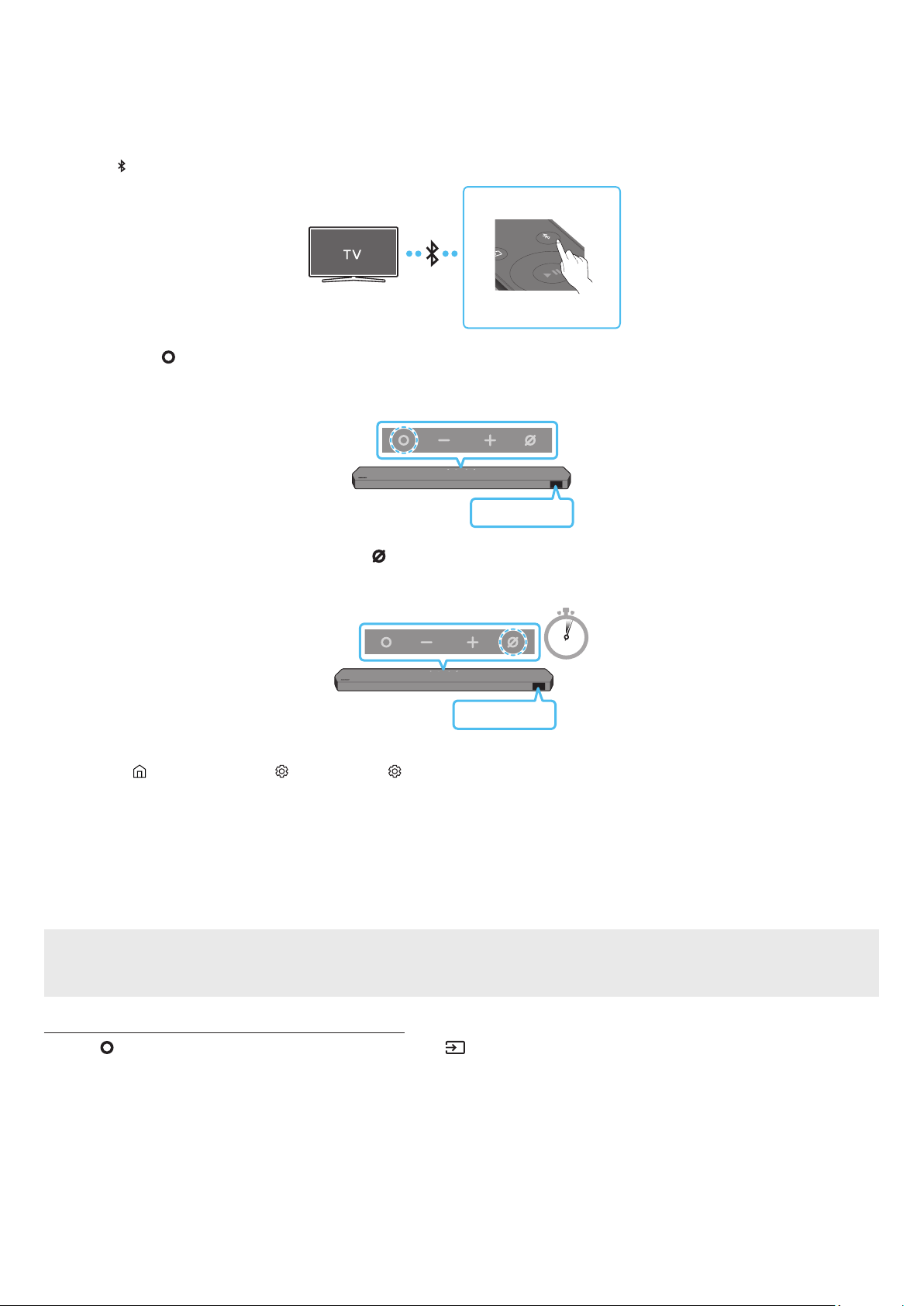
ENG - 15
Connecting via Bluetooth
When a Samsung TV is connected using Bluetooth, you can hear stereo sound without the hassle of cabling.
• Only one Samsung TV can be connected at a time.
• Samsung TV that supports Bluetooth can be connected. Check the specications of your TV.
The initial connection
1. Press the
PAIR button on the Soundbar remote control to enter the “BT PAIRING” mode.
PAIR
(OR)
a. Press the
(Multi Function) button on the top panel and then select “BT”.
“BT” changes to “BT PAIRING” in a few seconds automatically or changes to “BT READY” if there is a connect record.
Top of the Soundbar
BT READY
b. When “BT READY” appears, press and hold the
(Mic On/Off) button on the top panel of the Soundbar for more than 5 seconds to
display “BT PAIRING”.
5 Sec
Top of the Soundbar
BT PAIRING
2. Select Bluetooth mode on the Samsung TV.
(e.g. Home ( ) → Menu → Settings ( ) → All Settings ( ) → Sound → Sound Output → Bluetooth Speaker List → Soundbar Q***C
(Bluetooth))
3. Select “Soundbar Q***C” from the list on TV’s screen.
An available Soundbar is indicated with “Need Pairing” or “Paired” on the TV’s Bluetooth device list. To connect the Samsung TV to the
Soundbar, select the message, and then establish a connection.
• When the Samsung TV is connected, [TV Name] → “BT” appears on the Soundbar’s front display.
4. You can now hear Samsung TV sound from the Soundbar.
• After you have connected the Soundbar to your Samsung TV the rst time, use the “BT READY” mode to reconnect.
If the device fails to connect
• If you have an existing Soundbar (e.g., Soundbar Q***C) on the list of speakers on the Samsung TV, delete it.
• Then repeat steps 1 through 3.
Disconnecting the Soundbar from the Samsung TV
Press the
(Multi Function) button at the top of the Soundbar or the (Source) button on the remote control to select the mode other than
“BT”.
• Disconnecting takes time because the Samsung TV must receive a response from the Soundbar.
(The time required may differ, depending on the Samsung TV model.)
Loading ...
Loading ...
Loading ...