Loading ...
Loading ...
Loading ...
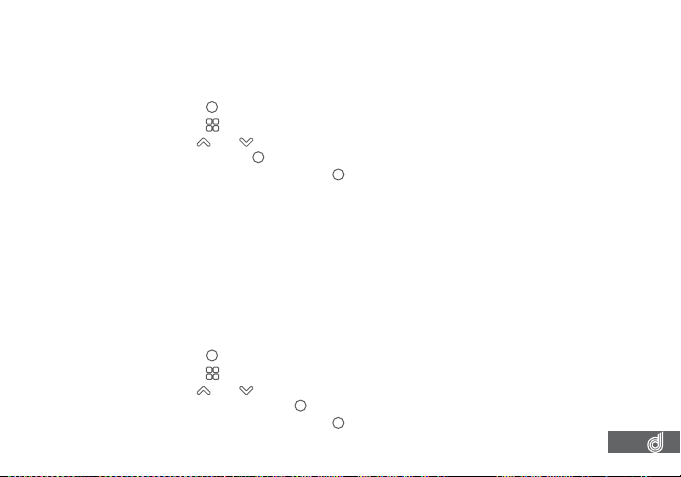
21
8.1.8 LDWS
The LDWS setting controls the Lane Departure Warning System feature, this feature
will warn you if your vehicle is leaving it’s lane when your vehicle is traveling over 60kph.
To activate LDWS please follow the instructions on the next page.
1. Press the
(OK) button to stop your Dash Cam from recording.
2. Press the
(Menu) button to enter the Video menu.
3. Use the
and buttons to navigate the Video menu and highlight the LDWS
setting and press
(OK) to select.
4. Select On or Off and press the
(OK) button to conirm.
__________________________________________________________________________________________________________________________
NOTE:
• Menus cannot be accessed while the Dash Cam is recording. Please stop the recording to access the menu.
• LDWS relies on the camera being correctly positioned, to ensure correct operation make sure that the on screen
horizon line aligns with the horizon and the diagonal lane lines align with the lanes when driving naturally.
• If you are experiencing false triggers, ensure that the guidelines are aligning with the horizon and lanes correctly.
• Because LDWS uses visual cues to determine if you are leaving you lane, this can be effected by tram lines, skid
marks, and any other similar intersecting road markings.
__________________________________________________________________________________________________________________________
8.1.9 DATE STAMP
The Date Stamp stamps the time and date of recording on your footage giving you a
chronological record of your travels.
To activate Date Stamp please follow the instructions below.
1. Press the
(OK) button to stop your Dash Cam from recording.
2. Press the
(Menu) button to enter the Video menu.
3. Use the
and buttons to navigate the Video menu and highlight the Date
Stamp setting and press
(OK) to select.
4. Select On or Off and press the
(OK) button to conirm.
____________________________________________________________________________________________________________________
NOTE:
• Menus cannot be accessed while the Dash Cam is recording. Please stop the recording to access the menu.
__________________________________________________________________________________________________________________________
Loading ...
Loading ...
Loading ...