Loading ...
Loading ...
Loading ...
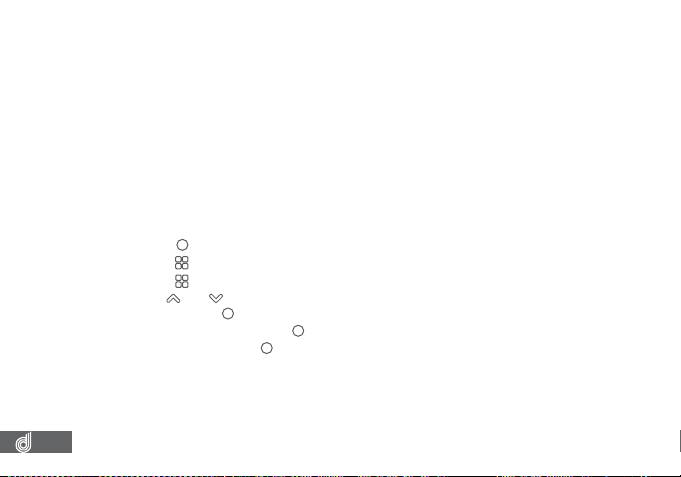
14
8. You will now be able to access your recorded iles from your Dash Cam on your smart device.
__________________________________________________________________________________________________________________________
NOTE:
• When transferring videos to your smart device larger iles will take longer to transfer.
• Please make sure that your smart phone operating system is up to date before attempting to connect your
smart device.
__________________________________________________________________________________________________________________________
7. INITIAL SETTINGS
Before using the Dash Cam we recommend Formatting the inserted SD card and setting the
correct time and date
7.1 FORMATTING THE INSERTED MICRO SD CARD
Formatting the Micro SD Card will delete all information on the inserted Micro SD Card and
prepare it for recording with the Dash Cam.
To format your inserted Micro SD Card please follow the instructions below.
1. Press the
(OK) button to stop your Dash Cam from recording.
2. Press the
(Menu) button to enter the Video menu.
3. Press the
(Menu) button again to enter the Settings menu.
4. Use the
and buttons to navigate the Settings menu and highlight the Format
setting and press
(OK) to select.
5. Select SD Card and press the
(OK) button.
6. Select OK and press the
(OK) button.
__________________________________________________________________________________________________________________________
NOTE:
• Menus cannot be accessed while the Dash Cam is recording. Please stop the recording to access the menu.
• Formatting your Micro SD will delete all iles from the card, Once these iles have been deleted you will not be
able to recover them.
__________________________________________________________________________________________________________________________
Loading ...
Loading ...
Loading ...