Loading ...
Loading ...
Loading ...
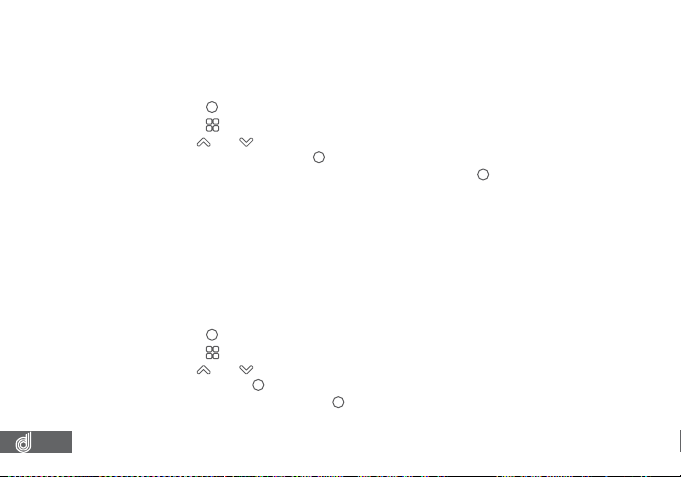
18
8.1.2 LOOP RECORDING
Loop Recording Sets the amount of time that the Dash Cam will record for before
creating a new video.
To set your loop recording length, please follow the steps below.
1. Press the
(OK) button to stop your Dash Cam from recording.
2. Press the
(Menu) button to enter the Video menu.
3. Use the
and buttons to navigate the Video menu and highlight the Loop
Recording setting and press
(OK) to select.
4. Select your required loop recording length and press the
(OK) button to conirm.
__________________________________________________________________________________________________________________________
NOTE:
• Menus cannot be accessed while the Dash Cam is recording. Please stop the recording to access the menu.
• It is suggested that the 3 minute option to prevent the inserted Micro SD card from illing up quickly.
• Selecting the OFF option will create the longest possible clip, in most cases depending on the set resolution and
other factors this will be limited to 10MB.
• If your Micro SD Card is illing up quickly, lower the G Sensor sensitivity and reduce the Loop Recording length.
__________________________________________________________________________________________________________________________
8.1.3 WDR
WDR allows you to activate the wide dynamic range of the recording.
To activate this setting please follow the instructions below.
1. Press the
(OK) button to stop your Dash Cam from recording.
2. Press the
(Menu) button to enter the Video menu.
3. Use the
and buttons to navigate the Video menu and highlight the WDR
setting and press
(OK) to select.
4. Select On or Off and press the
(OK) button to conirm.
__________________________________________________________________________________________________________________________
NOTE:
• Menus cannot be accessed while the Dash Cam is recording. Please stop the recording to access the menu.
______________________________________________________________________________________________________________________
Loading ...
Loading ...
Loading ...