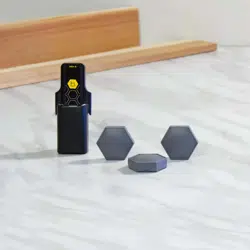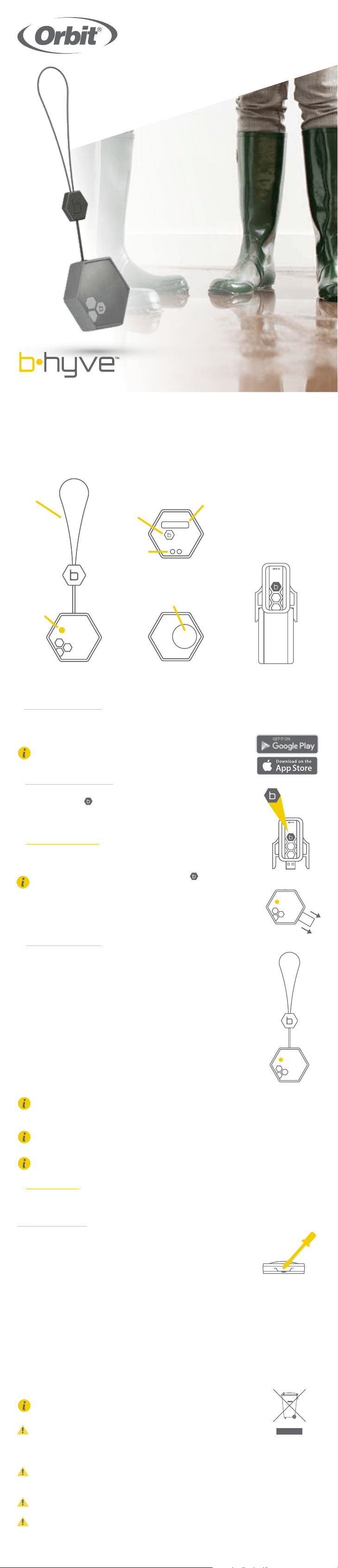
Welcome to B-hyve™
Water intrusion in the home causes extensive damage unless it is caught
right away. The B-hyve™ Flood Sensor offers peace of mind and protection
by alerting your phone immediately when a leak in your home is detected.
Back
Inside B-hyve Gen 2 Hub
1) Open the B-hyve™ App
Log into your B-hyve account and tap “My B-hyve”. Go to “devices” then
“add device”. The app will walk you through the rest of the process.
For new users, search apps for “B-hyve”
and download the free Android or iOS app.
Create an account to begin setup.
2) Power and Pair Gen 2 Hub
Plug the hub into an indoor outlet, central to sensor locations, and within
range of Wi-Fi. Press button five times to reset the hub and enter
into pairing mode. Your hub will flash red, then blue to signify it is in
pairing mode.
3) Power and Pair Sensor
Remove the pull tab to activate the battery, your sensor is now
in pairing mode.
If at any time you need to re-pair, quickly press the on the back
of the sensor 5 times.
Sensors include one Lithium CR2032 battery. Annual battery
replacement is recommended for optimal performance. See the “Replacing
the Battery” section for instructions.
4) Select Sensor Location
Place the sensor in an indoor location within range of your hub. Range is
approximately 150 ft. (45m), walls and other interference can reduce this
range. Position the retrieval cord for easy extraction when placing a sensor
beneath heavy objects.
If using as a water sensor:
•Place the sensor flat on the floor in the area you wish to monitor.
•Ensure that the flood sensor is positioned with its flat surface faced down.
If using as a heat/cold sensor:
•Place in the location where you wish to detect changes
in temperatures.
•Avoid areas where inconsistent temperatures are common.
(near vents, exhausts, etc.)
The sensor communicates with the hub via Bluetooth™; the range
between the sensor and hub will vary depending on the number of
walls and types of obstacles the signal needs to travel through.
If water is detected or there is a temperature fluctuation, a beep will
play and a notification will be displayed on your phone.
Avoid areas where the signal must travel through
dirt or thick steel barriers.
5) Complete Setup
Continue to follow the instruction within the app to complete
the setup process.
Replacing the Battery
• Insert a flathead screwdriver into the open slot.
• Turn the screwdriver 90º to snap open the cover.
• To remove the battery, lift on the edge of the coin cell
battery using your fingers. DO NOT use a screwdriver
or other metal object.
• Insert a new CR2032 battery at an angle.
• Verify that the + side is up.
• Reinstall the battery cover by snapping it into place.
Always completely secure the battery compartment. If the battery
compartment does not close securely, stop using the product, remove
the batteries, and keep it away from children.
If you think batteries might have been swallowed or placed inside
any part of the body, seek immediate medical attention. Even used
cells may cause injury.
CAUTION: Dispose of used batteries according to the battery
manufacturer’s instructions.
WARNING: Risk of Fire, Explosion, and Electric Shock. Replace
battery with CR2032 only. Use of a different battery has the potential for
a risk of fire, explosion, and electric shock.
WARNING: Do not ingest batteries. Chemical Burn Hazard.
Keep batteries away from children.
WARNING: This product contains a lithium button/coin cell battery.
WARNING: If a new or used lithium button/coin cell battery is
swallowed or enters the body, it can cause severe internal burns and can
lead to death in as little as 2 hours.
Front
LED
Status
Light
Pairing
Reset
Button
Water
Sensors
MAC ID
CR2032 Battery Location
FLOOD SENSOR
CR2032 3V
XXXXXXXXXXXX
Retrieval
Cord
Loading ...