Loading ...
Loading ...
Loading ...
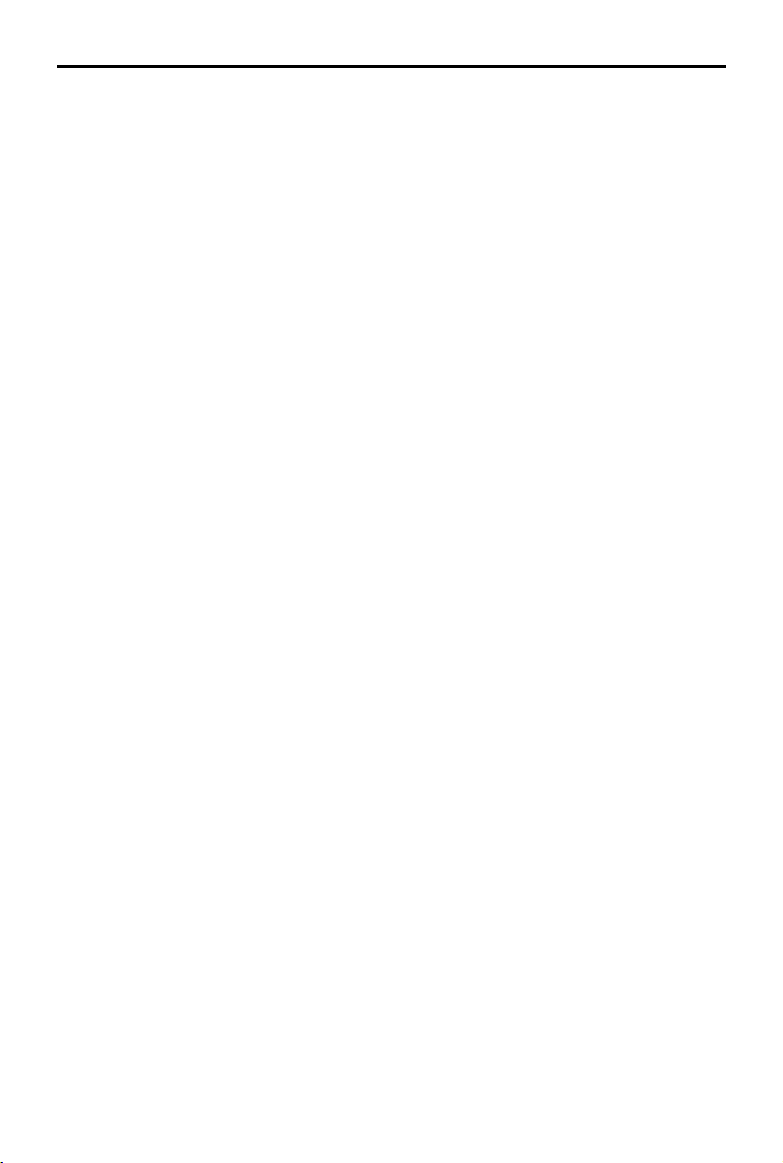
96
©
2022 DJI All Rights Reserved.
MATRICE 30 SERIES User Manual
a. The photo modes include single, smart, timed, High-Res Grid shooting, panorama, etc.
b. Various resolutions can be selected in video recording mode. The zoom camera and
wide-angle camera support resolutions of 3840×2160 and 1920×1080. For the thermal
camera, the video recording resolution is 1280×1024 when infrared super-resolution is
enabled, and 640×512 when it is disabled.
10. Shoot/Record Button: Tap to take a photo or start or stop recording.
11. Playback: Tap to enter the album to view and download photos/videos stored in the aircraft's
microSD card.
12. Link Zoom (M30T only): Tap to link the lenses of the thermal camera and zoom camera to zoom.
The user can view the linked zoom eect by enabling the SBS button in the thermal camera view.
13. Press the R1 button on the remote controller, and the camera lens will zoom in.
14. Press the R2 button on the remote controller, and the camera lens will zoom out.
15. Press the R3 button on the remote controller to switch to FPV Camera View.
16. FPV Camera View: Tap to switch to FPV camera view. The FPV camera view supports zooming in
and out.
17. Map View: Tap to switch to map view. The map view supports zooming in and out.
18. PinPoint: Press the L3 button on the remote controller to add a PinPoint in the center of the screen.
Press and hold on the L3 button to expand the PinPoint settings panel, which allows you to set
the PinPoint color, view all target points, or enable the default display of target points in video
transmission view. Refer to the PinPoint section for more details.
19. Switch to Wide/Zoom Camera Lens: Press the L2 button on the remote controller to switch
between the wide-angle camera lens and the zoom camera lens.
20. Switch to Visible Light/Thermal Camera Lens (for M30T only): Press the L1 button on the remote
controller to switch between the visible light camera lens (wide-angle camera or zoom camera) and
the thermal camera lens.
21. Gimbal Mode: displays the current gimbal status as follow mode. Tap to select an action such as
gimbal recenter, gimbal pan recenter, gimbal tilt down, or gimbal down, or switch to gimbal free
mode. Refer to the sections on the aircraft gimbal working modes for the detailed description of
each mode.
22. Smart Track: The aircraft's gimbal camera can track the target (person/vehicle/boat) when Smart
Track is enabled. Refer to the Smart Track section for more details.
23. RNG Laser Rangender: The straight-line distance between the aircraft and the target, as well as
the height of the target can be measured using the RNG Laser Rangender. Refer to the RNG Laser
Rangender section for more details.
24. Look At: After selecting a PinPoint, the user can tap the Look At icon to rotate the gimbal, allowing
the camera to look at the target.
25. Status of Photo/Video Upload to Cloud: displays the status of a photo/video upload from DJI Pilot 2
to DJI FlightHub 2 or the connection status of a live stream; tap to view the details. If you are using
the DJI FlightHub 2 cloud service, you can quickly congure its media le upload settings.
Loading ...
Loading ...
Loading ...
