Loading ...
Loading ...
Loading ...
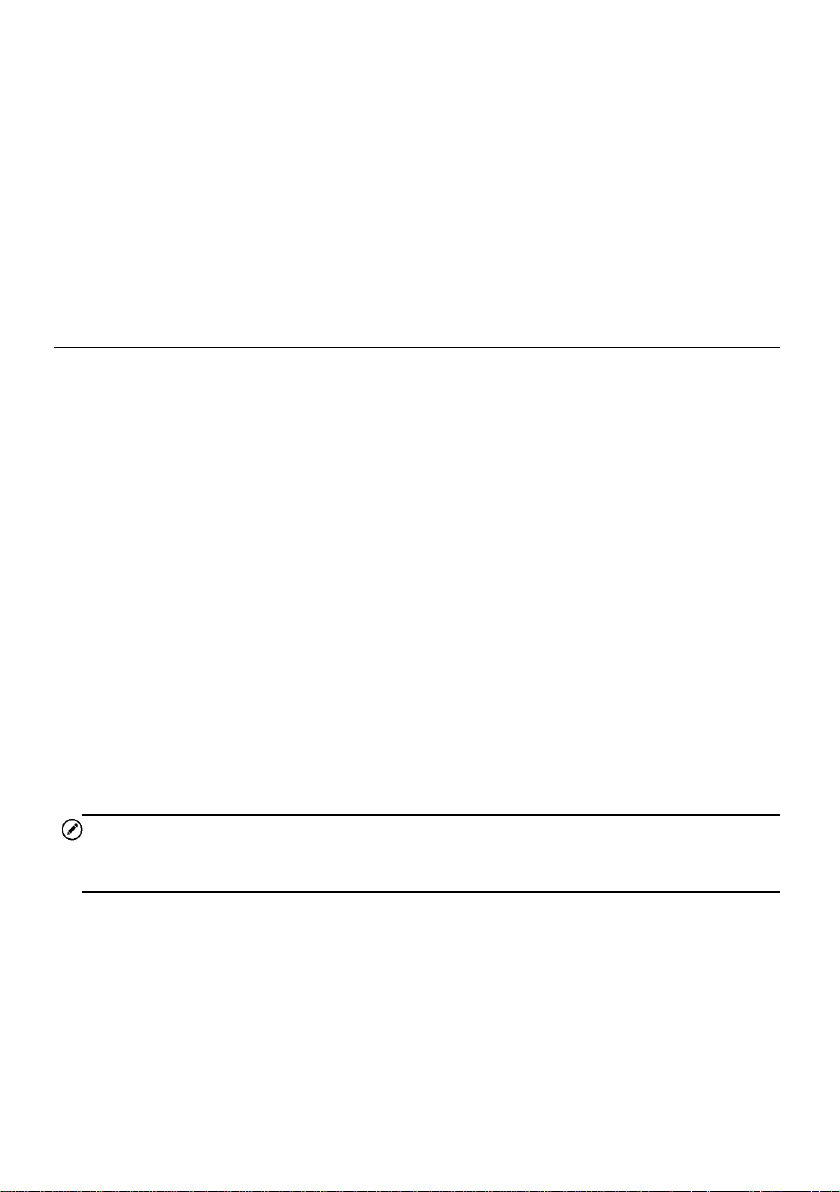
15
4 Diagnostics
The Diagnostics application can retrieve ECU information, read & erase DTCs, and
view live data. The Diagnostics application can access the electronic control unit (ECU)
for various vehicle control systems, including engine, transmission, antilock brake
system (ABS), and airbag system (SRS).
4.1 Establishing Vehicle Communication
Prior to performing the Diagnostics function, ensure the tablet is connected to the test
vehicle through the MaxiVCI Mini. To establish a proper vehicle communication
between the tablet and the test vehicle, you can perform the following steps:
1. Connect the MaxiVCI Mini to the vehicle’s DLC for both communication and power
supply.
2. Connect the MaxiVCI Mini to the tablet via Bluetooth pairing or Mini USB cable
connection.
3. A BT badge or an USB cable badge will display at the bottom-right corner of the
VCI Manager shortcut, which means the communication of MaxiVCI Mini and
MK808BT Pro tablet has been established, and the tablet is ready to start vehicle
diagnosis.
4.1.1 Vehicle Connection
To connect the MaxiVCI Mini to the test vehicle, insert the vehicle data connector on
the MaxiVCI Mini into the vehicle’s DLC which is usually located under the vehicle
dashboard, and the MaxiVCI Mini will be automatically powered on.
NOTE
The vehicle’s DLC is not always located under the dashboard. Refer to the vehicle’s
user manual for DLC location.
4.1.2 VCI Connection
The Power LED on the MaxiVCI Mini will light solid green when properly connected to
the vehicle and be ready to establish communication with the tablet.
The wireless diagnostic interface MaxiVCI Mini supports two communication methods
with the tablet: Bluetooth or Mini USB Cable Connection.
Loading ...
Loading ...
Loading ...
