Loading ...
Loading ...
Loading ...
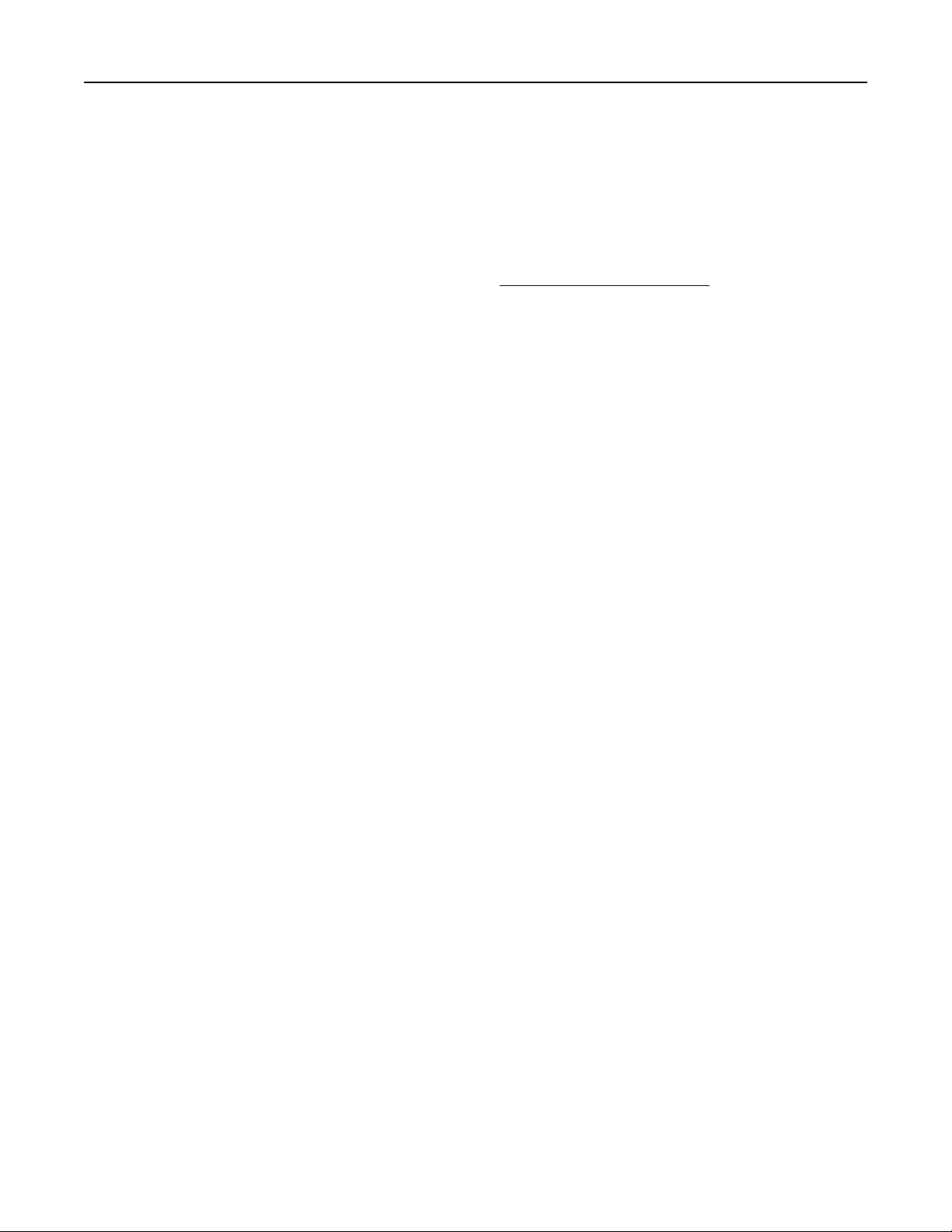
3 If a new update is available, then select Install now.
The printer reboots automatically after the update.
Updating the firmware using the Embedded Web Server
Before you begin, make sure that:
• You have downloaded the latest printer firmware from https://support.lexmark.com and saved it to your
flash drive or computer.
Note: To deploy the printer
firmware,
extract the
.fls
firmware
file
from the ZIP package.
• You are not using a special code on your printer to avoid losing this functionality.
Warning—Potential Damage: Make sure that all printers receiving firmware updates are turned on during
the entire firmware update process. Turning o a printer during a firmware update can severely damage it.
If the printer is connected to the network when checking for updates, then downloading the firmware is not
required.
1 Open a web browser, and then type the printer IP address in the address field.
Notes:
• View the printer IP address on the printer home screen. The IP address appears as four sets of
numbers separated by periods, such as 123.123.123.123.
• If you are using a proxy server, then temporarily disable it to load the web page correctly.
2 Click Device.
3 Scroll down, and then click Update Firmware.
4 Depending on your printer model, click Check for updates or Check for updates now.
If a new update is available, then click I agree, start update.
The printer reboots automatically after the update.
Installing hardware options
Installing the envelope tray
1 Remove tray 1.
Note: Do not throw away the standard tray.
Set up, install, and configure 82
Loading ...
Loading ...
Loading ...
