Loading ...
Loading ...
Loading ...
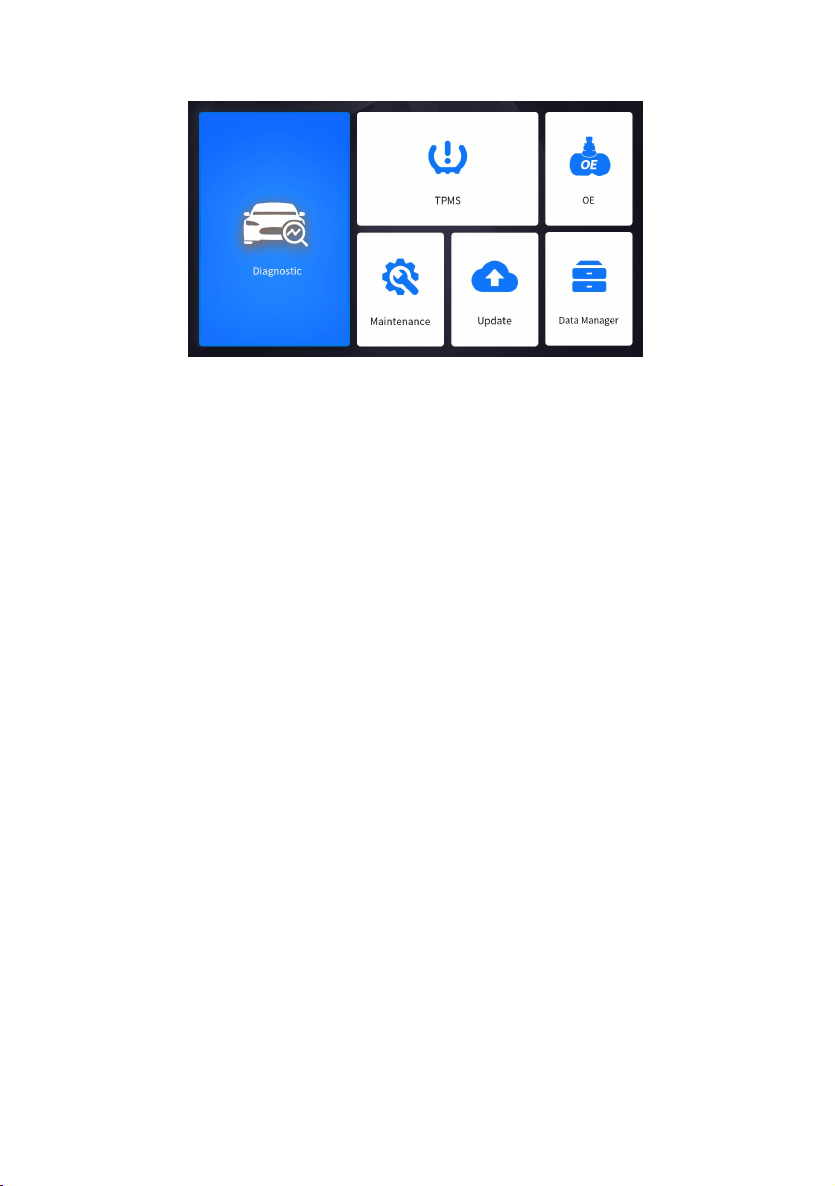
16
Premium Diagnostic & TPMS Scanner I70TSII User's Manual V1.0
3.3.1 Application Menu
Figure 3-2 Sample Main Menu of Application
This section briefly introduces the applications that are preloaded into the
scanner:
● Diagnostic - leads to test screens for diagnostic trouble code information,
freeze frame, live data and ECU information.
●
TPMS - leads to screens for TPMS function.
●
OE - enters vehicle selection by selecting "sensor brand" and part number
(OE number) at one time..
● Maintenance - leads to screens for common used special functions like
Oil light reset, EPB, BRT, and DPF etc.
●
Update - leads to screens for Foxwell ID registration and updating the
scanner.
●
Data Manager - leads to screens for saved screenshots, pictures and test
reports, and playing back live data, as well as debug logging data.
● My Account - displays your Foxwell ID information like registered
products and personal information and allows for sending us feedbacks
about the scanner.
●
Settings - leads to screens for adjusting default settings to meet your own
preference and view information about the scanner.
● Remote Control - leads to TeamViewer to get remote support from
Foxwell team or remote vehicle diagnostic.
● Functions - Query the functions of model supported by the scanner.
●
Firmware Update – VCI firmware update.
●
VCI Manager – VCI manage (VCI binding, unbinding, rescan vehicle
software).
3.3.2 Diagnostic Menu
Touch Diagnostic at the i70TSII application menu, and the Diagnostic menu
will display. The operations of the buttons of Diagnostic menu are described
in the below table.
Loading ...
Loading ...
Loading ...
