Loading ...
Loading ...
Loading ...
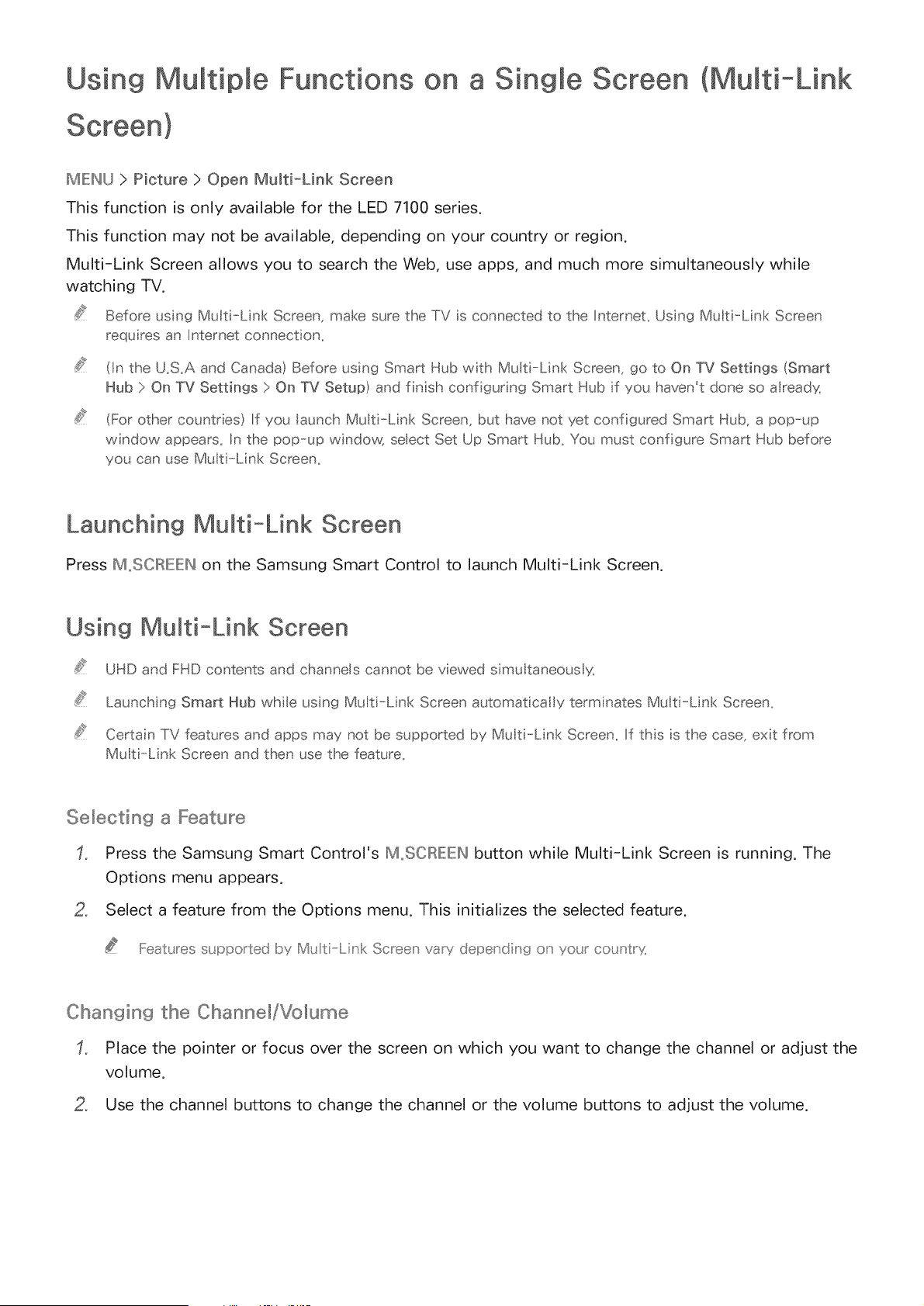
Using Multiple Functions on a Single Screen (Multi-Link
MIEINU > Picture > Open Multi-Link Screen
This function is only available for the LED 7100 series.
This function may not be available, depending on your country or region.
Multi-Link Screen allows you to search the Web, use apps, and much more simultaneously while
watching TV.
Before using Multi-Link Screen, make sure the TV is connected to the Internet. Using Mu t--Link Screen
requires an Internet connect on.
(In the U.S.A and Canada) Before using Smart Hub with MuBi-Link Screen, go to On TV Settings (Smart
Hub :> On TV Settings :> On TV Setup) and finsh conf guring Smart Hub f you haven't done so a ready,
(For other countries) If you aunch Mu t-Link Screen, but have not yet configured Smart Hub, a pop-up
wndow appears. In the pop-up windo,/_¢ seect Set Up Smart Hub. You must conf gure Smart Hub before
you can use Mu t--Lin< Screen.
Launching Multi-Link Screen
Press M.SCRIEIEH on the Samsung Smart Control to launch Multi-Link Screen.
Using Multi-Link Screen
UHD and FHD contents and channels cannot be viewed simultaneously,
Launch n9 Smart Hub while using Multi-Link Screen automat ca[ y term nates Mu t--Link Screen.
Certain TV features and apps may not be supported by Mu t--Link Screen. If ths s the case, ext from
Mu t--Link Screen and then use the feature.
Selecting a Feature
Press the Samsung Smart Control's M,.SOIRIEIEH button while Multi-Link Screen is running. The
Options menu appears,
2, Select a feature from the Options menu. This initializes the selected feature,
Feat_ res s_ pported by M_ti nk Screen vary depending o_ yo_r coventry
Changin9 the Channel/Volume
Place the pointer or focus over the screen on which you want to change the channel or adjust the
volume.
2, Use the channel buttons to change the channel or the volume buttons to adjust the volume.
Loading ...
Loading ...
Loading ...