Loading ...
Loading ...
Loading ...
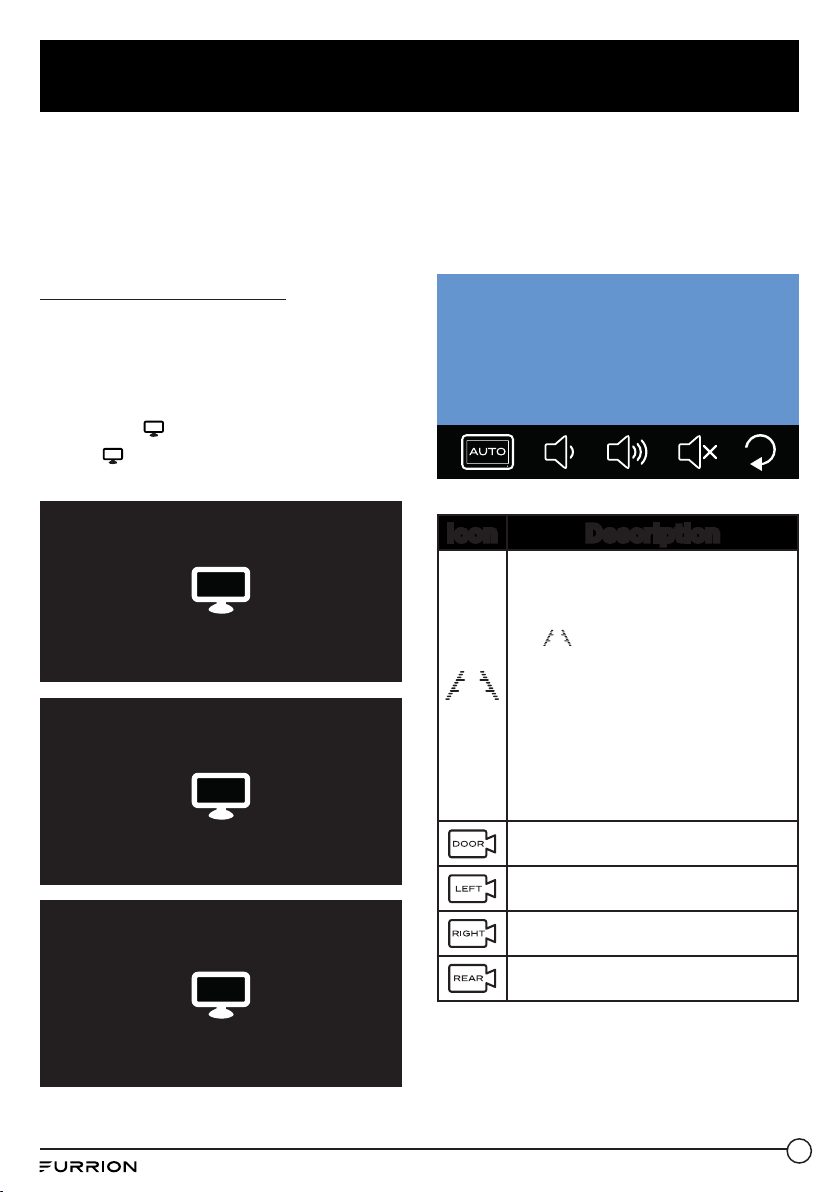
21
Install and Use Monitor
it is off. Signals from other wireless
camera systems may cause interference.
For example, security cameras, baby
monitors, and even other backup camera
systems can also trigger the monitor to
briefly light up. This is normal for wireless
products.
Touchscreen operation
When in quadrant mode:
IMPORTANT: Quad view mode is not
recommended for observation while you
are driving.
1. Tap the center of the monitor screen to
show the
MODE
icon.
2. Tap
MODE
to switch between TRI-View,
QUAD SPLIT and H SPLIT.
MODE
DOOR
REAR
LEFT RIGHT
MODE
DOOR
RIGHT
REAR
LEFT
MODE
RIGHT
REAR
LEFT
MODE
DOOR
REAR
LEFT RIGHT
MODE
DOOR
RIGHT
REAR
LEFT
MODE
RIGHT
REAR
LEFT
MODE
DOOR
REAR
LEFT RIGHT
MODE
DOOR
RIGHT
REAR
LEFT
MODE
RIGHT
REAR
LEFT
3. Tap DOOR (not available in TRI-View
mode), LEFT, RIGHT or REAR to select a
camera and view the image fromit.
When in single channel mode:
Tap once on the monitor screen to bring up
the camera selection interface.
MODE
DOOR
REAR
LEFT RIGHT
MODE
DOOR
RIGHT
REAR
LEFT
MODE
RIGHT
REAR
LEFT
Icon Description
Tap to turn on/off the on-screen
guideline.
● In multi channel mode with DOOR,
LEFT and RIGHT selected, tap
to enter Parking mode with
on-screen guideline.
● In single channel mode with REAR
selected, tap once to enter the
parking lines of rear view; tap twice
to enter Parking mode with on-
screen guideline.
The selected mode will remain for
30 seconds before returning to the
previous mode.
Tap to select the door camera.
Tap to select the left camera.
Tap to select the right camera.
Tap to select the rear camera.
Tap twice on the monitor screen to show the
control menu. It will stay 5 seconds, then go
back to previous single camera view.
Loading ...
Loading ...
Loading ...
