Loading ...
Loading ...
Loading ...
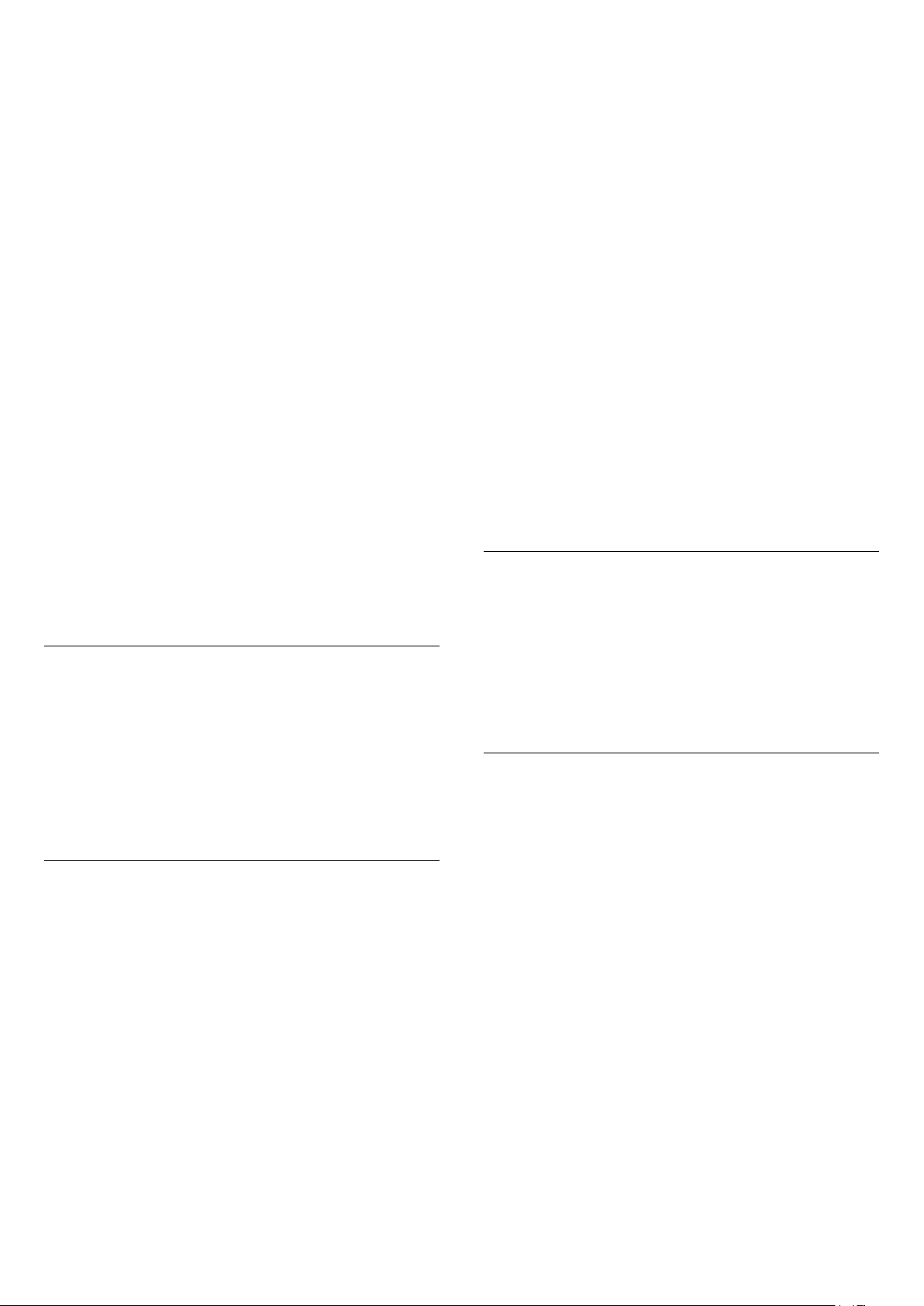
• Frame rate (Hz): 50Hz, 59.94Hz, 60Hz
• Video data sub-sampling (bit-depth)
- 8 bit: YCbCr 4:2:0, YCbCr 4:2:2*, YCbCr 4:4:4*, RGB
4:4:4*
- 10 bit: YCbCr 4:2:0*, YCbCr 4:2:2*
- 12 bit: YCbCr 4:2:0*, YCbCr 4:2:2*
* Supported only when HDMI Ultra HD is set
to Optimal.
Select Standard if the picture or sound are distorted.
• Set Optimal (Auto Game) to enable TV to support
the HDMI Variable Refresh Rate* video (on some
models only and the Picture style setting is not
Monitor). This option also enables TV to automatically
set Picture/Sound style to Game whenever it is
informed by the HDMI device connected to TV.
* With HDMI Variable Refresh Rate supported, the TV
changes its refresh rate in real time according to the
frame rate signal to synchronize with every picture. It
is applied to reduce the lag, judder and frame tearing
for better gaming experience.
Note:
To watch HDR10+ or Dolby Vision content from HDMI
source, you may need to power off your player and
power on again when the player connected to TV
playing such content for the first time. HDR10+ or
Dolby Vision content is supported only when HDMI
Ultra HD is set to Optimal or Optimal (Auto Game)
Auto Movie Mode
Set the Auto movie mode
(Home) > Settings > All settings > General
settings > Auto movie mode
Set Auto movie mode to On, if you want TV to
automatically set Picture style to Movie whenever it is
informed by the HDMI device connected to TV.
Eco Settings
Set screen off to save energy consumption
(Home) > Settings > All settings > General
settings > Eco settings > Screen off
Select Screen off, the TV screen is switched off, to
switch the TV screen back on, press any key on the
remote control.
Set the Light Sensor
(Home) > Settings > All settings > General
settings > Eco settings > Light sensor
To save energy, the built-in ambient light sensor
lowers the brightness of the TV screen when the
surrounding light darkens. The built-in light sensor
automatically adjusts the picture to the lighting
conditions of the room.
Set TV switch off timer
(Home) > Settings > All settings > General
settings > Eco settings > Switch off timer
Press the arrows (Right) or (Left) to adjust the
value. The value 0 (Off) deactivates the automatic
switch off.
Select Switch off timer, the TV switches off
automatically to save energy.
• TV switches off if receiving a TV signal but you don't
press a key on the remote control during a 4 hour
period.
• TV switches off if not receiving a TV signal nor a
remote control command for 10 minutes.
• If you use the TV as a monitor or use a digital
receiver to watch TV (a Set-Top Box - STB) and you
do not use the remote control of the TV, you should
deactivate this automatic switch off, to set the value
to 0.
Location - Home or Shop
(Home) > Settings > All settings > General
settings > Location
• Select the location of your TV
• Select Shop, the picture style is switched back
to Vivid, and can adjust shop settings.
• Shop mode is for in-store promotion.
Shop Setup
(Home) > Settings > All settings > General
settings > Shop setup
If the TV is set to Shop, you can view feature logos or
set the availablility of a specific demo for in store use.
Adjust Picture and audio
(Home) > Settings > All settings > General
settings > Shop setup > Picture and audio
Select Optimized to shop or Custom settings for
picture and audio settings.
Logos and banner
(Home) > Settings > All settings > General
settings > Shop setup > Logos and banner
Set to display Feature logos and Promotional banner.
37
Loading ...
Loading ...
Loading ...