Loading ...
Loading ...
Loading ...
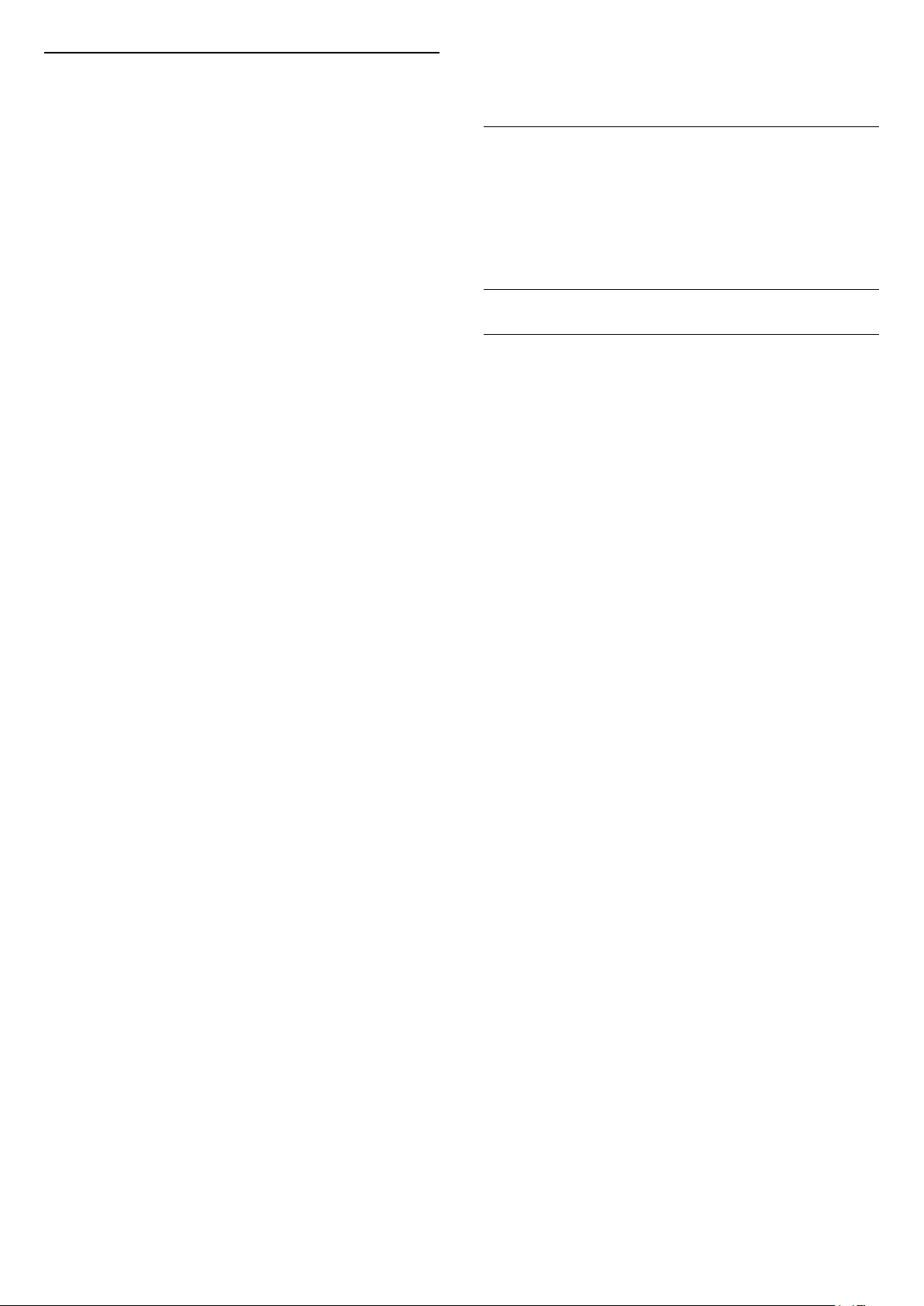
Digital Output Settings
Digital output settings are available for SPDIF output
(optical) and HDMI ARC sound signals.
Digital out format
(Home) > Settings > All
settings > Sound > Advanced > Digital out format
Set the audio out signal of the TV to fit the sound
capabilities of the connected Home Theatre System.
• Stereo (uncompressed): If your audio playback
devices have no multichannel sound processing,
select to only output stereo content to your audio
playback devices.
• Multichannel: Select to output multichannel audio
content (compressed multichannel sound signal) or
stereo audio content to your audio playback devices.
• Multichannel (bypass): Select to send original
bitstream from HDMI ARC to the connected HDMI
Sound System.
- Make sure your audio playback devices support
Dolby Atmos feature.
- SPDIF output (DIGITAL AUDIO OUT) will be
disabled when streaming Dolby Digital Plus content.
Digital out levelling
(Home) > Settings > All
settings > Sound > Advanced > Digital out
levelling
Adjust the loudness level from device which is
connected to digital audio output (SPDIF) or HDMI.
• Select More to have louder volume.
• Select Less to have softer volume.
Digital out delay
(Home) > Settings > All
settings > Sound > Advanced > Digital out delay
For some Home Theatre Systems you might need to
adjust the audio sync delay to synchronise the audio
to the video. Select Off if a sound delay is set on
your Home Theatre System.
Digital out offset (Only available when Digital out
delay set to On)
(Home) > Settings > All
settings > Sound > Advanced > Digital out offset
• If you cannot set a delay on the Home Theatre
System, you can set the TV to sync the sound.
• You can set an offset that compensates for the time
necessary for the Home Theatre System to process
the sound of the TV picture.
• You can set the value in steps of 5ms. Maximum
setting is 60ms.
Dolby Atmos Notification
(Home) > Settings > All
settings > Sound > Dolby Atmos Notification
Switch On or Off the Dolby Atmos notification when
Dolby Atmos content begins to play on your TV.
Channels
HbbTV Settings - Hybrid Broadcast Broadband TV
(Home) > Settings > All
Settings > Channels > HbbTV settings > HbbTV
If a TV Channel offers HbbTV services, you must first
switch on HbbTV in the TV settings to access to these
advanced services, e.g. video on-demand and catch-
up TV services.
(Home) > Settings > All
Settings > Channels > HbbTV settings > HbbTV
tracking
Switch the tracking of HbbTV browsing behaviour on
or off. Switching off will inform the HbbTV services not
to track your browsing behaviour.
(Home) > Settings > All
Settings > Channels > HbbTV settings > HbbTV
cookies
Switch the storage of third-party cookies, site data
and cache from HbbTV services on or off.
(Home) > Settings > All
Settings > Channels > HbbTV settings > HbbTV
Device ID reset
You can reset your TV unique device identifier. A new
identifier will be created.
(Home) > Settings > All
Settings > Channels > HbbTV settings > Clear
approved app listing
Allow you to clear the list of HbbTV applications that
you have allowed to be launched on the TV.
35
Loading ...
Loading ...
Loading ...