Loading ...
Loading ...
Loading ...
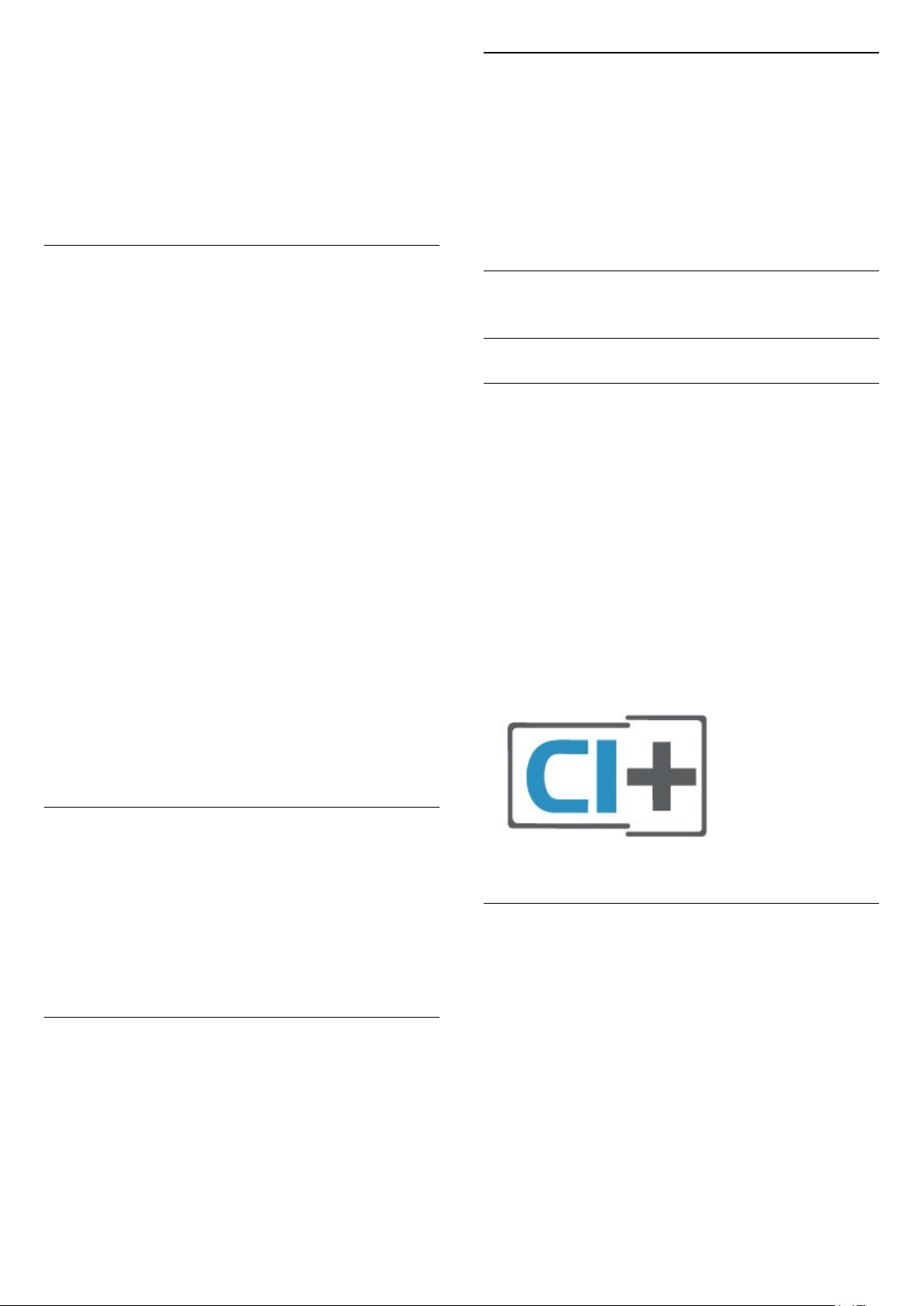
From the TV
To stop watching the screen of the device on TV, you
can . . .
• press EXIT to watch a TV broadcast
• press (Home) to start another activity on TV
• press SOURCES to open the Sources menu
and select a connected device.
Block a Device
The first time you receive a request to connect from a
device, you can block the device. The request from
this device and all its requests in the future, will be
ignored.
To block a device…
Select Block… and press OK.
Unblock all devices
All previously connected and also blocked devices
are stored in the Screen Mirroring list of connections.
If you clear this list, all blocked devices will be
unblocked.
To unblock all blocked devices…
(Home) > Settings > All settings > Wireless
and networks > Wired or Wi-Fi > Reset Screen
Mirroring connections.
Blocking a previously connected device
If you want to block a device that you previously
connected, you need to clear the Screen Mirroring
connections list first. If you clear this list, you will have
to confirm or block the connection for every device
again.
Reset Screen Mirroring connections
All previously connected devices are stored in the
Screen Mirroring list of connections.
To clear all connected Screen Mirroring devices…
(Home) > Settings > All settings > Wireless
and networks > Wired or Wi-Fi > Reset Screen
Mirroring connections.
Screen Delay
The normal delay when sharing a screen with Screen
Mirroring is about 1 second. The delay might be longer
if you are using older devices with less processing
power.
Apps - Philips TV Remote App
The new Philips TV Remote App on your smartphone
or tablet is your new TV buddy.
Download the Philips TV Remote App from your
favourite app store today.
The Philips TV Remote App is available for iOS and
Android and is free of charge.
5.7
Other Device
CAM with Smart Card - CI+
About CI+
This TV is ready for the CI+ Conditional Access.
With CI+ you can watch premium HD programmes,
like movies and sports, offered by digital TV operators
in your region. These programmes are scrambled by
the TV operator and descrambled with a prepaid CI+
module.
Digital TV operators provide a CI+ module
(Conditional Access Module - CAM) and an
accompanying smart card, when you subscribe to
their premium programmes. These programmes have
a high level of copy protection.
Contact a digital TV operator for more information on
terms & conditions.
Smart Card
Digital TV operators provide a CI+ module
(Conditional Access Module - CAM) and an
accompanying smart card, when you subscribe to
their premium programmes.
Insert the smart card into the CAM module. See the
instruction you received from the operator.
To insert the CAM in the TV…
1. Look on the CAM for the correct method of
insertion. Incorrect insertion can damage the CAM
and TV.
2. While looking at the back of the TV, with the front
of the CAM facing towards you, gently insert the CAM
14
Loading ...
Loading ...
Loading ...