Loading ...
Loading ...
Loading ...
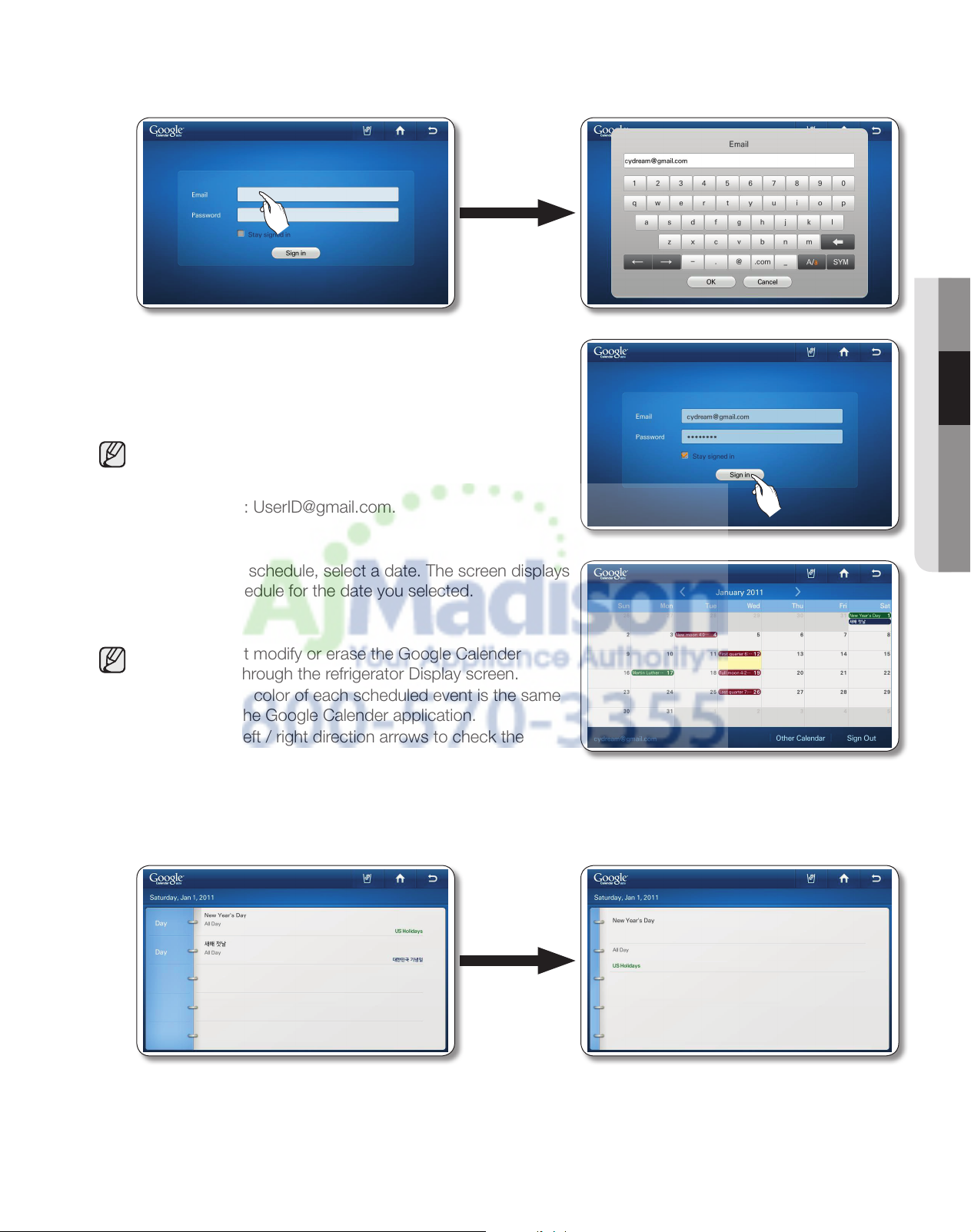
operating
_43
02 OPERATING
2. Touch the Email input box, and then enter your Google account ID using the on-screen keyboard.
Touch the Password input box, and then enter your password using the on-screen keyboard.
3. Touch the Sign in button.
• If you check the 'Stay signed in' box, the refrigerator will
store the account for faster future log-ins.
• If you do not have a Google account, you can get one
at http://calendar.google.com.
• In the Email section, enter your Google account ID in
this format: [email protected].
4. To view your schedule, select a date. The screen displays
the daily schedule for the date you selected.
• You cannot modify or erase the Google Calender
schedule through the refrigerator Display screen.
• The display color of each scheduled event is the same
as that in the Google Calender application.
• Press the left / right direction arrows to check the
Monthly Schedule.
• When there are more than 4 events within a day, the calendar indicates the excess with "+1 more".
• The schedule updates every 30 minutes.
5. Touch the event you want to view. The event you selected appears on the screen.
DA68-02500B.indb 43 2011.3.25 11:2:9 AM
Loading ...
Loading ...
Loading ...