Loading ...
Loading ...
Loading ...
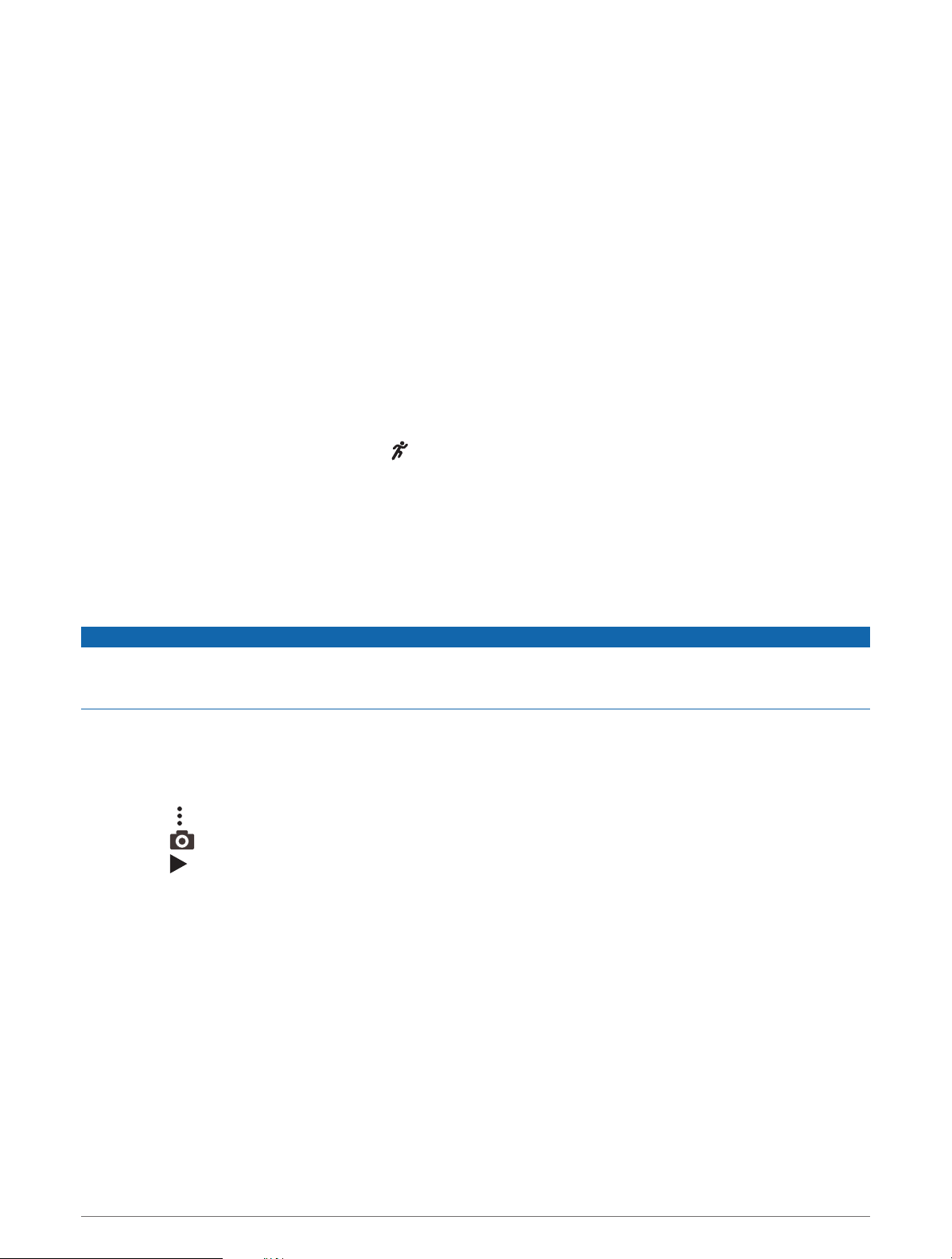
Training with Running Dynamics
Before you can view running dynamics, you must put on a running dynamics accessory, such as the HRM-Pro
accessory, and pair it with your device (Pairing Your Wireless Sensors, page 80).
1 Hold MENU.
2 Select Activities & Apps.
3 Select an activity.
4 Select the activity settings.
5 Select Data Screens > Add New.
6 Select a running dynamics data screen.
NOTE: The running dynamics screens are not available for all activities.
7 Go for a run (Starting an Activity, page 13).
8 Select UP or DOWN to open a running dynamics screen to view your metrics.
Tips for Missing Running Dynamics Data
If running dynamics data does not appear, you can try these tips.
• Make sure you have a running dynamics accessory, such as the HRM-Pro accessory.
Accessories with running dynamics have on the front of the module.
• Pair the running dynamics accessory with your watch again, according to the instructions.
• If you are using the HRM-Pro accessory, pair it with your watch using ANT+ technology, rather than Bluetooth
technology.
• If the running dynamics data display shows only zeros, make sure the accessory is worn right-side up.
NOTE: Ground contact time and balance appears only while running. It is not calculated while walking.
Using the Varia Camera Controls
NOTICE
Some jurisdictions may prohibit or regulate the recording of video, audio, or photographs, or may require that all
parties have knowledge of the recording and provide consent. It is your responsibility to know and follow all
laws, regulations, and any other restrictions in jurisdictions where you plan to use this device.
Before you can use the Varia camera controls, you must pair the accessory with your watch (Pairing Your
Wireless Sensors, page 80).
1 Add the RCT Camera glance to your watch (Glances, page 50).
2 From the RCT Camera glance, select an option:
• Select to view the camera settings.
• Select to take a photo.
• Select to save a clip.
inReach Remote
The inReach remote function allows you to control your inReach device using your D2 Mach 1 device. Go to
buy.garmin.com to purchase a compatible inReach device.
Sensors and Accessories 81
Loading ...
Loading ...
Loading ...
