Loading ...
Loading ...
Loading ...
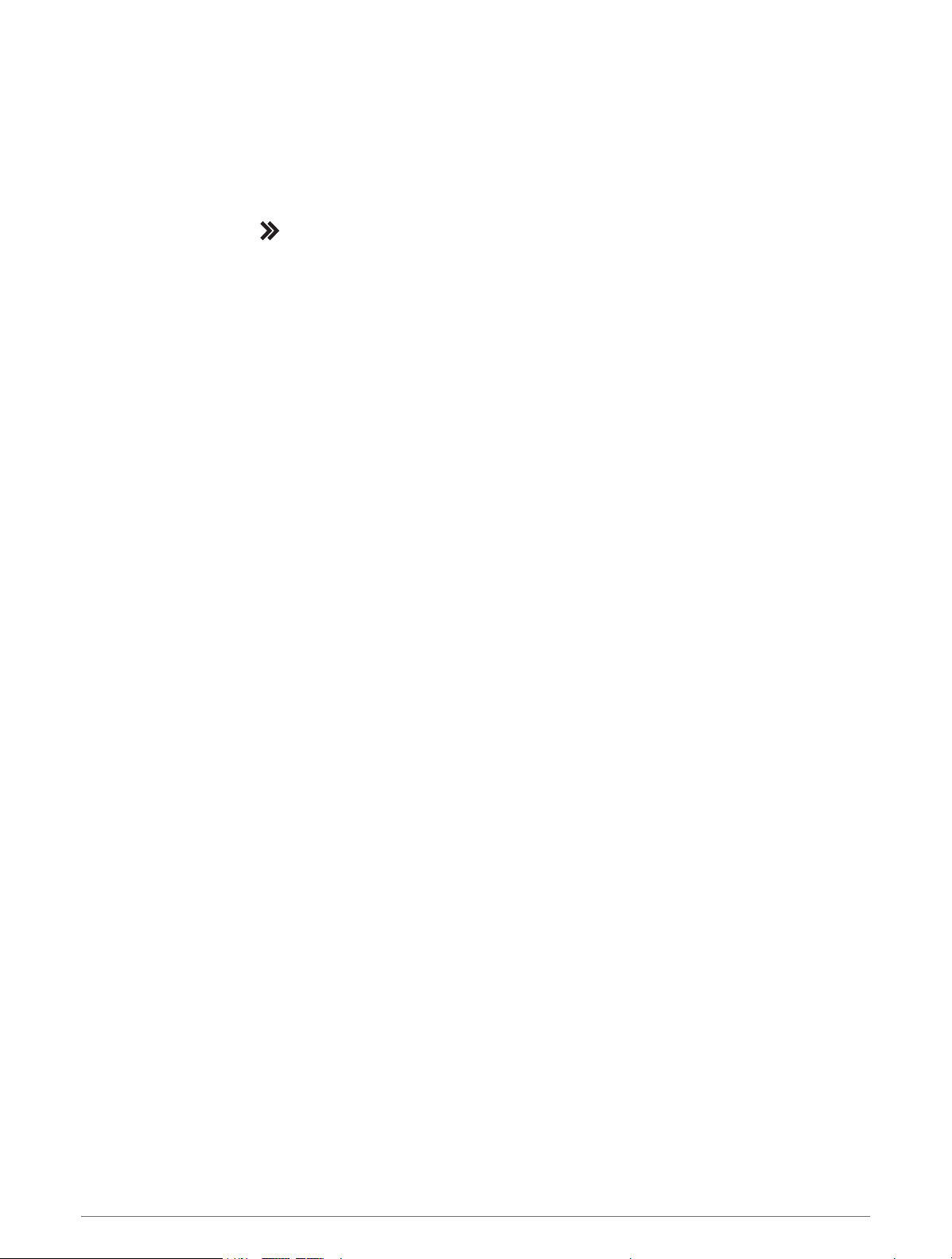
Evaluating an Activity
Before you can evaluate an activity, you must enable the self-evaluation setting on your D2 Mach 1 watch
(Activities and App Settings, page 33).
NOTE: This feature is not available for all activities.
1 After you complete an activity, select Save (Stopping an Activity, page 13).
2 Select a number that corresponds with your perceived effort.
NOTE: You can select to skip the self evaluation.
3 Select how you felt during the activity.
You can view evaluations in the Garmin Connect app.
Running
Going for a Track Run
Before you go for a track run, make sure you are running on a standard-shape, 400 m track.
You can use the track run activity to record your outdoor track data, including distance in meters and lap splits.
1 Stand on the outdoor track.
2 From the watch face, press START.
3 Select Track Run.
4 Wait while the watch locates satellites.
5 If you are running in lane 1, skip to step 11.
6 Press MENU.
7 Select the activity settings.
8 Select Lane Number.
9 Select a lane number.
10 Press BACK twice to return to the activity timer.
11 Press START.
12 Run around the track.
After you run 3 laps, your watch records the track dimensions and calibrates your track distance.
13 After you complete your activity, press STOP, and select Save.
Tips for Recording a Track Run
• Wait until the GPS status indicator turns green before starting a track run.
• During your first run on an unfamiliar track, run for a minimum of 3 laps to calibrate your track distance.
You should run slightly past your starting point to complete the lap.
• Run each lap in the same lane.
NOTE: The default Auto Lap
®
distance is 1600 m, or 4 laps around the track.
• If you are running in a lane other than lane 1, set the lane number in the activity settings.
Going for a Virtual Run
You can pair your watch with a compatible third-party app to transmit pace, heart rate, or cadence data.
1 From the watch face, press START.
2 Select Virtual Run.
3 On your tablet, laptop, or phone, open the Zwift
™
app or another virtual training app.
4 Follow the on-screen instructions to start a running activity and pair the devices.
5 Press START to start the activity timer.
6 After you complete your activity, press STOP, and select Save.
14 Activities and Apps
Loading ...
Loading ...
Loading ...
