Loading ...
Loading ...
Loading ...
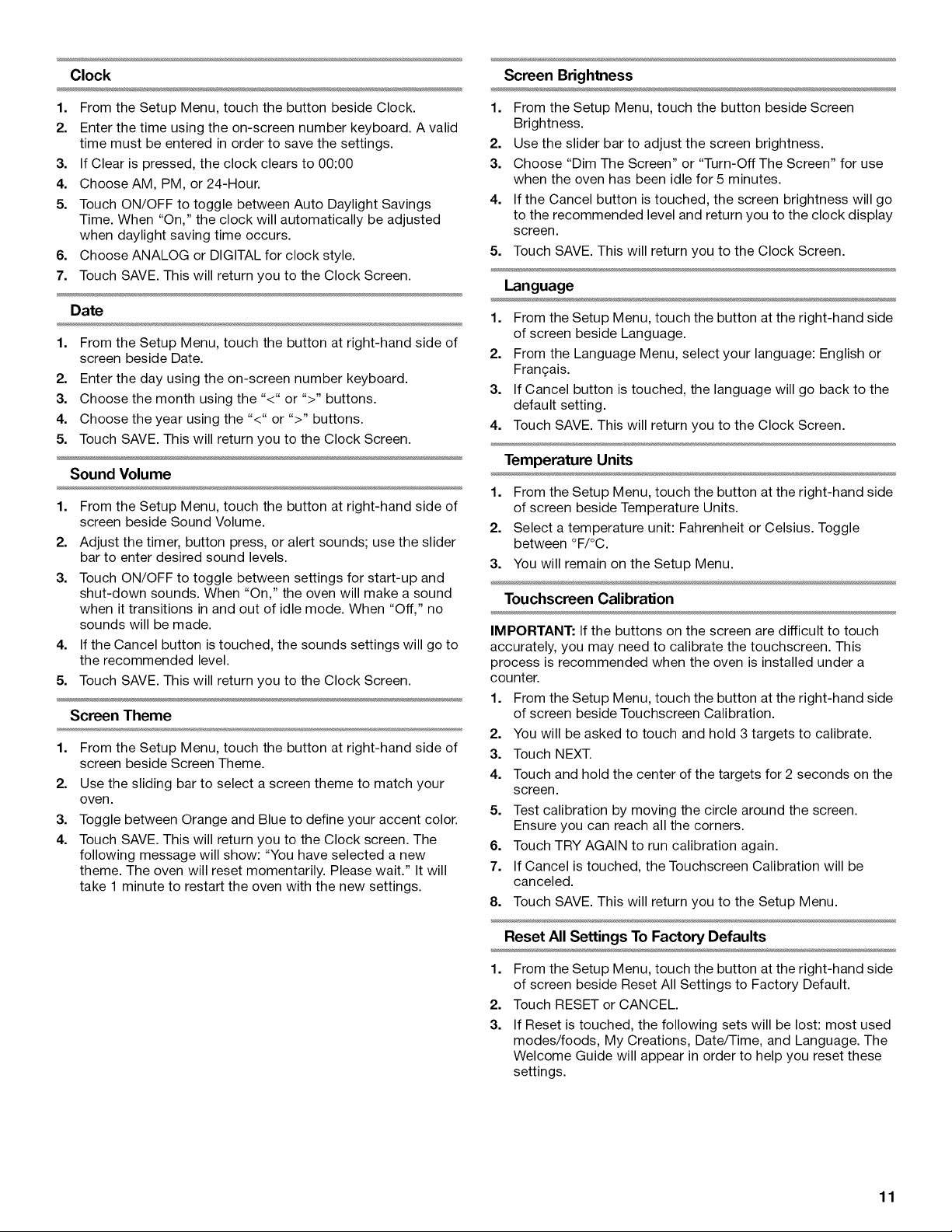
Clock
1. From the Setup Menu, touch the button beside Clock.
2. Enter the time using the on-screen number keyboard. A valid
time must be entered in order to save the settings.
3. If Clear is pressed, the clock clears to 00:00
4. Choose AM, PM, or 24-Hour.
5. Touch ON/OFF to toggle between Auto Daylight Savings
Time. When "On," the clock will automatically be adjusted
when daylight saving time occurs.
6. Choose ANALOG or DIGITAL for clock style.
7. Touch SAVE. This will return you to the Clock Screen.
Date
1. From the Setup Menu, touch the button at right-hand side of
screen beside Date.
2. Enter the day using the on-screen number keyboard.
3. Choose the month using the "<" or ">" buttons.
4. Choose the year using the "<" or ">" buttons.
5. Touch SAVE. This will return you to the Clock Screen.
Sound Volume
1. From the Setup Menu, touch the button at right-hand side of
screen beside Sound Volume.
2. Adjust the timer, button press, or alert sounds; use the slider
bar to enter desired sound levels.
3. Touch ON/OFF to toggle between settings for start-up and
shut-down sounds. When "On," the oven will make a sound
when it transitions in and out of idle mode. When "Off," no
sounds will be made.
4. If the Cancel button is touched, the sounds settings will go to
the recommended level.
5. Touch SAVE. This will return you to the Clock Screen.
Screen Theme
1. From the Setup Menu, touch the button at right-hand side of
screen beside Screen Theme.
2. Use the sliding bar to select a screen theme to match your
oven.
3. Toggle between Orange and Blue to define your accent color.
4. Touch SAVE. This will return you to the Clock screen. The
following message will show: "You have selected a new
theme. The oven will reset momentarily. Please wait." It will
take 1 minute to restart the oven with the new settings.
Screen Brightness
1. From the Setup Menu, touch the button beside Screen
Brightness.
2. Use the slider bar to adjust the screen brightness.
3. Choose "Dim The Screen" or "Turn-Off The Screen" for use
when the oven has been idle for 5 minutes.
4. If the Cancel button is touched, the screen brightness will go
to the recommended level and return you to the clock display
screen.
5. Touch SAVE. This will return you to the Clock Screen.
Language
1. From the Setup Menu, touch the button at the right-hand side
of screen beside Language.
2. From the Language Menu, select your language: English or
Fran£;ais.
3. If Cancel button is touched, the language will go back to the
default setting.
4. Touch SAVE. This will return you to the Clock Screen.
Temperature Units
1. From the Setup Menu, touch the button at the right-hand side
of screen beside Temperature Units.
2. Select a temperature unit: Fahrenheit or Celsius. Toggle
between °F/°C.
3. You will remain on the Setup Menu.
Touchscreen Calibration
IMPORTANT: If the buttons on the screen are difficult to touch
accurately, you may need to calibrate the touchscreen. This
process is recommended when the oven is installed under a
counter.
1. From the Setup Menu, touch the button at the right-hand side
of screen beside Touchscreen Calibration.
2. You will be asked to touch and hold 3 targets to calibrate.
3. Touch NEXT.
4. Touch and hold the center of the targets for 2 seconds on the
screen.
5. Test calibration by moving the circle around the screen.
Ensure you can reach all the corners.
6. Touch TRY AGAIN to run calibration again.
7. If Cancel is touched, the Touchscreen Calibration will be
canceled.
8. Touch SAVE. This will return you to the Setup Menu.
Reset All Settings To Factory Defaults
1. From the Setup Menu, touch the button at the right-hand side
of screen beside Reset All Settings to Factory Default.
2. Touch RESET or CANCEL.
3. If Reset is touched, the following sets will be lost: most used
modes/foods, My Creations, Date/Time, and Language. The
Welcome Guide will appear in order to help you reset these
settings.
11
Loading ...
Loading ...
Loading ...