Loading ...
Loading ...
Loading ...
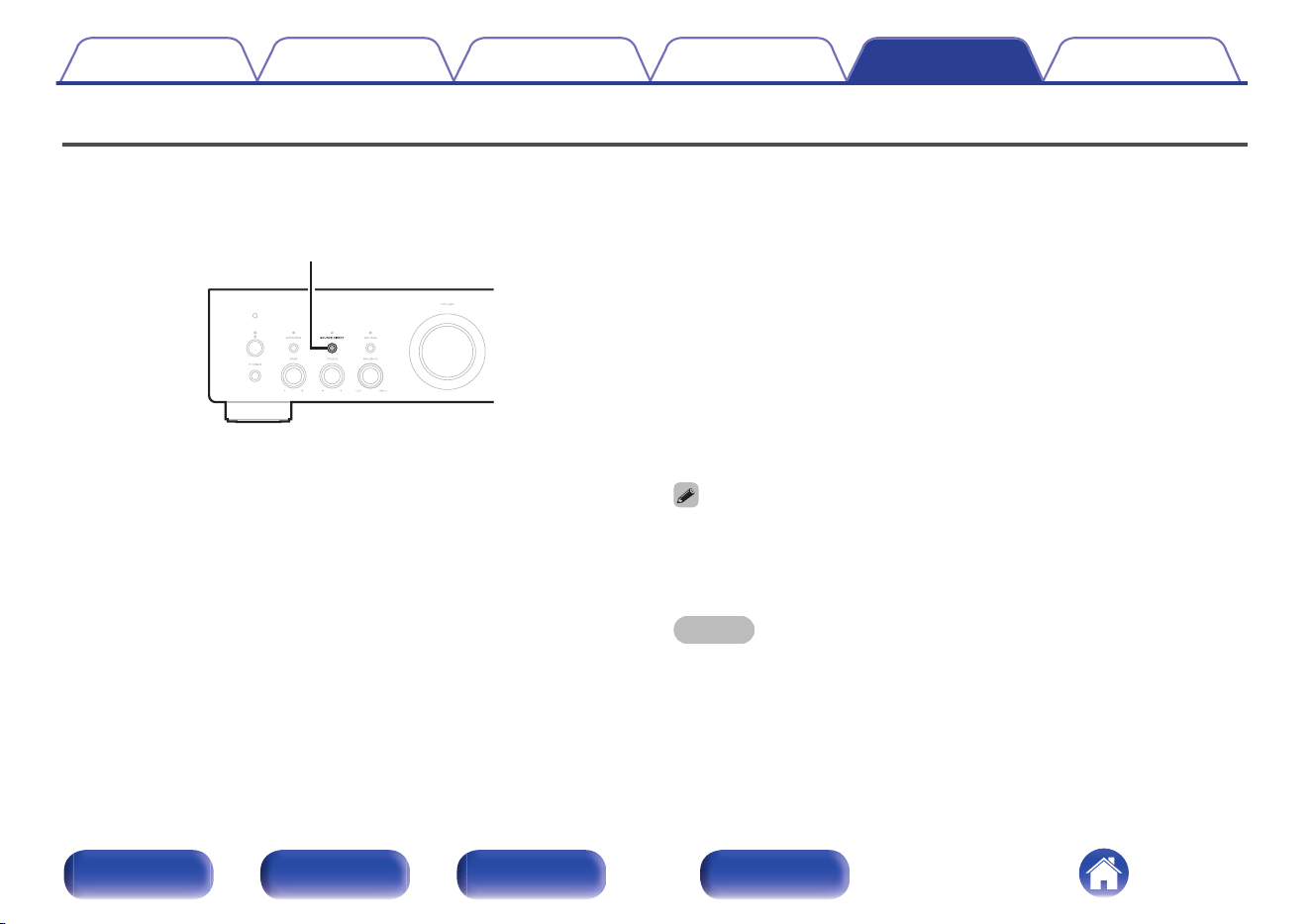
Restoring the firmware to the factory defaults
When the unit or the network functions do not work properly, operation may be improved by restoring the firmware to the factory defaults.
Perform this operation if it does not work after attempting “General” - “Reset” of the settings menu. (v p. 69)
After the firmware is restored, various settings are reset to the default settings. Configure the settings and update the firmware again.
SOURCE DIRECT
1
Unplug the power cord from the power outlet.
2
Plug in the power cord while holding down SOURCE
DIRECT.
3
When “Factory Restore” appears on the display,
release the buttons.
When the firmware restore is complete, “Restore Completed”
appears on the display for about 5 seconds, and the unit
automatically restarts.
0
This operation takes time because it requires reconnecting to the network,
restoring and updating the firmware.
0
If this operation does not improve the problem, contact our customer service
center.
NOTE
0
Do not turn off the power until the firmware restore is complete.
Contents Connections Playback Settings Tips Appendix
96
Front panel Rear panel
Remote control
unit
Index
Loading ...
Loading ...
Loading ...