Loading ...
Loading ...
Loading ...
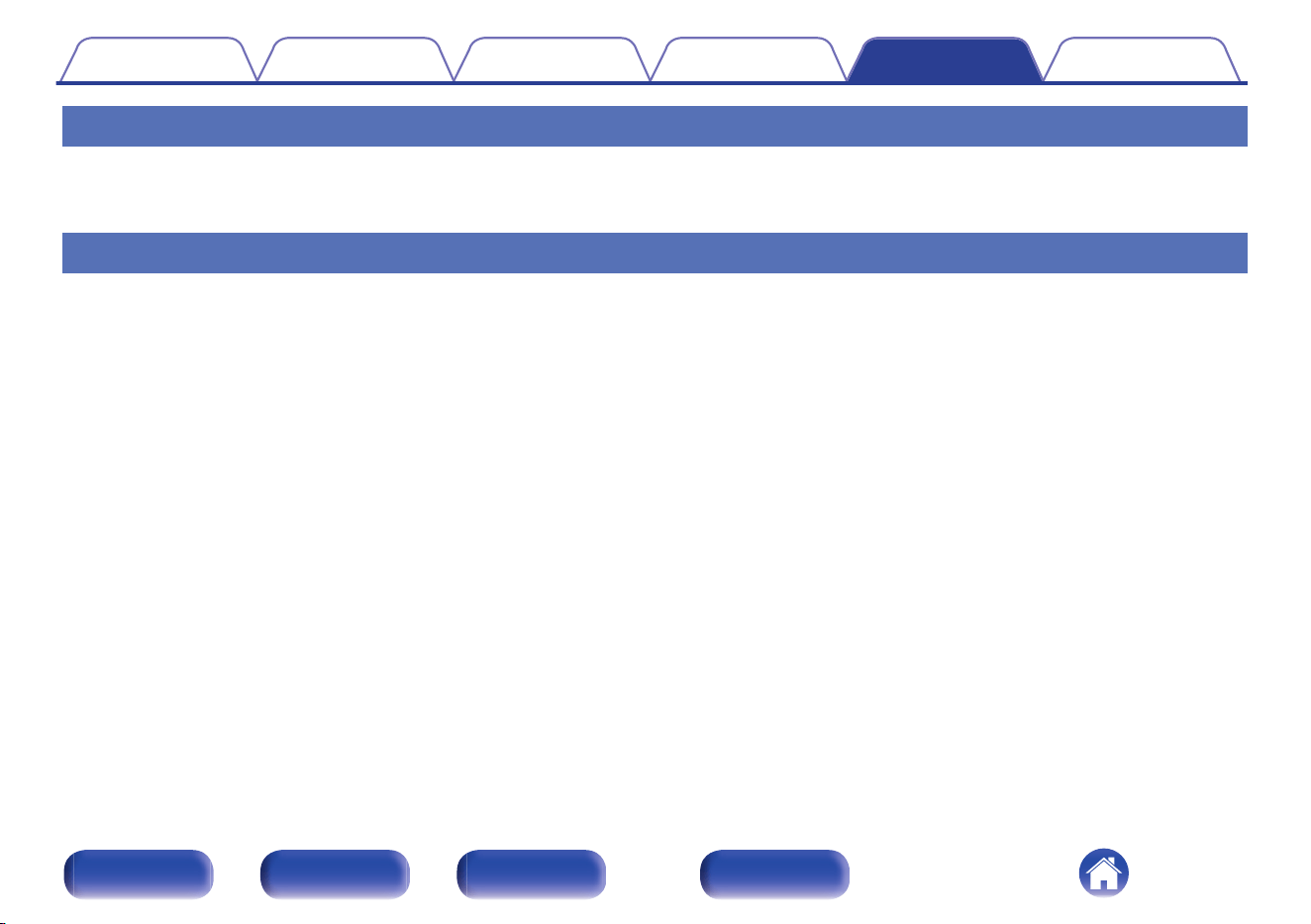
Various online services cannot be played
Various online services cannot be played.
0
The online service may have been discontinued.
Cannot connect to a wireless LAN network
Cannot connect to the network.
0
Make sure your mobile device is connected to your wireless network before setting up this unit. (v p. 45)
0
You can connect this unit to your network router using an Ethernet cable sold separately. Once connected via Ethernet, the HEOS App should
recognize this unit and you can manually move it to your wireless network using “Settings” - “My Devices” - (“Device Name”) - “Network”.
0
Shorten the distance from the wireless LAN access point and remove any obstructions to improve access first before re-connecting again. Place the
unit away from microwave ovens and other network access points.
0
Configure the access point channel settings away from channels that are being used by other networks.
0
This unit is not compatible with WEP (TSN).
Cannot connect to a WPS Router.
0
Check that the WPS mode of the router is operating.
0
After you press the WPS button on the router, within two minutes, long press the CONNECT button on the remote control for five seconds or long.
(v p. 74)
0
A router/settings that are compatible with WPS 2.0 standards are required. Set the encryption time to “None”, WPA-PSK (AES) or WPA2-PSK (AES).
0
If the router encryption method is WEP/WPA-TKIP/WPA2-TKIP, you cannot connect by using the WPS button on the router. In this case, connect using
the HEOS App or connect by sharing the Wi-Fi setting of your iOS device. (v p. 73)
Cannot connect to the network using iPhone/iPod touch/iPad.
0
Update the iPhone/iPod touch/iPad firmware to the latest version.
0
When configuring the settings via a wireless connection, iOS 10.0.2 or later needs to be supported.
Contents
Connections Playback Settings Tips Appendix
93
Front panel Rear panel
Remote control
unit
Index
Loading ...
Loading ...
Loading ...