Loading ...
Loading ...
Loading ...
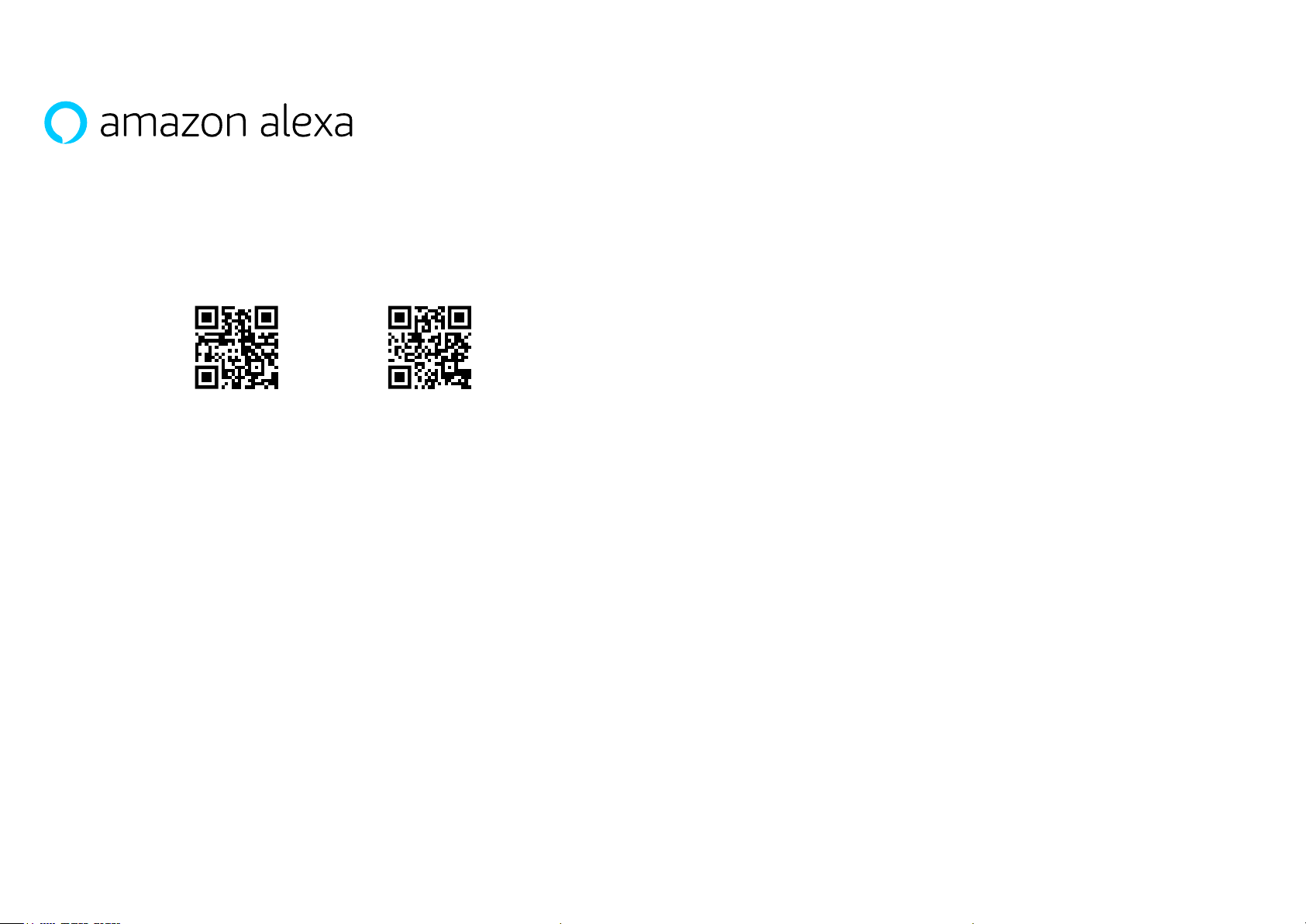
Amazon, Alexa and all related logos are trademarks of Amazon.com, Inc. or its affiliates.
Certain Alexa functionality is dependent on smart home technology.
Your Dash Cam can be connected to your Alexa™ account to enable voice control options. You can start
and stop recording, ask about traffic on your route, play music, and much more.
In order for this function to work, you must have both the ‘MyNextbase Connect™’ and the ‘Amazon Alexa’ app
installed on your smart-phone (or similar device), have an internet connection, and have Bluetooth turned on.
The Alexa App can be downloaded form the QR Code links below or simply by searching the Apple App Store®
or Google Play®.
Setup
On the Dash Cam, you will be prompted to download and install the Alexa App from either the Google
Play Store (for Android users), or from the Apple App Store (for iPhone users).
From the MyNextbase Connect app, click on the ‘Learn More’ Amazon Alexa button on the Home page.
Click to ‘Enable’ Alexa, and press ‘Open in App’ to sign in to Alexa. You must accept all permissions to for
Alexa to work.
Once your Dash Cam is successfully paired with your Alexa enabled smart-phone (or similar device),
you can begin using Alexa (see right, for some example phrases to get you started).
Notes:
Audio from Alexa will come from your smartphone, NOT from your Dash Cam. If your smart-phone is
connected to your vehicle’s speaker system, either via Bluetooth or via an aux cable, Alexa’s audio
output will come through your vehicle’s speaker system.
Make sure the volume on your smart-phone is turned up, or you will not be able to hear Alexa’s responses.
Below are a selection of example phrases to get started:
News and Information
“Alexa, what’s in the news?”.
“Alexa, how’s my commute?”.
Entertainment
“Alexa, play my driving playlist.”
“Alexa, resume audiobook.”
“Alexa, what’s the
trac like?”
Alexa and Voice Control
Apple App StoreGoogle Play Store
39
Loading ...
Loading ...
Loading ...