Loading ...
Loading ...
Loading ...
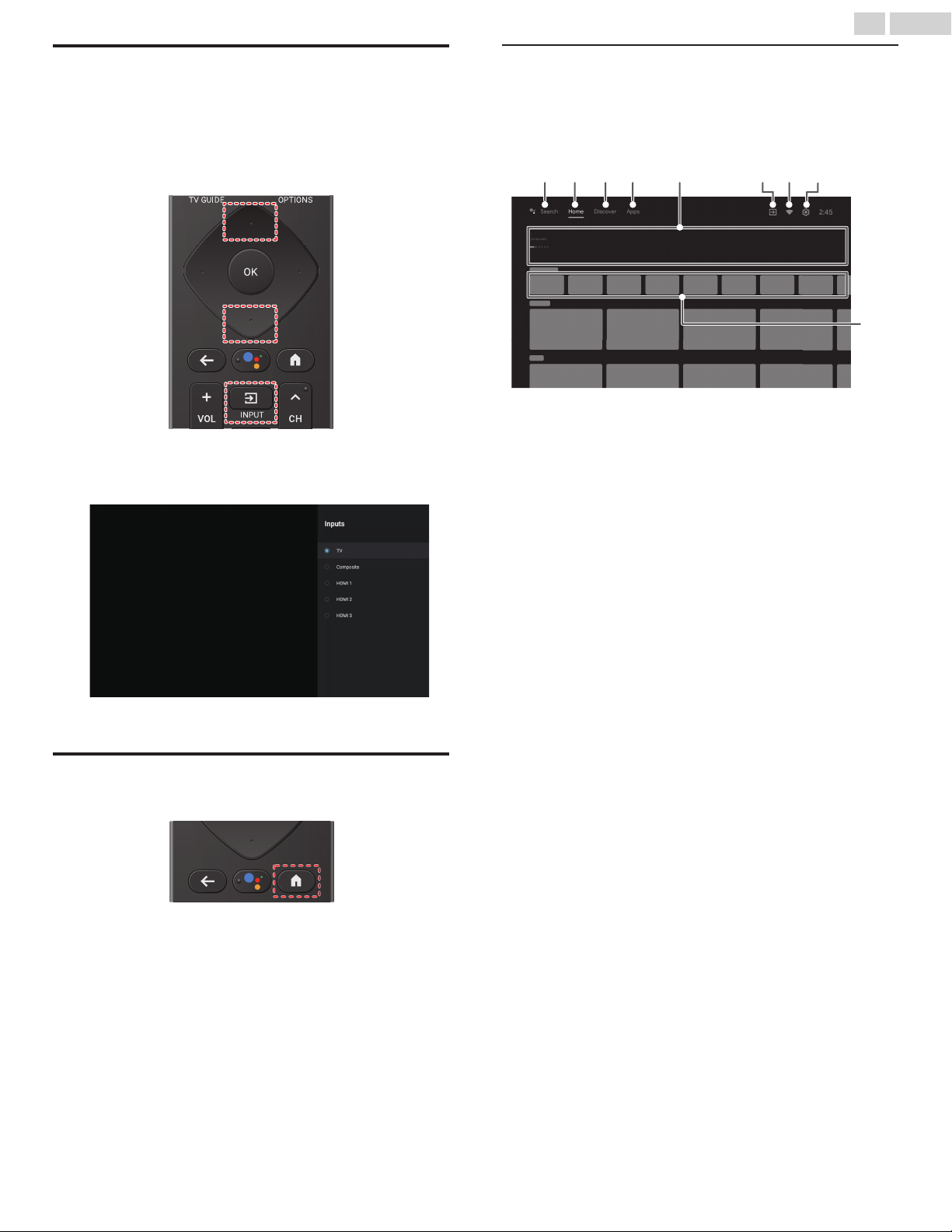
Watching channels from an external
device
Switching each input mode can easily switch with the remote
between TV and external devices when they are connected to
the unit.
1
Turn on the set-top box or the connected device.
① Press w (INPUT) and use H I to select the set-top box or
the connected device and wait a few seconds till the
picture appears.
② Use
the remote of the set-top box or the connected device
to select channels.
Access the Home menu
1
Press a (HOME).
Guide to Home menu
From the Android TV home screen, you can easily access movies,
TV shows, music, apps, input devices, settings, and more.
To
go back to the home screen at any time, press a (HOME) on
your remote.
a
e
f
i
g
cbd
h
a
Google Assistant : With Google Assistant, quickly
access entertainment, control smart
devices, get answer on screen, and
more using your voice.
b
Home screen tab
c
Discover tab : Recommendations are shown by
topic or theme. Recommendations
are based on watch history, interests
and new trends.
d
Apps tab : Apps gallery which pre-installed or
you installed.
You must sign in with a Google
account to visit and download apps
from the Google Play store.
e
Highlights : You can find suggestions of movies
and shows to watch which are
handpicked by Google Play's
entertainment
experts or sponsored
by media partners.
f
Inputs : Toggle inputs between your favorite
source devices and built-in RF tuner.
g
Network
condition
: Display the network status and open
network settings if selected.
h
Settings : Configure your television settings
and connect to wireless devices.
i
How to organize
your favorite apps
: Select the application and long press
OK on your remote.
To move,
Select Move in the list, and press
OK.
Use J K to move left or right.
Press OK.
To delete,
Select Remove
from favorites in the
list, and press OK.
20 .English
Continued on next page.
Loading ...
Loading ...
Loading ...