Loading ...
Loading ...
Loading ...
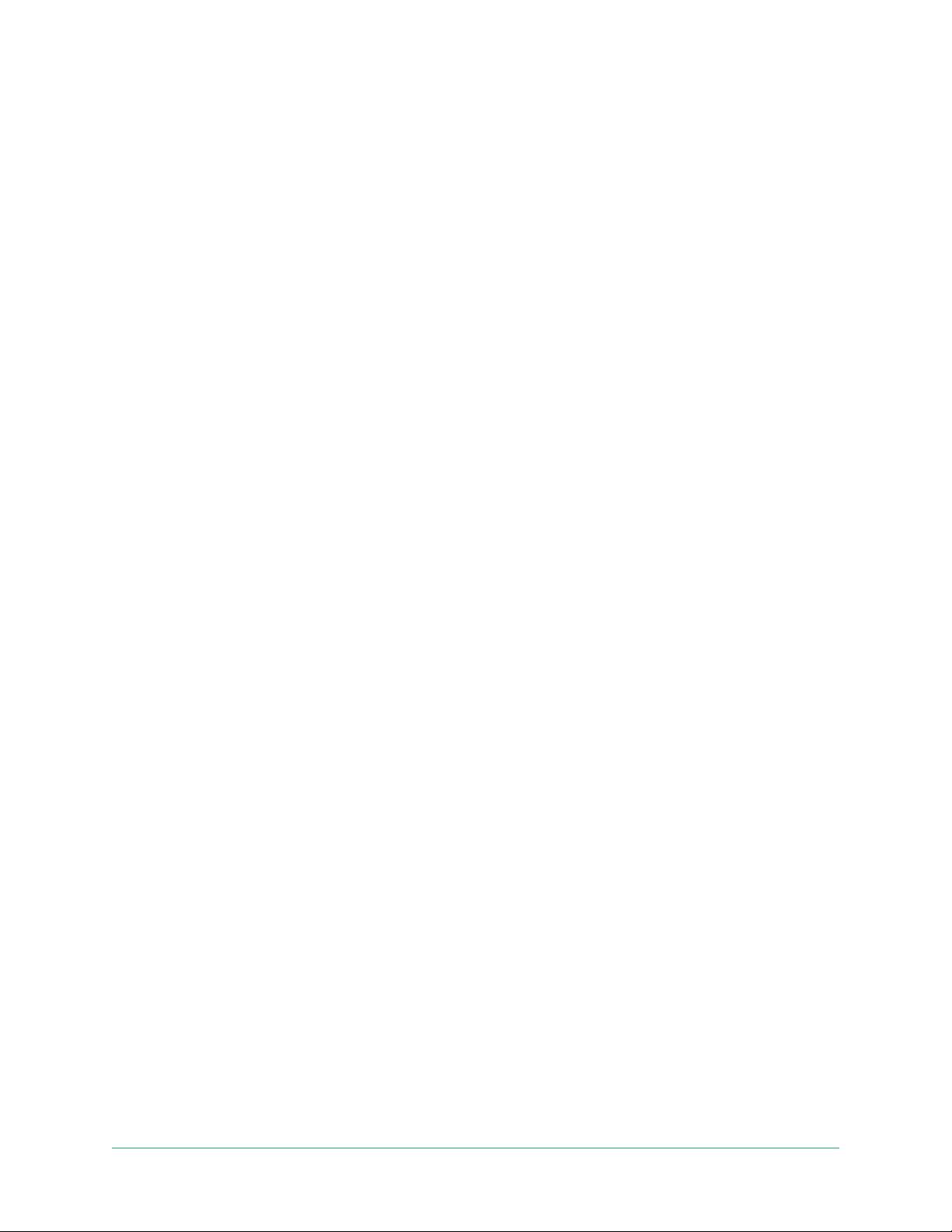
60Troubleshooting
Arlo Essential Indoor Camera
User Manual
• Geofencing stopped working because the location sharing settings for a mobile device
changed. See Prepare your mobile device for geofencing on page 41.
• A task-killing app is interfering with Arlo Geofencing. A task-killing app, such as Shutapp or
Doze, can disable Arlo Geofencing. To use Arlo Geofencing, disable any apps that suppress
the Arlo Secure App.
• Geofencing for your mobile device on your friend’s Arlo account isn’t working.
If you’re a friend on someone else’s Arlo account, your mobile device can only change
Home/Away modes if the Arlo account owner does the following:
• Turn on the Allow Access Rights setting. See Grant access to friends on page 41.
• Set your device as an Enabled Device in Geofencing settings. See Enable or disable
geofencing for friends’ mobile devices on page 43.
Still experiencing issues with geofencing? Contact Arlo Customer Support.
Can’t see video streams in a browser
Your router might be blocking the ports to which Arlo sends data. To make sure that Arlo can
stay connected, you must keep ports 443 and 80 open on your router.
To troubleshoot problems with the video stream, check for the conditions in these sections:
WiFi signal interference on page 60, Out of range on page 60.
WiFi signal interference
Environments with multiple WiFi networks, WiFi devices, or frequencies can cause signal
interference. If possible, minimize the number of networks, WiFi devices, and transmitted
frequencies in the area where you place your camera. For help with adjusting WiFi settings
such as the channel for your router, check the instructions that came with your router or
contact your internet service provider (ISP) if they installed your router.
We recommend that you place your camera at least 1 to 3 feet (30 to 100 centimeters) from
your router or Arlo SmartHub or base station if you use one. Allow at least 6½ feet (2 meters)
between each camera to prevent WiFi signals between the devices from interfering with each
other.
Out of range
Make sure that your camera is close enough to receive a strong WiFi signal. The range of your
router’s WiFi signal can vary depending on the router model and conditions in your local
environment.
Loading ...
Loading ...
Loading ...
