Loading ...
Loading ...
Loading ...
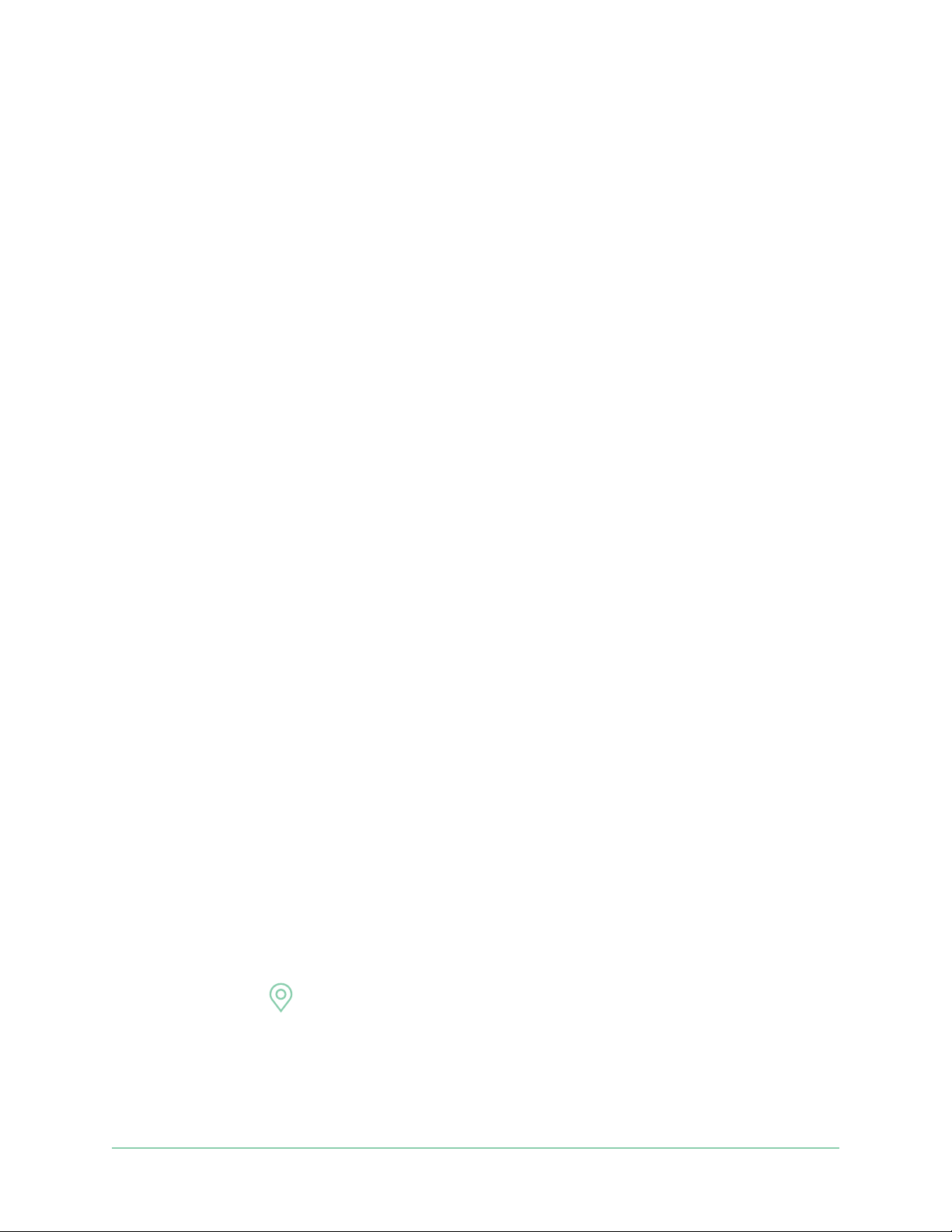
41Modes, Rules, and Alerts
Arlo Essential Indoor Camera
User Manual
To improve geofencing accuracy, make sure that your mobile device meets these conditions:
• WiFi is turned on.
• GPS or location services are turned on.
Prepare your mobile device for geofencing
1. Enable GPS or location services so that Arlo can locate your device.
2. Enable WiFi.
3. Download the Arlo Secure App and log in on each mobile device that you plan to enable
for geofencing.
For Arlo Geofencing to work on your device, you must adjust the settings on your Android or
iOS mobile device as follows:
Android devices
• Location permission = On
• Location services = On
• Battery saver = O
• Data limit = O
• Airplane mode = O
iOS (Apple) devices
• Share my location = On
• Location services = Always
• Airplane mode = O
Set up geofencing for the rst time and set up modes
1. Open the Arlo Secure App.
2. Tap Mode.
3. Select your camera or your optional Arlo SmartHub or base station, if you use one.
A list of modes displays.
4. Tap Geofencing
.
5. Allow the Arlo Secure App to use your mobile device’s location.
Geofencing works only if Arlo can locate your mobile device. The Location Address page
displays your current address.
Loading ...
Loading ...
Loading ...
