Loading ...
Loading ...
Loading ...
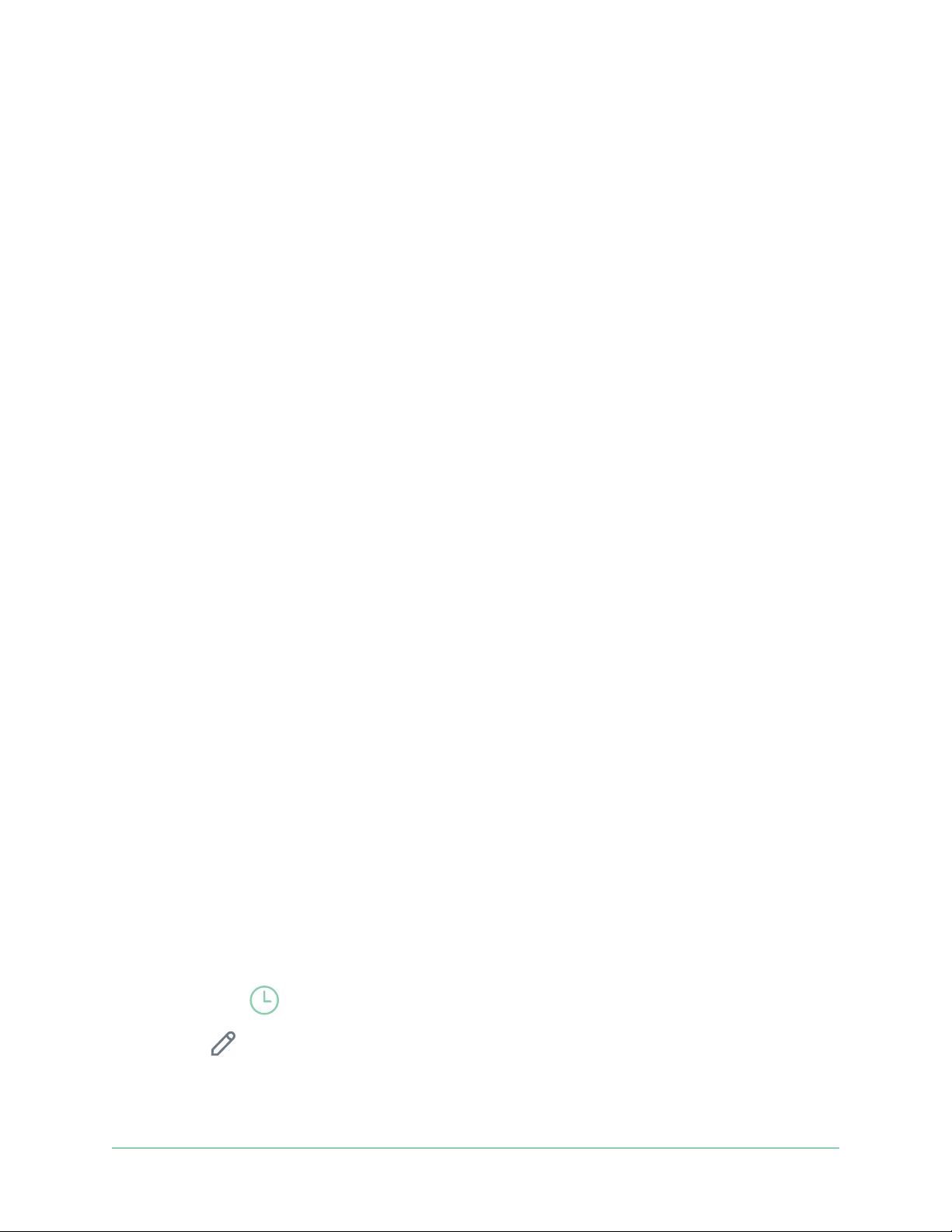
39Modes, Rules, and Alerts
Arlo Essential Indoor Camera
User Manual
Mute Notications
Mute Notications temporarily silences push notications to your mobile device, while videos
continue to be recorded. This is great for a party when you don’t need to be notied of friends
in your backyard.
You can mute notications from the Arlo Secure App. If you use Arlo Secure, you can also
activate Mute Notications directly from push notications.
To mute notications:
1. Open the Arlo Secure App.
2. Tap Settings > Mute Notications.
3. Select the length of time to mute notications.
A message displays conrming that you are muting notications. The Mute Notication
status shows the amount of remaining time until notications resume.
To unmute notications
1. Open the Arlo Secure App.
2. Tap Settings > Mute Notications > Unmute.
The Mute Notications status changes to O.
Schedule when your camera is armed
You can set a schedule to specify the days and times during the week when your camera is
set to respond to motion triggers. Schedules recur weekly. For example, the schedule for
Tuesday repeats every Tuesday as long as the schedule is turned on.
To schedule when your camera responds to motion triggers:
1. Open the Arlo Secure App.
2. Tap Mode.
3. Select your camera or your optional Arlo SmartHub or base station, if you use one.
A list of modes displays.
4. Tap Schedule
.
5. Tap Edit
next to Schedule.
6. Tap Add or +.
Loading ...
Loading ...
Loading ...
