Loading ...
Loading ...
Loading ...
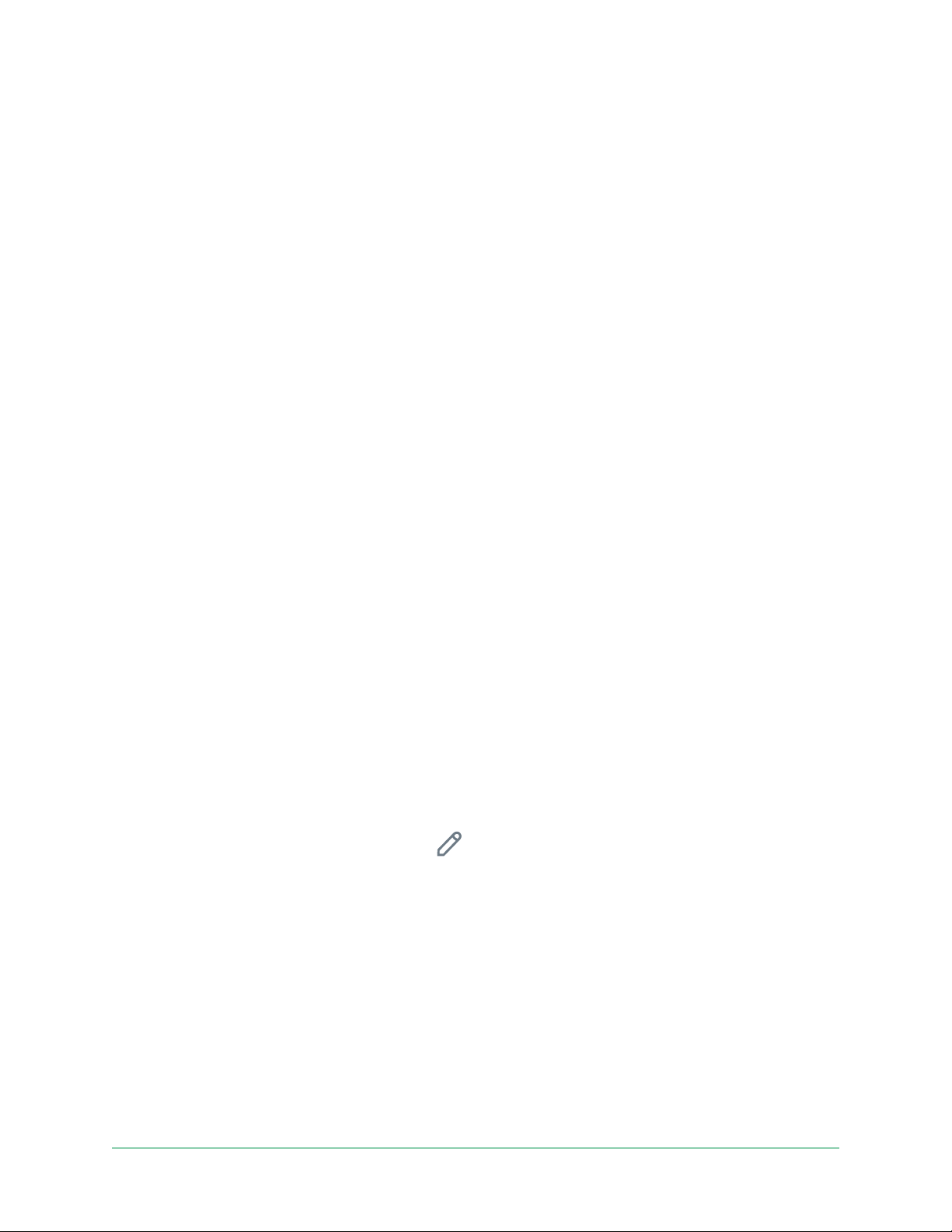
29Use Your Floodlight Camera
Pro 3 Floodlight Camera
User Manual
Rotate a camera feed image 180 degrees
1. Open the Arlo app.
2. Tap Settings > My Devices.
3. Select the camera.
4. Tap Video Settings.
5. Rotate the image.
If you’re using an iOS device, tap Rotate Image 180°.
If you’re using an Android device, tap the slider to OFF and then rotate the image.
Motion detection activity zones
You can designate zones within the camera view where you want the camera to detect and
record motion.
Add an activity zone
1. Open the Arlo app.
2. Tap Settings > My Devices.
3. Select the camera.
4. Under VIDEO, tap Activity Zones.
5. Tap +.
An activity zone box displays in the camera feed image.
6. Move the zone to the desired position in the camera feed image.
7. To reposition or resize the zone, tap and hold the zone and move it.
8. To customize the zone name, tap Edit
and enter a name.
If you’re using a web browser, click > next to the zone name.
9. Tap Save.
Change an activity zone
1. Open the Arlo app.
2. Tap Settings > My Devices.
3. Select the camera.
4. Under VIDEO, tap Activity Zones.
Loading ...
Loading ...
Loading ...