Loading ...
Loading ...
Loading ...
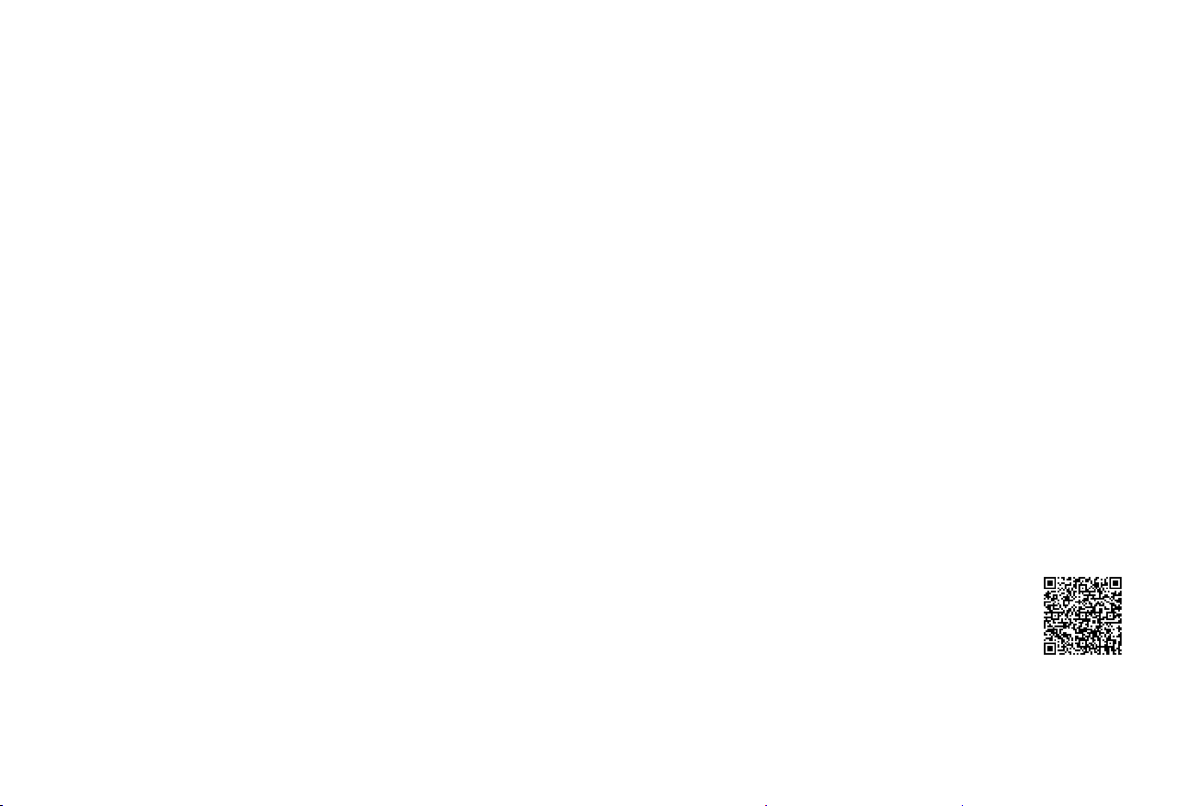
17
Begin to Enjoy Your Laser Cinema
Your Smart Laser Cinema is easy to use and brag-
worthy!
After you've completed setting up the language, time and
network connection, the Home screen will be your starting point
for navigating the Laser Cinema. Gone are the days where your
Laser Cinema only provides one way for you to be entertained.
This showpiece provides you the convenience of watching
a program on a live channel, accessing Video on Demand to
watch a movie and many other entertainment options.
Using your remote, press the Home button to begin enjoying
your Laser Cinema.
Disclaimer: Subscriptions or other payments may be required to access content through some applications. Some or all of the included or downloaded application services in
this Hisense device may not function depending on the Internet connection, local limitations of included applications or other reasons outside of Hisense’s control. HISENSE
EXPRESSLY DISCLAIMS RESPONSIBILITY FOR ANY APPLICATION SERVICE FROM FUNCTIONING AT ANY TIME, FOR CONTENT IN ANY APPLICATION SERVICE, FOR
DISRUPTIONS OF SERVICE, LOCAL OR REGIONAL LIMITATIONS, WARRANTIES OF TITLE, NO INFRINGEMENT, AND FOR IMPLIED WARRANTIES OF MERCHANTABILITY OR
FITNESS FOR A PARTICULAR PURPOSE. By purchasing this device, you accept such Disclaimer without any claim on Hisense at any time.
Text-to-Speech(TTS) and Video Description
functionalities on Laser Cinema
Text-to-Speech (TTS) and Video Description can help you to
navigate the menus on the screen and hear an audio description
of relevant programs.
Text-to-Speech can convert written text into voice text to help
visually impaired people listen to the information they are unable
to read. In addition, the Video Description has an audio narration
added to certain programs that will describe the main visual
elements which visually impaired users may not be able to see.
Follow the steps below to enable the functions:
1. Press the Menu button on your remote.
2. Next, select Settings to enter the Settings Menu.
3. Select Device Preferences > Accessibility > TalkBack or Video
Description to turn TalkBack or Video Description on or off.
When TalkBack is turned on, then the contents of each menu
displayed can be broadcasted out.
When Video Description is turned on, then you can hear the
introduction of relevant programs.
Note:
TalkBack is enabled by selecting the checkbox. Video
Description is enabled by selecting the Toggle button.
https://www.hisense-usa.com/text-to-speech-hisense-android-tvs-1
Loading ...
Loading ...
Loading ...