Loading ...
Loading ...
Loading ...
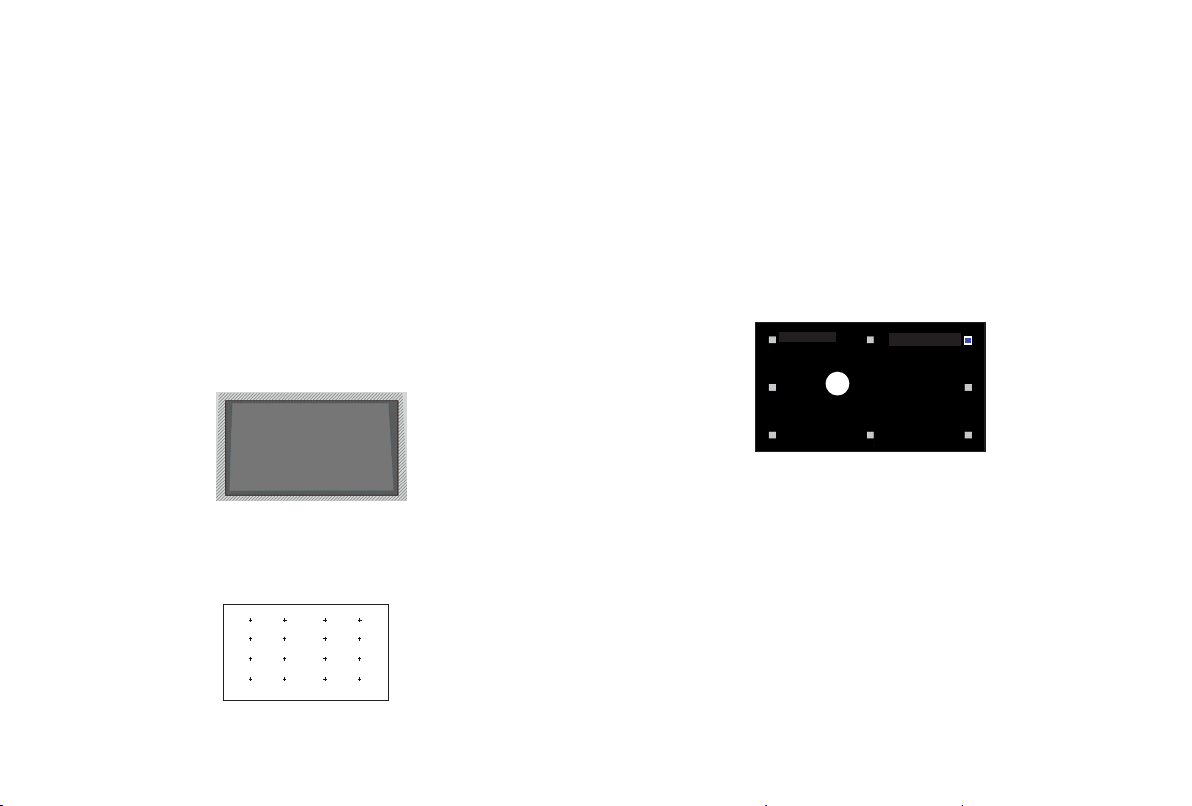
16
STEP 5 Proceed through the Screen
Setup Menu
PROJECTION MODE
If you need to flip the image over top-to-bottom and/or left-
to-right, select the Projection Mode and press the UP/DOWN
buttons.
AUTO GEOMETRIC CORRECTION
Before you use Auto Geometric Correction function, ensure that
the Laser Cinema and your mobile device are connected to the
same Wi-Fi network.
1. Position the Laser Cinema and use the leveling feet as
needed to fit the entire display border within the screen area.
2. Click Next to continue.
3. Scan the QR Code with your mobile device to begin
automatic geometric correction. When the app loads, the
Laser Cinema will display an alignment grid.
Alignment grid
GEOMETRIC CORRECTION
1. Select a point for adjustment using the UP/DOWN/LEFT/
RIGHT buttons. Adjust eight main points at the corners and
midpoints .
2. Adjust the position of the point by pressing the UP/DOWN/
LEFT/RIGHT buttons, then press the Back button to view and
select other points. Your changes will apply automatically.
NOTE: To return the picture position to the factory default,
select the Reset button on the screen.
EYE PROTECTION
In order to protect your eyes, do not look into the lens.
This
projector is shutting down in 5 seconds, the Laser Cinema
screen is closed immediately.
Press
OK
to adjust the selected
point
4. Click "+" on your mobile device to take a photo of the entire
screen and image. For best results, stand about 10 feet away
from the screen and use landscape mode.
5. Click "upload" on your mobile device to complete the
automatic geometric correction.
Loading ...
Loading ...
Loading ...