Loading ...
Loading ...
Loading ...
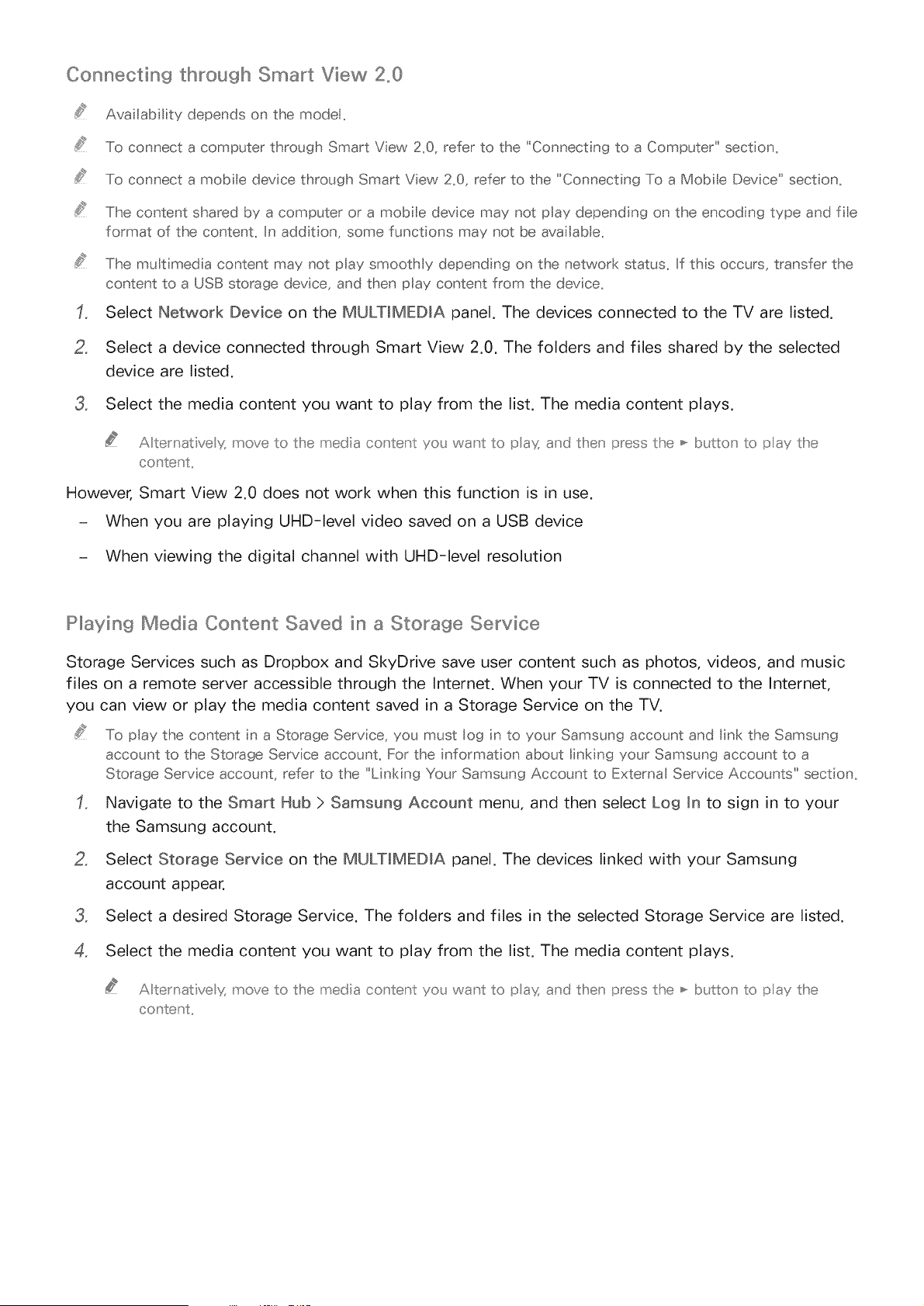
Connecting through Smart View 2°0
Ava ability depends on the model_
To connect a computer through Smart View 2_0, refer to the ' Connect ng to a Computer" sect on.
To connect a mobie device through Smart Vew 2_0, refer to the "Connecting To a Mobie Device" sect on_
The content shared by a computer or a mobile device may not play depending on the encod ng type and fe
format of the content_ In add t on, some functions may not be available,
The muB media content may not play smoothly depending on the network status_ If ths occurs, transfer the
content to a USB storage device, and then play content from the device_
Select Network Device on the MULTiMEDiA panel. The devices connected to the TV are listed.
2, Select a device connected through Smart View 2.0. The folders and files shared by the selected
device are listed.
3, Select the media content you want to play from the list. The media content plays.
A ternat ve x move to the media co _tent yo_ want to pax and then press the _ b_£to _ to pay the
co stent,,
However, Smart View 2.0 does not work when this function is in use.
- When you are playing UHD-level video saved on a USB device
- When viewing the digital channel with UHD-level resolution
Playing Media Content Saved in a Storage Service
Storage Services such as Dropbox and SkyDrive save user content such as photos, videos, and music
files on a remote server accessible through the Internet. When your TV is connected to the Internet,
you can view or play the media content saved in a Storage Service on the TV.
2_
To pay the content n a Storage Serv ce, you must log in to your Samsung account and link the Samsung
account to the Storage Serv ce account. For the information about link ng your Samsung account to a
Storage Service account, refer to the "L nk ng Your Samsung Account to External Serv ce Accounts" sect on.
Navigate to the Smart Hub > Samsung Account menu, and then select Log Jn to sign in to your
the Samsung account.
Select Storage Service on the MULTiMEDiA panel. The devices linked with your Samsung
account appear.
3o Select a desired Storage Service. The folders and files in the selected Storage Service are listed.
Select the media content you want to play from the list. The media content plays.
A ternat ve x move to the media co _tent you want to pax and then press the _ burro _ to pay the
co _tent,,
Loading ...
Loading ...
Loading ...