Loading ...
Loading ...
Loading ...
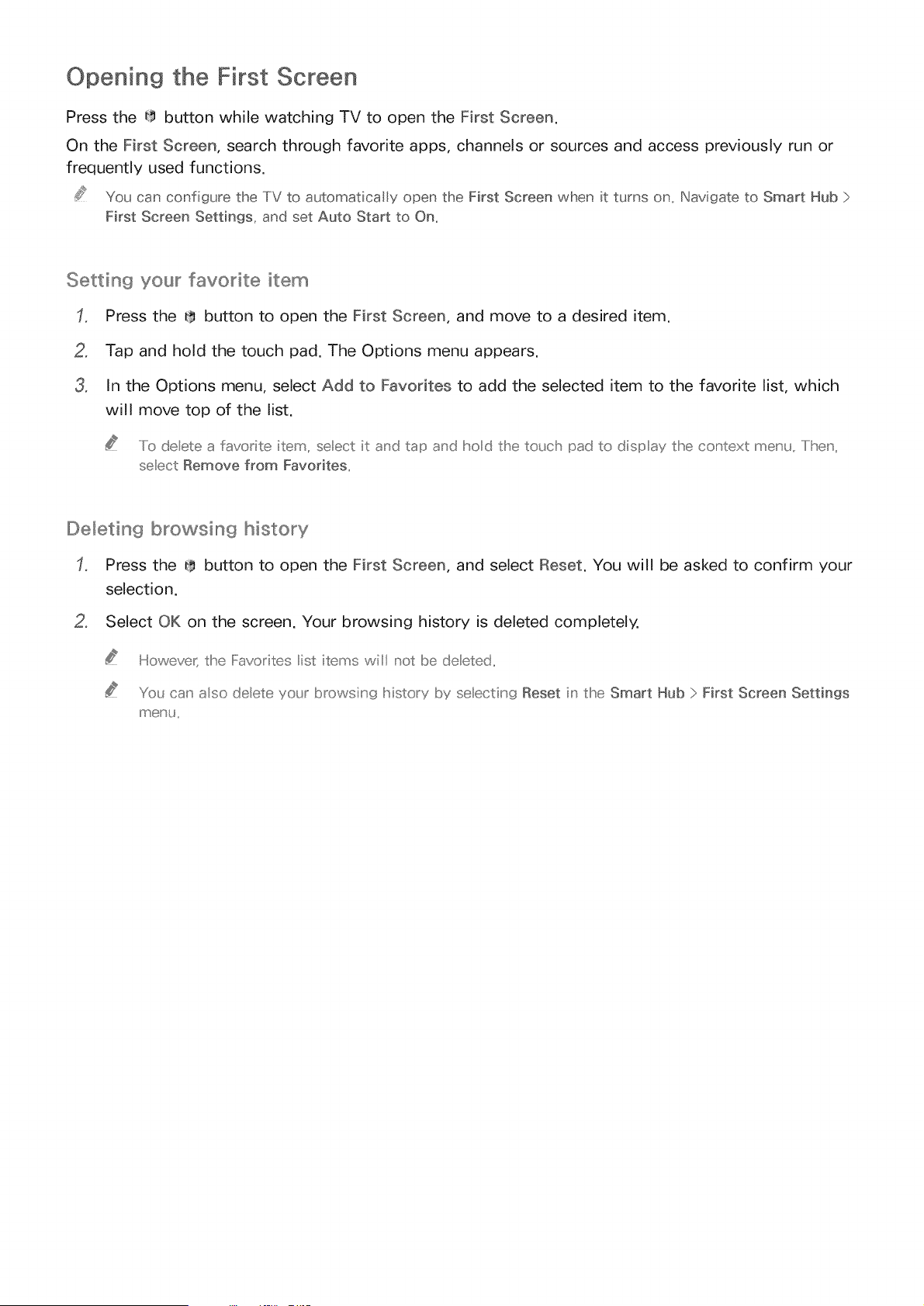
Opening the First Screen
Press the 0 button while watching TV to open the First Screen.
On the First Screen, search through favorite apps, channels or sources and access previously run or
frequently used functions.
You can configure the TV to automatically open the First Screen when it turns on. Navigate to Smart Hub >
First Screen Settings, and set Auto Start to On.
Setting you_ _ favorite item
Press the 0 button to open the First Screen, and move to a desired item.
2. Tap and hold the touch pad. The Options menu appears.
3. In the Options menu, select Add to Favorites to add the selected item to the favorite list, which
will move top of the list.
..../o deete a favorite item, selec_ it a_'d tap a_'d Ihod the to_Jch pad to disp ay the co_'text meu'_s,,/ Ihe,',
seect Remove from Favorites,,
Deleting browsing history
Press the @ button to open the First Screen, and select Reset. You will be asked to confirm your
selection.
2. Select OK on the screen. Your browsing history is deleted completely,
Howeve_tthe Favorites ist items wil not be deeted,,
You ca_' aso deete yo_Jr browsiu' g Mstory by seecting Reset iu' the Smart Hub > First Screen Settings
inert'u,,
Loading ...
Loading ...
Loading ...