Loading ...
Loading ...
Loading ...
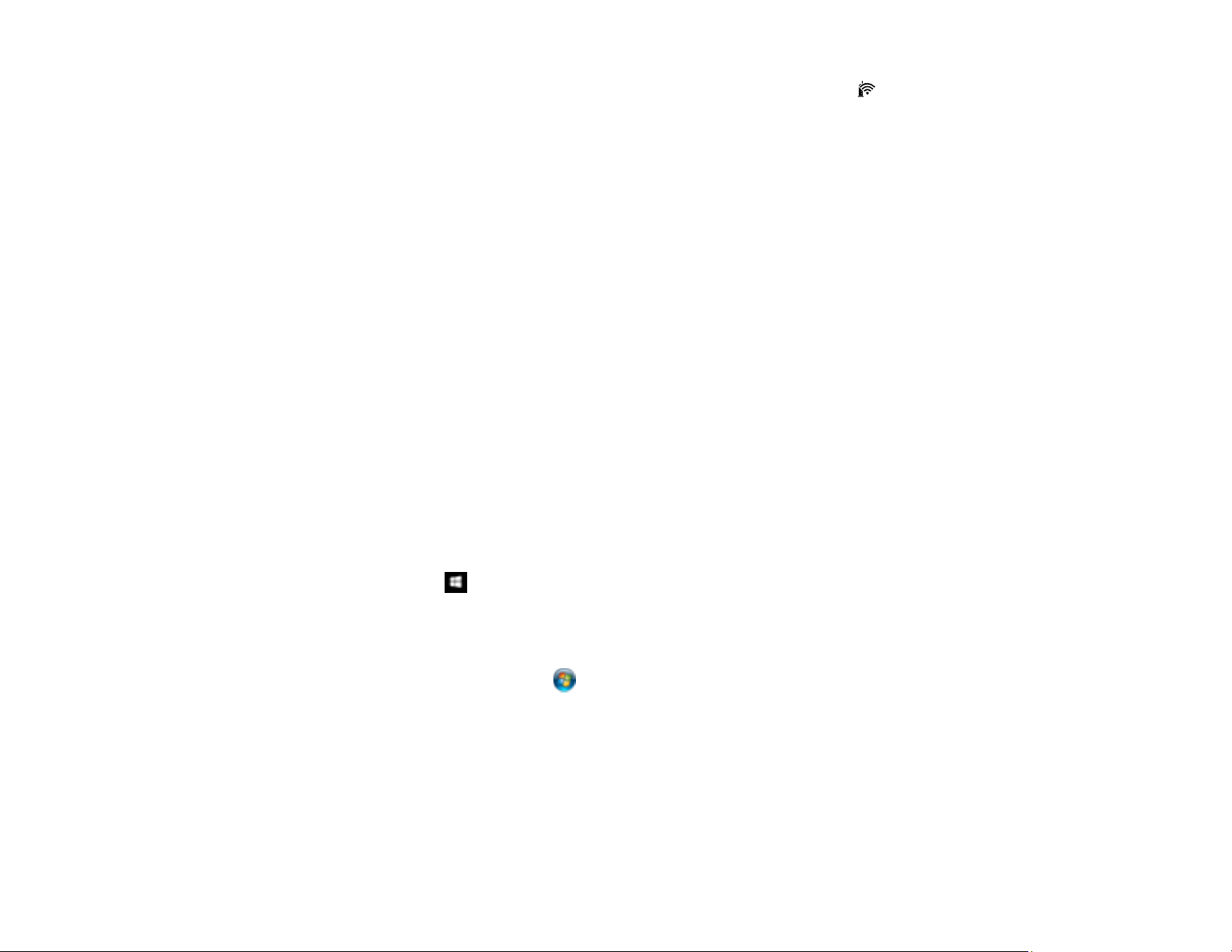
138
• If you are connecting the product via Wi-Fi Protected Setup (WPS) and the Wi-Fi light on your
product is not solid green, make sure you press the Wi-Fi button on the product within 2 minutes of
pressing the WPS button on your router. Hold down the Wi-Fi button on the product for 3 seconds.
Parent topic: Solving Network Problems
Related concepts
Uninstall Your Product Software
Related tasks
Enabling Wi-Fi Direct Mode
Using WPS to Connect to a Network
Printing a Network Status Sheet
Cannot Scan Over a Network
If you have problems scanning over a network, try these solutions:
• Make sure you are scanning from a computer. If you want to scan from your product control panel, you
must connect the product to your computer with a USB cable.
• If you are scanning a large original at a high resolution, a network communication error may occur. Try
scanning again at a lower resolution.
• If network communication was interrupted while starting Epson Scan 2, exit Epson Scan 2, wait a few
seconds, and restart it. If Epson Scan 2 cannot restart, turn off your product, turn it back on, and try
restarting Epson Scan 2 again.
• Check the scanner setting and reset the connection if necessary using Epson Scan 2 Utility:
Windows 10: Click and select EPSON > Epson Scan 2 Utility. Make sure your product is
selected. If necessary, select the Other tab and click Reset.
Windows 8.x: Navigate to the Apps screen, select EPSON, and select Epson Scan 2 Utility. Make
sure your product is selected. If necessary, select the Other tab and click Reset.
Windows (other versions): Click or Start > All Programs or Programs > EPSON > Epson
Scan 2 > Epson Scan 2 Utility. Make sure your product is selected. If necessary, select the Other
tab and click Reset.
Mac: Open the Applications folder, click Epson Software, and click Epson Scan 2 Utility. Make
sure your product is selected. If necessary, select the Other tab and click Reset.
• You may need to disable the firewall and any anti-virus software on your wireless router or access
point.
Parent topic: Solving Network Problems
Loading ...
Loading ...
Loading ...
