Loading ...
Loading ...
Loading ...
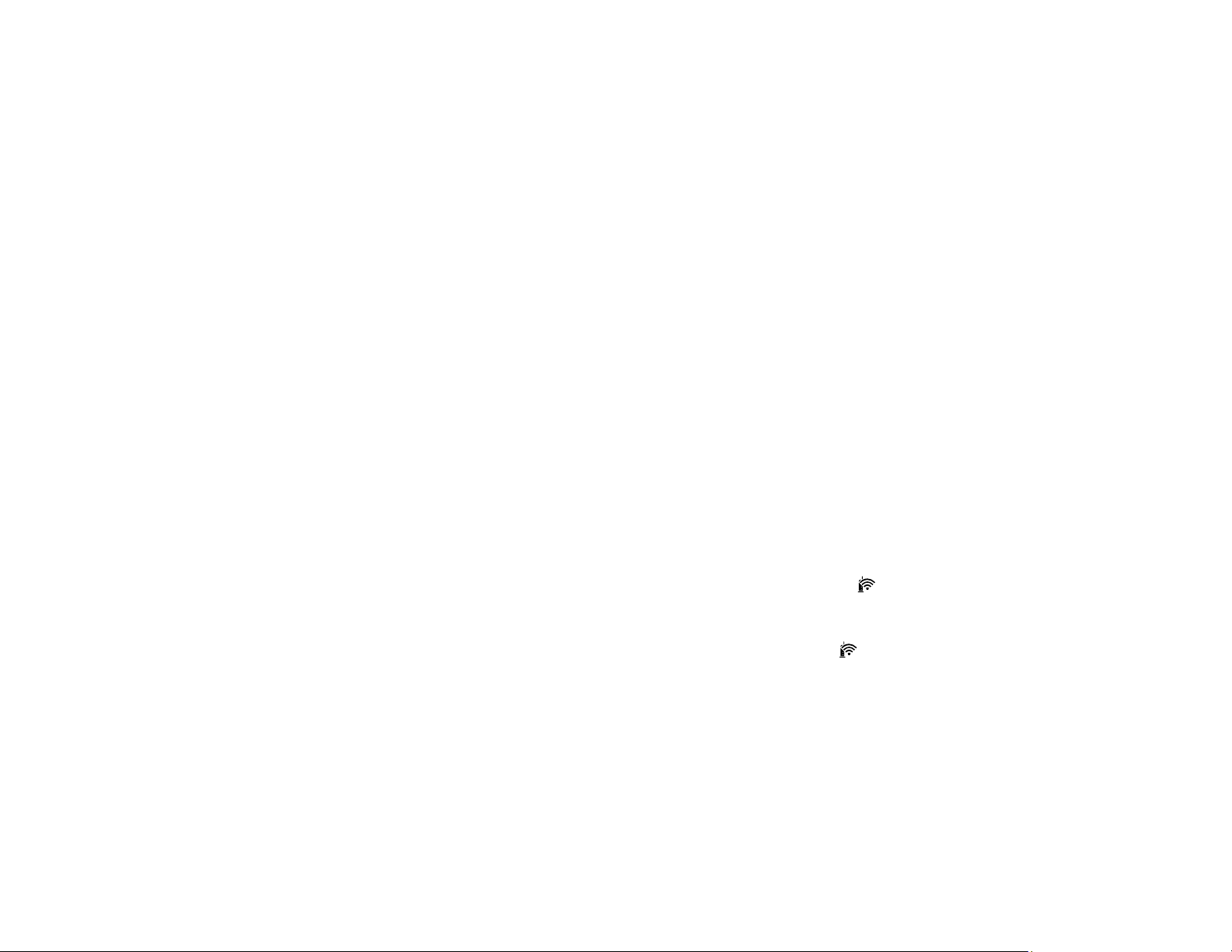
136
Note: If you are using a 5 GHz wireless router, set the router to operate in dual band (2.4 GHz and
5 GHz) mode. If your router uses a single network name (SSID) for both the 2.4 GHz and 5 GHz band,
give each band its own network name (SSID) instead, such as Home Network 2.4 GHz and Home
Network 5 GHz. See your router documentation or contact your internet service provider for
instructions.
• Check to see if your wireless router or access point has an enabled Privacy Separator function that is
preventing detection of your device over the network. See your router or access point documentation
for instructions on disabling the Privacy Separator function.
Parent topic: Solving Network Problems
Related concepts
Uninstall Your Product Software
Related tasks
Enabling Wi-Fi Direct Mode
Using WPS to Connect to a Network
Printing a Network Status Sheet
Resetting Network Settings
Connecting to a New Wi-Fi Router
Product Does Not Appear in Mac Printer Window
If your product does not appear in the Mac printer window, try these solutions:
• Turn your product off, wait 30 seconds, then turn it back on again.
• If you are connecting the product via Wi-Fi Protected Setup (WPS) and the Wi-Fi light on your
product is not solid green, make sure you press the Wi-Fi button on the product within 2 minutes of
pressing the WPS button on your router. Hold down the Wi-Fi button on the product for 3 seconds.
• If you are connecting the product wirelessly via EpsonNet Setup and the Wi-Fi light on your product
is not solid green, make sure your product software was installed correctly. If necessary, reinstall your
software.
Note: If you are using a 5 GHz wireless router, set the router to operate in dual band (2.4 GHz and
5 GHz) mode. If your router uses a single network name (SSID) for both the 2.4 GHz and 5 GHz band,
give each band its own network name (SSID) instead, such as Home Network 2.4 GHz and Home
Network 5 GHz. See your router documentation or contact your internet service provider for instructions.
Parent topic: Solving Network Problems
Loading ...
Loading ...
Loading ...
