Loading ...
Loading ...
Loading ...
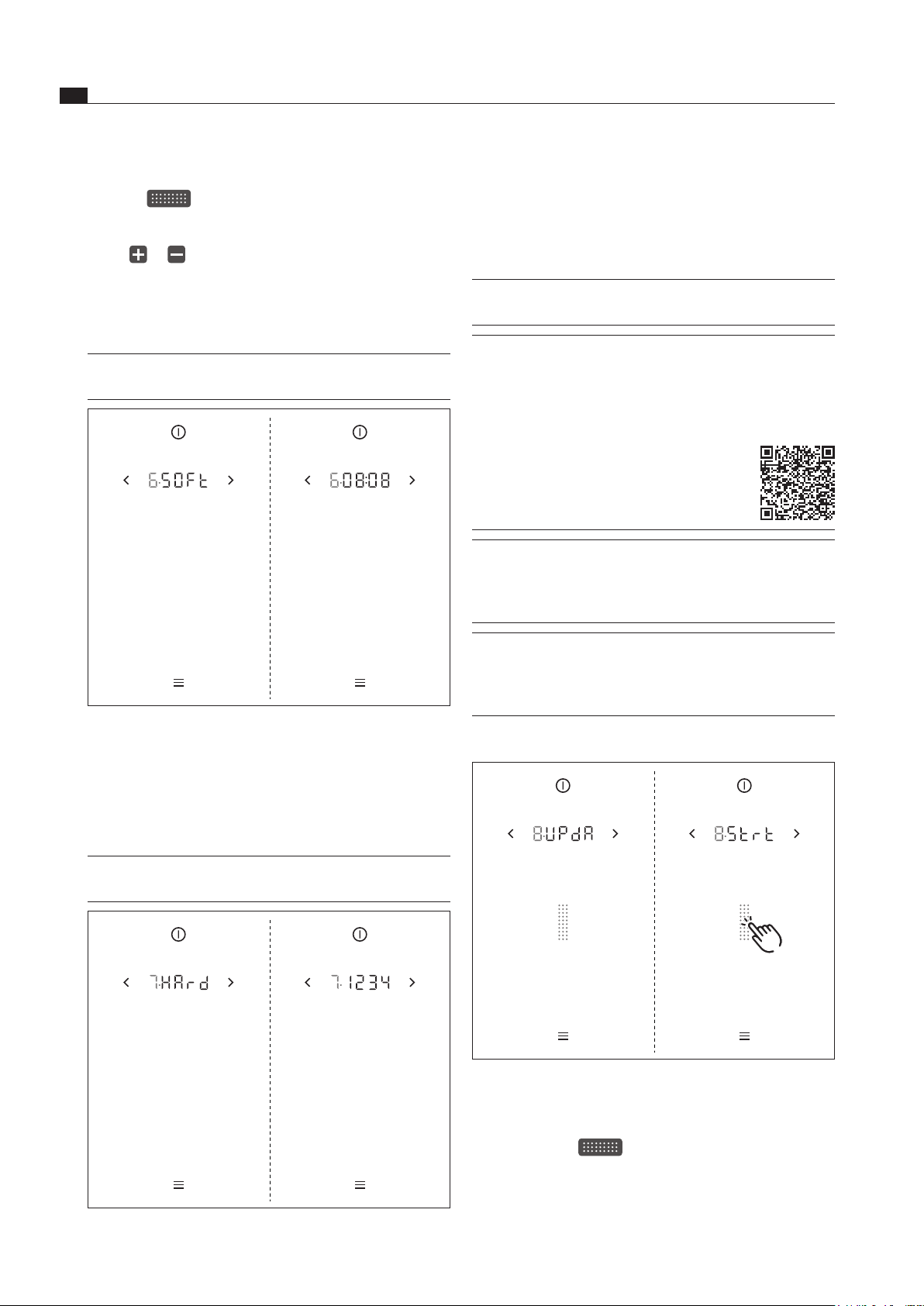
EN
44
Menu
www.bora.com
The current hardware version of the appliances is
displayed after 2 seconds.
7.3.8 Menu item 8:
System software update
INFO A system software update may be necessary for
troubleshooting.
INFO The latest software for the BORA Classic 2.0
system is available on the BORA website free
of charge. (www.bora.com – Products – BORA
Classic 2.0 – BORA Classic cooktop extractor
CKA2 – Documents).
Scan the QR code and
you will be redirected
to the page with the
latest software.
INFO A USB stick with FAT32 formatting is needed
to save the update file. This USB stick must
be inserted into the USB port on the cooktop
extractor.
INFO A valid update file must be stored on the USB
stick. When the occasion arises, you can
obtain the update file from the BORA Service
department.
Starting the software update
Fig. 7.9 Menu item 8: Starting the software update
Insert the USB stick with the update file in the USB
port on the cooktop extractor.
Tap the slider
The software update is started.
The indicator for the first part of the update process
flashes.
Setting the fan after-run time
Swipe to obtain the required duration
(10–30 min)
or
tap or
until the required duration is reached
Confirm and save the setting.
7.3.6 Menu item 6:
Retrieving the software version
INFO The system software version may be needed by
the BORA Service Team during an error search.
Fig. 7.7 Menu item 6: Retrieving the software version
The current system software version is displayed after
2 seconds.
7.3.7 Menu item 7:
Retrieving the hardware version
INFO The appliance hardware version may be needed
by the BORA Service Team during an error search.
Fig. 7.8 Menu item 7: Retrieving the hardware version
Loading ...
Loading ...
Loading ...