Loading ...
Loading ...
Loading ...
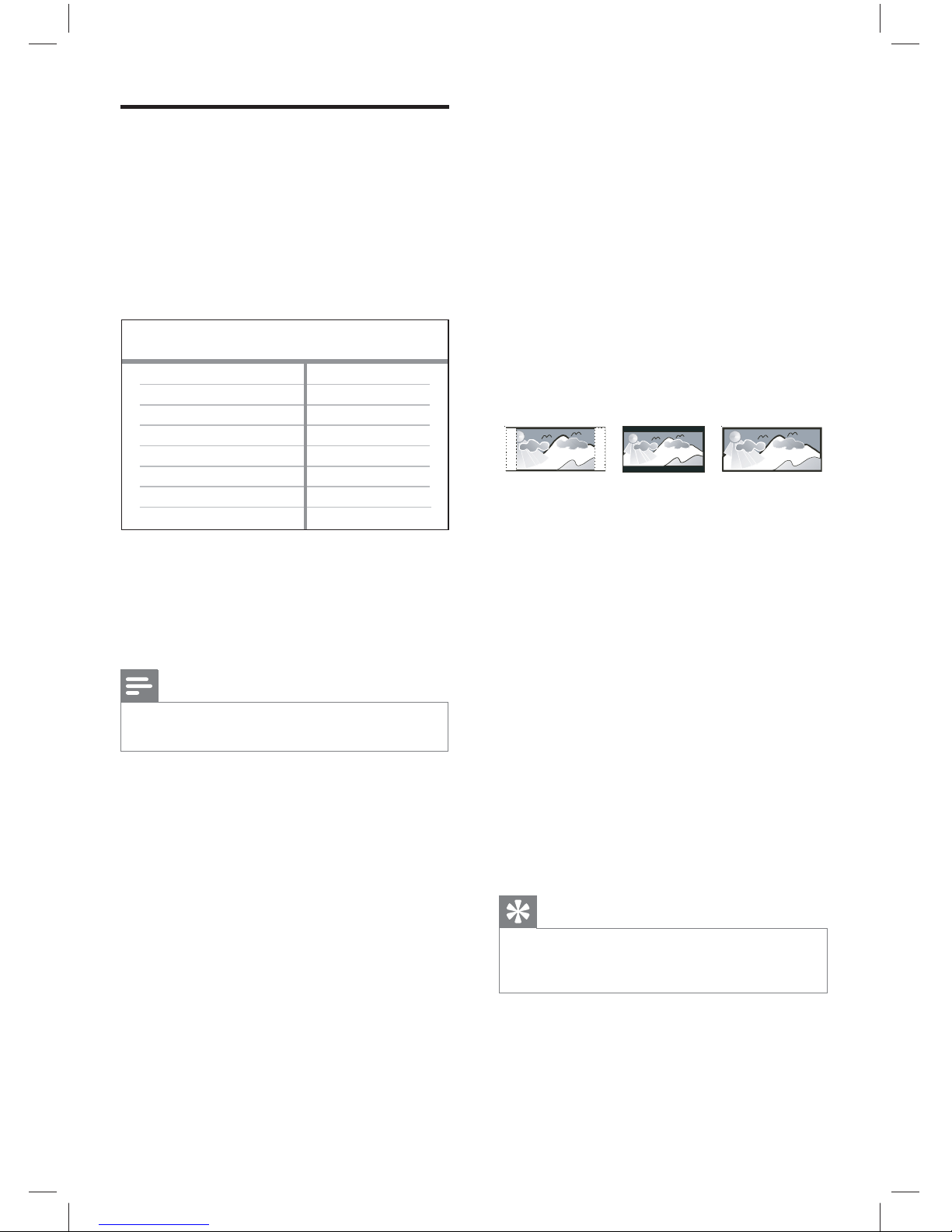
30
Video setup
1
Press SETUP.
[ General Setup ] menu is displayed.
2 Press V to select [ Video Setup ], then
press B.
3 Select an option, then press OK.
Video Setup
Picture Setting
TV Display
TV System
Progressive
HD JPEG
HDMI Setup
4 Select a setting, then press OK.
To return to the previous menu, press •
b.
To exit the menu, press • SETUP.
Note
See the explanations of the above options in the •
following pages.
[ TV System ]
If the video does not appear correctly,
change the setting. By default, this setting
matches the most common setting for TVs
in your country.
[ PAL ]• – for PAL-system TV.
[ Multi ]• – for TV that is compatible
with both PAL and NTSC.
[ NTSC ]• – for NTSC-system TV.
[ TV Display ]
Select the screen format according to how
you want the picture to appear on the TV.
4:3 Letter Box (LB)
4:3 Pan Scan (PS)
16:9 (Wide Screen)
[ 4:3 Pan Scan ]• – for standard TV, a
full-height screen display with the sides
trimmed.
[ 4:3 Letter Box ]• – for standard TV, a
‘wide-screen’ display with black bars on
the top and bottom.
[ 16:9 ]• – for wide-screen TV (frame
ratio 16:9).
[ Progressive ]
If a progressive scan TV is not connected
through HDMI cable, turn on progressive
scan mode.
[ On ]• – turn on progressive scan
mode.
[ Off ]• – disable progressive scan mode.
Tip
There is more detailed description available. See •
chapter ‘Get Started - Turn on Progressive Scan’ for
details.
dvp3368_94_en.indd 30dvp3368_94_en.indd 30 2/19/2009 12:16:21 PM2/19/2009 12:16:21 PM
Downloaded from www.ManualsFile.com manuals search engine
Loading ...
Loading ...
Loading ...