Loading ...
Loading ...
Loading ...
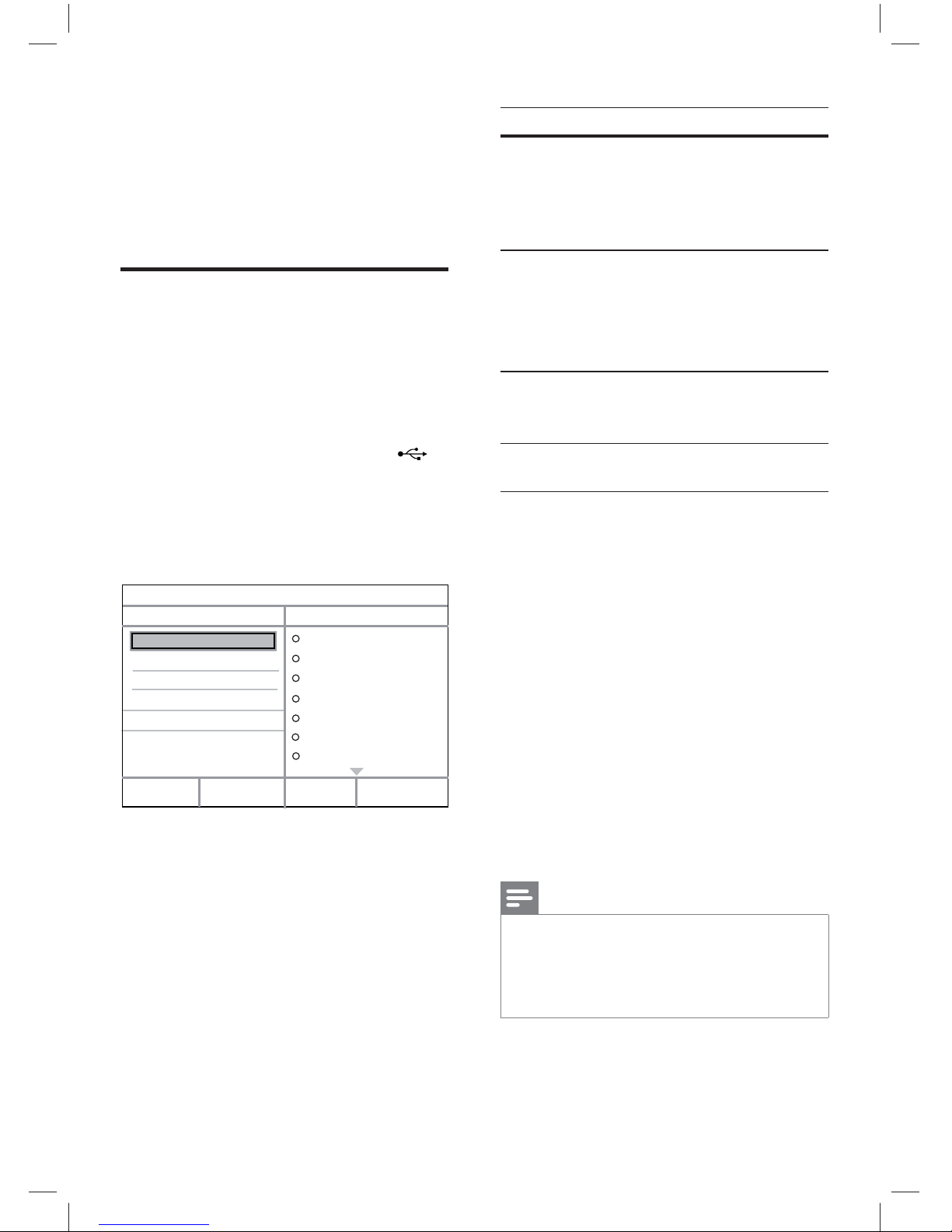
25
Advanced features
6 Advanced
features
Create MP3 fi les
You can convert audio CDs into MP3 audio
fi les with this DVD player. The created MP3
audio fi les are saved in the USB device.
1 Insert an audio CD.
2 Connect the USB fl ash drive to the
(USB) jack on this DVD player.
3 During disc play, press AUDIO/CREATE
MP3.
4 Select [ Yes ] in the menu and press OK.
Create MP3
OPTIONS
TRACK
Summary
Start Exit
Select all
Deselect all
to change speed.
Track01 04:14
Track02 04:17
Track03 03:58
Track04 04:51
Track05 03:53
Track06 04:09
Track07 04:38
Press [OK] button
CRT ID3 Yes
Device USB 1
Speed Normal
Bitrate 128kbps
5 Select the conversion options in the
[ OPTIONS ] panel and press OK.
Option Description
[ Speed ]
Select the write-to-fi le speed.
If • [ Normal ] speed is
selected, music play can be
heard while creating the
MP3 fi le.
[ Bitrate ]
Select the quality level.
Higher bitrate for better sound
quality and bigger fi le size.
Default setting is • [ 128
kbps ].
[ CRT ID3 ]
Copy track information into
the MP3 fi le.
Default setting is • [ Yes ].
[ Device ]
The created MP3 fi les can
only be saved in USB device.
6 Press B to access the [ TRACK ] panel.
7 Select the audio track, then press OK.
To select another track, repeat step 7.•
To select all tracks, select • [ Select all ]
in the menu and press OK.
To deselect all tracks, select • [ Deselect
all ] in the menu and press OK.
8 Select [ Start ] in the menu to start to
convert, then press OK.
Once complete, a new folder is created
automatically in the USB device to store
all the new MP3 fi les.
To exit the menu, select • [ Exit ] and
press OK.
Note
While you convert, never press any buttons. •
DTS CDs and copy-protected CDs cannot be •
converted.
Write-protected or password-protected USB
•
devices cannot be used to store MP3 fi les.
dvp3368_94_en.indd 25dvp3368_94_en.indd 25 2/19/2009 12:16:21 PM2/19/2009 12:16:21 PM
Downloaded from www.ManualsFile.com manuals search engine
Loading ...
Loading ...
Loading ...